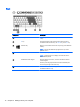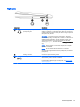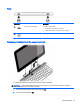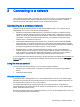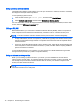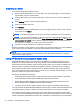User Guide - Windows 8.1
Left side
Component Description
(1)
Power connector Connects an AC adapter.
(2) Battery light
●
White: The computer is connected to external power and
the battery is charged from 90 to 99 percent.
●
Amber: The computer is connected to external power and
the battery is charged from 0 to 90 percent.
●
Blinking amber: A battery that is the only available power
source has reached a low battery level. When the battery
reaches a critical battery level, the battery light begins
blinking rapidly.
●
Off: The battery is fully charged.
(3)
DisplayPort Connects an optional digital display device, such as a high-
performance monitor or projector.
(4)
USB 3.0 charging (powered) port Connects an optional USB device, such as a keyboard, mouse,
external drive, printer, scanner or USB hub. Standard USB
ports will not charge all USB devices or will charge using a low
current. Some USB devices require power and require you to
use a powered port.
NOTE: USB charging ports can also charge select models of
cell phones and MP3 players, even when the computer is off.
For details about different types of USB ports, see
Using a USB
device on page 57.
(5) Memory card reader Reads data from and writes data to memory cards such as SD.
14 Chapter 2 Getting to know your computer