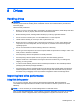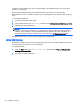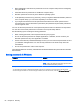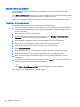User Guide - Windows 8.1
6. Read the warning. To continue, select YES.
7. To save your changes and exit Computer Setup, click the Save icon and then follow the on-
screen instructions.
– or –
Select Main > Save Changes and Exit, and then follow the on-screen instructions.
Removing Automatic DriveLock protection
To remove DriveLock protection in Computer Setup, follow these steps:
1. Turn on or restart the computer, and then press esc or hold down the volume button while the
“Hold the Volume Down button to enter the BIOS Startup Menu” message is displayed at the
bottom of the screen.
2. Press or tap f10 to enter Computer Setup.
3. Use a pointing device, arrow keys, or touch screen to select Security > Hard Drive Tools >
Automatic DriveLock, and then follow the on-screen instructions.
4. Enter the BIOS Administrator password, and then follow the on-screen instructions.
5. Select an internal hard drive, and then follow the on-screen instructions.
6. Select Disable protection.
7. To save your changes and exit Computer Setup, click the Save icon in the lower-left corner of
the screen, and then follow the on-screen instructions.
– or –
Select Main > Save Changes and Exit, and then follow the on-screen instructions.
Using antivirus software
When you use the computer to access e-mail, a network, or the Internet, you potentially expose it to
computer viruses. Computer viruses can disable the operating system, programs, or utilities, or cause
them to function abnormally.
Antivirus software can detect most viruses, destroy them, and, in most cases, repair any damage they
have caused. To provide ongoing protection against newly discovered viruses, antivirus software
must be kept up to date.
Windows Defender is preinstalled on your computer. It is strongly recommended that you continue to
use an antivirus program in order to fully protect your computer.
For more information about computer viruses, access HP Support Assistant. To access HP Support
Assistant, from the Start screen, select the HP Support Assistant app.
Using firewall software
Firewalls are designed to prevent unauthorized access to a system or network. A firewall can be a
software program you install on your computer and/or network, or it can be a solution made up of
both hardware and software.
There are two types of firewalls to consider:
70 Chapter 9 Security