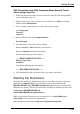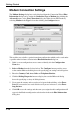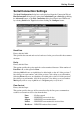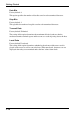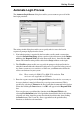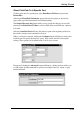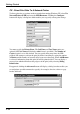User's Manual
2-29
Getting Started
Automate Login Process
The Automate Login Process dialog box enables you to automate part or all of the
host login procedure.
The settings in this dialog box enable you to specify what is sent to the host in
response to prompts displayed on the screen.
1. If an initiation string is required by the host when you first make a connection,
select the Set Initiation String option, enter the required characters in the Initiate
with box (the Respond With box in the illustration above), then click the Add
button. The initiation string will be added to the Script window on the right.
2. The Wait For options enable you to specify the prompt or keyboard locked or
unlocked command that the automatic login process is to wait for before proceed-
ing. Some systems are case sensitive, so make sure your Text entries follow the
correct conventions for your system.
Note: When running the IBM 3270 or IBM 5250 emulation, Text
entries are only applicable in NVT mode.
3. Enter the response required in the Respond With box. In order for a text entry to
be sent to the host it must be followed by a carriage return command. This is
specified by selecting C. Return in the list of predefined commands in the list box
below then clicking the Insert button. A <CR> will appear in the Respond With
box.
You can also enter a predefined key function in the Respond With box by
selecting Key Definition in the list of predefined commands in the list box below,
selecting one of the virtual key names listed in the box below that, then clicking
the Insert button. The Virtual Key Names appendix lists the predefined key
functions available for each emulation.