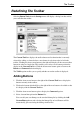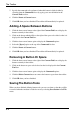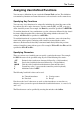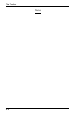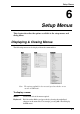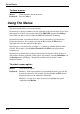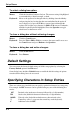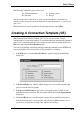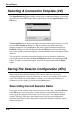User's Manual
6-4
Setup Menus
To select a dialog box option:
Mouse: Click the check box, button or list box. The current setting is highlighted
or surrounded by a dotted rectangle, or both.
Keyboard: Move to the option to be changed either by holding down the Alt key
and pressing the key bearing the character underlined in the option, if
one is displayed, or press the Tab key to move forward through the
options (left to right, top to bottom), or Shift + Tab to move backwards,
until the required option is highlighted. Press the Spacebar to toggle
check boxes or buttons on or off.
To close a dialog box without actioning changes:
Mouse: Click the Cancel button.
Keyboard: Press the Tab or Shift + Tab keys to move the cursor until it rests over
the Cancel button and press Return or the Spacebar.
To close a dialog box and action changes:
Mouse: Click the OK button.
Keyboard: Press Return.
Default Settings
You can restore the factory default settings of all the setup options by selecting the
Factory Default option in the File menu.
Some dialog boxes include a Default button to enable the default settings of options
contained in the dialog box to be reasserted.
Specifying Characters In Setup Entries
There are various ways in which you can specify a particular character in a setup entry.
For example, the ESC character can be specified using any one of the following five
entries:
_027 Decimal value (underscore character followed by a 3-digit number).
\033 Octal value (backslash character followed by a 3-digit number).
\u001B Unicode value (backslash and u characters then unicode value).
^[ Control key value (^ represents the control key on the keyboard).
\e Additional value for ESC.