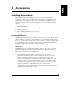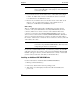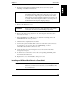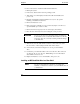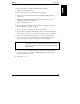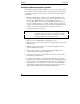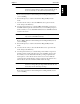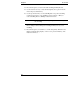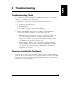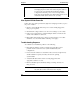Owner's manual
Chapter 4 Accessories
18
Use these instructions to install an additional hard disk drive.
1. Backup the system.
2. If necessary, shut down the network operating system.
3. Turn off the server and display and disconnect all external cables and
power cords.
4. Read the documentation included with the accessory for any special
handling or installation instructions.
5. Remove the NetServer cover.
6. Refer to the drive’s manuals to see if you must set jumpers or if there is a
special installation procedure to follow.
7. Remove the mass storage tray from one of the empty front shelves.
8. Place the drive in the tray and secure it using the screws provided.
CAUTION Do not use any size screw other than ¼-inch (6.5 mm) long,
6-32 machine screws to attach the hard disk drive to the tray.
Using any other size screw may result in permanent damage
to the disk drive.
9. Slide the tray into the shelf with the connector sockets at the rear, until
the screw holes on the tray align with the holes in the chassis.
10. Secure the tray to the chassis using the two screws provided with the
drive.
11. Connect the power and data cables to the rear of the drive. The connectors
are shaped to fit one way only. See “IDE Cabling” for more information
about which connectors to use.
12. Replace the NetServer cover, external cables, and power cord.
Installing an IDE Hard Disk Drive in a Rear Shelf
NOTE If your new hard disk drive already has a mounting tray
attached, you must remove it before you can install the drive in
your NetServer.