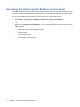Pointing Devices and Keyboard - Windows Vista
Configuring QuickLook 2
To configure QuickLook 2, follow these steps:
1. Open Microsoft® Outlook.
QuickLook 2 displays 2 icons on the Outlook toolbar:
The QuickLook 2 Preferences icon enables you to set automatic data collection preferences.
The QuickLook Capture icon enables you to manually initiate QuickLook 2 information capture
in addition to automatic retrieval.
NOTE: For most tasks, you will use the QuickLook 2 Preferences icon.
2. Click the QuickLook 2 Preferences icon on the Outlook toolbar.
The QuickLook 2 Preferences dialog box opens.
3. Set the following preferences:
●
When you want QuickLook 2 to capture information from Outlook and save it on your hard
drive
●
What types of data you want to be displayed for your calendar, contacts, e-mail, and tasks
4. Select security, if needed, and set a personal identification number (PIN).
Using manual information collection
Even if you have configured QuickLook 2 to collect information at preset intervals, you can also manually
collect and save Outlook information any time you are logged on to your Outlook account.
Configuring QuickLook 2 11