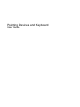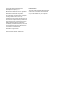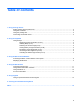Pointing Devices and Keyboard - Windows Vista
To use a hotkey command on the computer keyboard, follow either of these steps:
●
Briefly press the fn key, and then briefly press the second key of the hotkey command.
– or –
●
Press and hold down the fn key, briefly press the second key of the hotkey command, and then
release both keys at the same time.
Displaying system information (fn+esc)
Press fn+esc to display information about system hardware components and the system BIOS version
number.
In the Windows fn+esc display, the version of the system BIOS (basic input-output system) is displayed
as the BIOS date. On some computer models, the BIOS date is displayed in decimal format. The BIOS
date is sometimes called the system ROM version number.
Initiating Sleep (fn+f3)
CAUTION: To reduce the risk of information loss, save your work before initiating Sleep.
Press fn+f3 to initiate Sleep.
When Sleep is initiated, your information is stored in system memory, the screen is cleared, and power
is conserved. While the computer is in the Sleep state, the power lights blink.
The computer must be on before you can initiate Sleep.
NOTE: If a critical battery level occurs while the computer is in the Sleep state, the computer initiates
Hibernation and the information stored in memory is saved to the hard drive. The factory setting for
critical battery action is Hibernate, but this setting can be changed using Power Options in Windows
Control Panel.
To exit Sleep, briefly press the power button.
The function of the fn+f3 hotkey can be changed. For example, you can set the fn+f3 hotkey to initiate
Hibernation instead of Sleep.
NOTE: In all Windows operating system windows, references to the sleep button apply to the fn+f3
hotkey.
4 Chapter 2 Using the keyboard