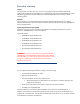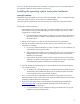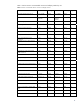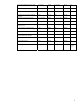Installing Microsoft Windows on HP Compaq and EliteBook Notebook PCs
6
Appendix A: Using HP Softpaq Download Manager
Installing drivers and enhancements using HP Softpaq Download Manager
Perform the following steps after manually installing Microsoft Windows:
1. Boot Microsoft Windows.
2. Open Internet Explorer.
3. Download and install HP Softpaq Download Manager from www.hp.com/go/sdm.
4. When prompted, select “Show software for all supported models.”
5. Select the appropriate SoftPaqs in the Driver and Operating System categories.
a. If duplicate titles appear, select the version with the latest release date supporting
necessary models.
6. Select any desired software in the other categories.
7. After installation is complete, reboot the system.
For more information
To learn more about HP business notebooks, contact your local HP sales representative or visit our
Web site at: www.hp.com/go/notebooks.
© 2009 Hewlett-Packard Development Company, L.P. The information contained
herein is subject to change without notice. The only warranties for HP products
and services are set forth in the express warranty statements accompanying such
products and services. Nothing herein should be construed as constituting an
additional warranty. HP shall not be liable for technical or editorial errors or
omissions contained herein.
Microsoft and Windows are U.S. registered trademarks of Microsoft Corporation.
C01755465
May 2009