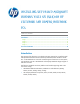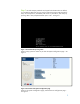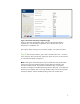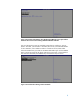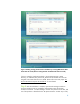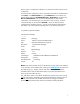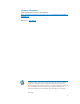installing UEFi-based Microsoft Windows Vista SP1 (x64) on HP EliteBook and Compaq Notebook PCs
5
Now the File Explorer will list the directory structure of the UEFI boot portion of the
Windows Vista SP1 Installation DVD. Navigate to the \EFI\BOOT directory, and
select Bootx64.efi. This will clear the screen and present the message, “Press
any key to boot from CD or DVD…”.
Step 3: After Windows Setup is launched from the install media, the Windows
Vista SP1 installation process for either UEFI or BIOS configuration is the same.
The difference in the installed system after Setup completes is the hard disk partition
format uses the GPT format with UEFI enabled, and the Windows boot environment
uses a UEFI version of the Windows boot manager. Without UEFI enabled, the
installed operating system uses the MBR format for hard disk partitions and a BIOS
version of the Windows boot manager. If the user wants to install UEFI-based
Windows Vista SP1 on a hard disk already formatted in MBR, the warning
message “Windows cannot be installed to this disk” would appear. The user must
delete all partitions before start the installation. The same is true in the reverse
scenario if the user wants to install BIOS-based Windows Vista SP1 on a hard disk
already formatted in GPT. See Figure 6.