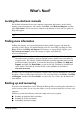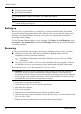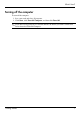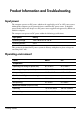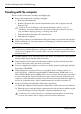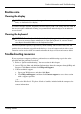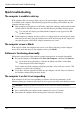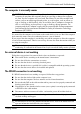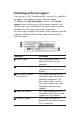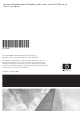HP EliteBook 2530p Notebook PC - Getting Started - Enhanced for Accessibility - Windows XP
Product Information and Troubleshooting
The computer is unusually warm
Å
WARNING: To reduce the possibility of heat-related injuries or of overheating the
computer, do not place the computer directly on your lap or obstruct the computer
air vents. Use the computer only on a hard, flat surface. Do not allow another hard
surface, such as an adjoining optional printer, or a soft surface, such as pillows or
rugs or clothing, to block airflow. Also, do not allow the AC adapter to contact the
skin or a soft surface, such as pillows or rugs or clothing, during operation. The
computer and the AC adapter comply with the user-accessible surface temperature
limits defined by the International Standard for Safety of Information Technology
Equipment (IEC 60950).
It is normal for the computer to feel warm to the touch while it is in use. But if the computer
feels unusually warm, it may be overheating because a vent is blocked.
If you suspect that the computer is overheating, turn off the computer to allow the computer
to cool to room temperature. Then be sure to keep all vents free from obstructions while you
are using the computer.
✎
The fan in the computer starts up automatically to cool internal components and prevent
overheating. It is normal for the internal fan to cycle on and off during routine operation.
An external device is not working
Follow these suggestions if an external device does not function as expected:
■ Turn on the device according to the manufacturer’s instructions.
■ Be sure that all device connections are secure.
■ Be sure that the device is receiving electrical power.
■ Be sure that the device, especially if it is older, is compatible with the operating system.
■ Be sure that the correct drivers are installed and updated.
The WLAN connection is not working
If a WLAN connection is not working as expected, follow these suggestions:
■ Be sure that the wireless light on the computer is on.
■ Be sure that the computer wireless antennae are free from obstructions.
■ Be sure that the DSL or the cable modem and its power cord are properly connected and
that the power lights are on.
■ If applicable, be sure that the wireless router (access point) is on and properly connected
to the DSL or the cable modem.
■ Disconnect and then reconnect all cables, and turn the power off and then back on.
✎
For more information on wireless technology, refer to the relevant help topics and Web
site links in Help and Support.
✎
For information on activating Mobile Broadband service, refer to the mobile network
operator information included with your computer.
Getting Started 13