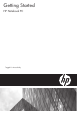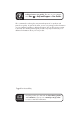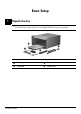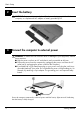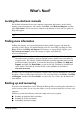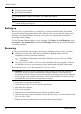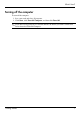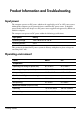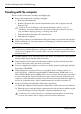HP EliteBook 2530p Notebook PC - Getting Started - Enhanced for Accessibility - Windows XP
What’s Next?
■ Creating recovery points
■ Recovering information
✎
For instructions on these procedures, go to Help and Support.
✎
For additional information, go to the Backup and Recovery guide in the “User Guides”
section of Help and Support.
Backing up
Recovery after a system failure is as complete as your most current backup. You should
create your initial backup immediately after software setup. As you add new software and
data files, you should continue to back up your system on a regular basis to maintain a
reasonably current backup.
Use the Windows Backup utility to create a backup. Click Start, click All Programs, click
Accessories, click System Tools, and then click Backup. Follow the on-screen instructions
to back up your files.
Recovering
In case of system failure, the computer provides the following tools to recover your files:
■ Windows recovery tools: You can use the Windows Backup utility to recover
information you have previously backed up.
✎
For additional information on using the Windows recovery tools, go to Help
and Support.
■ Operating System and Driver Recovery discs (included with your computer): You can
use the discs to recover your operating system and programs installed at the factory.
To use the Operating System disc and the Driver Recovery disc:
Ä
CAUTION: The recovery process completely erases hard drive contents and reformats the
hard drive. All files you have created and any software installed on the computer are
permanently removed. The recovery process reinstalls the operating system and HP programs
and drivers that were installed at the factory. Software not installed at the factory must be
reinstalled. Personal files must be restored from a backup.
1. If possible, back up all personal files.
2. Insert the Operating System disc into the optical drive.
3. Shut down the computer.
4. Turn on the computer.
5. Follow the on-screen instructions to install the operating system.
6. After the operating system is installed, remove the Operating System disc and insert the
Driver Recovery disc.
7. Follow the on-screen instructions to install the drivers and programs.
Getting Started 6