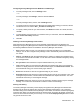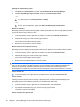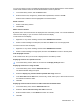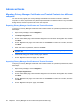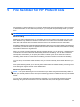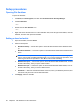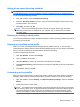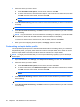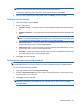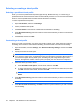HP ProtectTools - Windows Vista and Windows XP
Setup procedures
Opening File Sanitizer
To open File Sanitizer:
1. Click Start, click All Programs, and then click HP ProtectTools Security Manager.
2. Click File Sanitizer.
– or –
●
Double-click the File Sanitizer icon.
– or –
●
Right-click the HP ProtectTools icon in the notification area, at the far right of the taskbar, click File
Sanitizer, and then click Open File Sanitizer.
Setting a shred schedule
1. Open File Sanitizer, and click Shred.
2. Select a shred option:
●
Windows startup — Choose this option to shred all selected assets when Windows starts
up.
●
Windows shutdown — Choose this option to shred all selected assets when Windows shuts
down.
NOTE: When this option is selected, a dialog box is displayed at shutdown, asking if you
want to continue with shredding selected assets or if you want to bypass the procedure. Click
Yes to bypass the shred procedure or click No to continue with shredding.
●
Web browser open — Choose this option to shred all selected Web-related assets, such as
browser URL history, when you open a Web browser.
●
Web browser quit — Choose this option to shred all selected Web-related assets, such as
browser URL history, when you close a Web browser.
●
Scheduler — Select the Activate Scheduler check box, enter your Windows password, and
then enter a day and time to shred selected assets.
3. Click Apply, and then click OK.
50 Chapter 5 File Sanitizer for HP ProtectTools