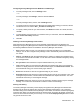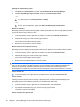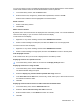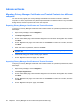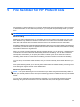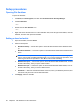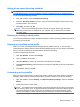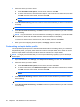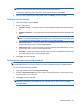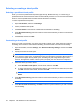HP ProtectTools - Windows Vista and Windows XP
Selecting or creating a shred profile
Selecting a predefined shred profile
When you choose a predefined shred profile (High Security, Medium Security, or Low Security), a
predefined erasure method and list of assets are automatically selected. You can click the View Details
button to view the predefined list of assets that are selected for shredding.
To select a predefined shred profile:
1. Open File Sanitizer, and then click Settings.
2. Click a predefined shred profile.
3. Click View Details to view the list of assets that are selected for shredding.
4. Under Shred the following, select the check box next to each asset that you want to confirm before
shredding.
5. Click Cancel, and then click OK.
Customizing a shred profile
When you create a shred profile, you specify the number of shred cycles, which assets to include for
shredding, which assets to confirm before shredding, and which assets to exclude from shredding:
1. Open File Sanitizer, and click Settings, click Advanced Security Settings, and then click View
Details.
2. Specify the number of shred cycles.
NOTE: The selected number of shredding cycles will be performed for each asset. For example,
if you choose 3 shred cycles, an algorithm that obscures the data is executed 3 different times. If
you choose the higher security shred cycles, shredding may take a significant length of time;
however, the higher the number of shred cycles you specify, the more secure the computer is.
3. Select the assets you want to shred:
a. Under Available shred options, click an asset, and then click Add.
b. To add a custom asset, click Add Custom Option, enter a file name or folder name, and then
click OK. Click the custom asset, and then click Add.
NOTE: To delete an asset from the available shred options, click the asset, and then click
Delete.
4. Under Shred the following, select the check box next to each asset that you want to confirm before
shredding.
NOTE: To remove an asset from the shred list, click the asset, and then click Remove.
5. Under Do not shred the following, click Add to select the specific assets that you want to exclude
from shredding.
54 Chapter 5 File Sanitizer for HP ProtectTools