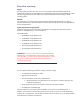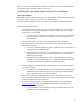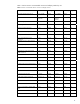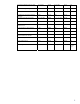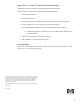Installing Microsoft Windows on HP Compaq and EliteBook Notebook PCs
3
Note: You can also download HP drivers and utilities, including the most current available BIOS for
the supported models from the HP website at www.hp.com.
Installing the operating system and system hardware
Preparing for installation
IMPORANT: Follow the installation instructions in the order provided. Failure to complete these steps
in the proper order can result in an unsuccessful or unstable installation.
This section provides guidelines for users who perform a clean installation of Microsoft Windows.
Installing drivers and enhancements
1. Download the network interface card and/or wireless LAN adapter driver for the model on
which Windows is being installed depending on internet connection type. Save to a USB
storage device or optical media.
a. Contact the Network Administrators to properly set up the networking components of
Microsoft Windows. For additional OS installation instructions, please refer to the
Microsoft website.
2. Change the boot order in F10 Setup to make the optical drive the first boot device.
3. Boot with the Windows OS Recovery disc from HP in the drive and follow the on-screen
instructions for installation.
a. OS recovery media from HP does not require a product ID or key for installation on a
supported HP business notebook model.
b. Older Windows XP OS media will not include SATA drivers. For more information on
loading SATA drivers, please refer to the Installing SATA Drivers on HP Compaq
Notebook PCs white paper.
c. Please keep the HP_TOOLS partition in order to retain QuickLook 2, the F10 Setup
graphical user interface and HP Diagnostics. For additional information, please refer
to the HP Business Notebook Computer EFI Guidelines white paper.
4. Install the appropriate communications driver from the Driver Recovery DVD and configure
your internet connection.
a. For Windows XP, install the Microsoft Universal Audio Architecture (UAA) Bus Driver
and Essential System Updates then reboot prior to installing the audio and modem
drivers. Audio driver may require manual installation.
5. Go to www.microsoft.com/windowsupdate and install the critical patches at a minimum.
With Windows XP, DirectX 9 and .NET 2.0 will need to be installed. Reboot the system after
completing installation of the Microsoft patches.
6. Install drivers and enhancements using HP SoftPaq Download Manager (available from
www.hp.com/go/sdm
) or individual SoftPaqs downloaded from the HP website. For
additional information, see Appendix A.
a. It is recommended that power management settings are adjusted prior to using the
notebook to prevent possible data loss.