Multimedia - Windows 7
Table Of Contents
- Multimedia features
- Multimedia software
- Audio
- Video
- Optical drive (select models only)
- HP Webcam
- Troubleshooting
- The optical disc tray does not open for removal of a CD or DVD
- A disc does not play
- A disc does not play automatically
- A DVD movie stops, skips, or plays erratically
- A DVD movie is not visible on an external display
- A DVD playing in Windows Media Player produces no sound or display
- The process of burning a disc does not begin, or it stops before completion
- The computer does not detect the optical drive
- A new device driver is needed
- Index
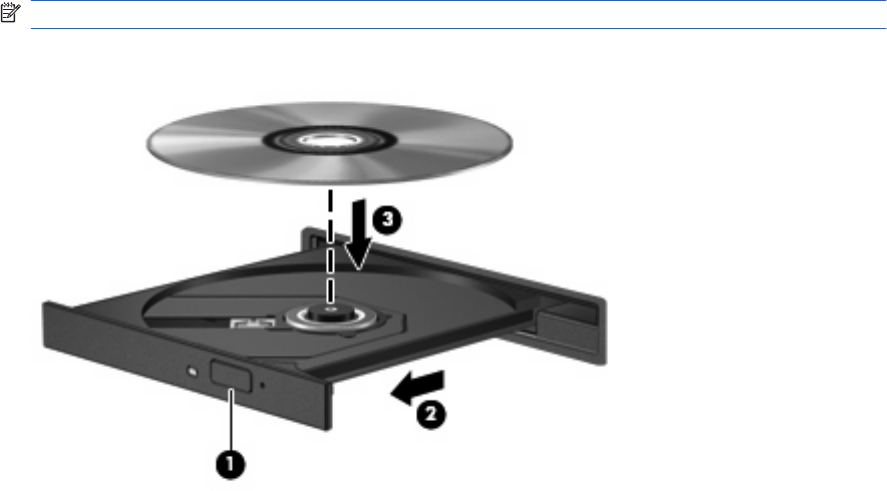
Playing a CD or DVD
1. Turn on the computer.
2. Press the release button (1) on the drive bezel to release the disc tray.
3. Pull out the tray (2).
4. Hold the disc by the edges to avoid touching the flat surfaces and position the disc label-side up
over the tray spindle.
NOTE: If the tray is not fully accessible, tilt the disc carefully to position it over the spindle.
5. Gently press the disc (3) down onto the tray spindle until the disc snaps into place.
6. Close the disc tray.
If you have not yet configured AutoPlay, as described in the following section, an AutoPlay dialog box
opens. It prompts you to select how you want to use the media content. If you have Windows Vista®
Ultimate or Windows Vista Home Premium installed on your computer, you can use either Windows
Media Player or WinDVD to play DVD media. For all other Vista editions, choose WinDVD to play DVD
media.
14 Chapter 5 Optical drive (select models only)










