Multimedia - Windows 7
Table Of Contents
- Multimedia features
- Multimedia software
- Audio
- Video
- Optical drive (select models only)
- HP Webcam
- Troubleshooting
- The optical disc tray does not open for removal of a CD or DVD
- A disc does not play
- A disc does not play automatically
- A DVD movie stops, skips, or plays erratically
- A DVD movie is not visible on an external display
- A DVD playing in Windows Media Player produces no sound or display
- The process of burning a disc does not begin, or it stops before completion
- The computer does not detect the optical drive
- A new device driver is needed
- Index
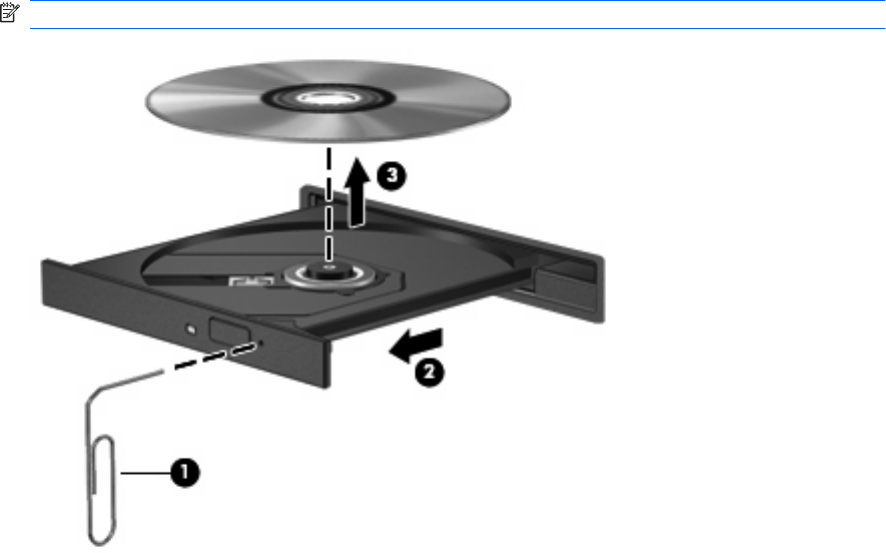
The optical disc tray does not open for removal of a CD or
DVD
1. Insert the end of a paper clip (1) into the release access in the front bezel of the drive.
2. Press in gently on the paper clip until the disc tray is released, and then pull out the tray (2) until it
stops.
3. Remove the disc (3) from the tray by gently pressing down on the spindle while lifting the outer
edges of the disc. Hold the disc by the edges and avoid touching the flat surfaces.
NOTE: If the tray is not fully accessible, tilt the disc carefully as you remove it.
4. Close the disc tray and place the disc in a protective case.
The optical disc tray does not open for removal of a CD or DVD 27










