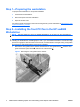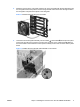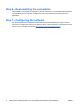HP xw8600 and xw9400 Workstations - Nvidia Quadro FX5800 graphics card and auxiliary power adapter cable installation
Table Of Contents
- Nvidia Quadro FX5800 graphics card and auxiliary power adapter cable installation
- Introduction
- Kit contents
- Before you begin
- Warnings and cautions
- Step 1—Preparing the workstation
- Step 2—Installing the front PCI fan in the HP xw8600 Workstation
- Step 3—Installing the FX5800 graphics card
- Step 4—Installing the auxiliary power adapter cable
- Step 5—Installing the card support
- Step 6—Reassembling the workstation
- Step 7—Configuring the software
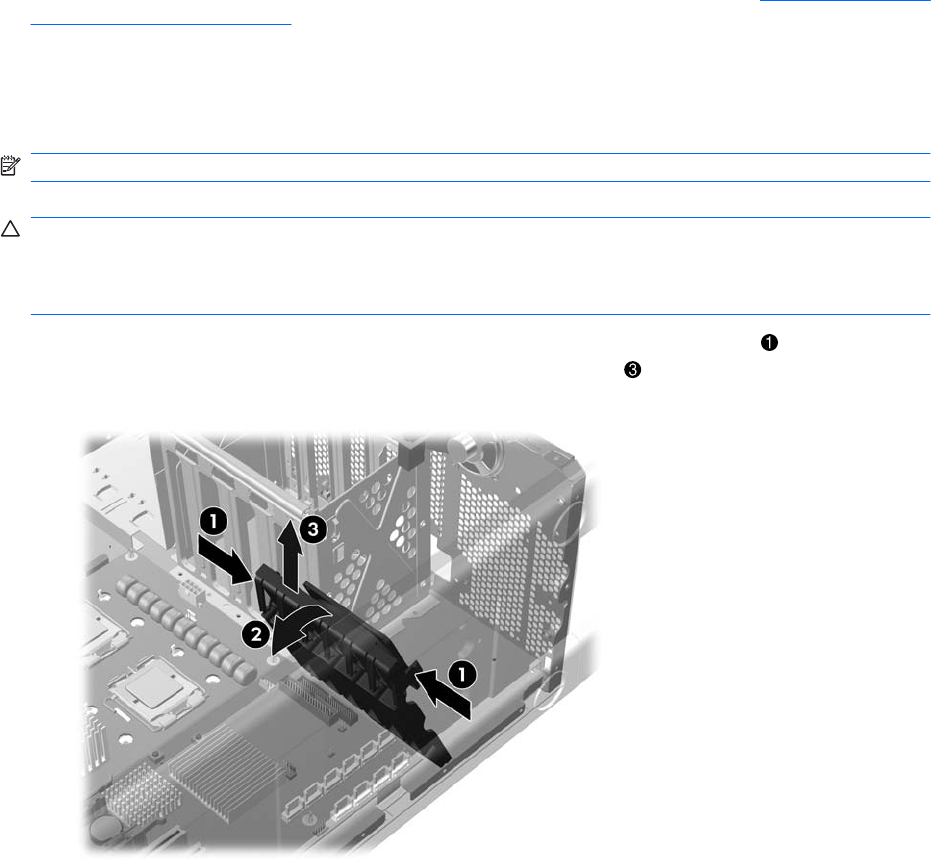
Step 1—Preparing the workstation
To prepare the workstation for component installation:
1. Power down the workstation.
2. Disconnect power from the workstation.
3. Open the access cover.
For product-specific information, refer to the service guide for your HP workstation at
http://www.hp.com/
support/workstation_manuals.
Step 2—Installing the front PCI fan in the HP xw8600
Workstation
NOTE: This step applies only to the HP xw8600 Workstation. Go to Step 3 for other workstations.
CAUTION: To prevent overheating your HP xw8600 Workstation, a front PCI fan is required when
installing the Nvidia Quadro FX5800 graphics card. If your HP xw8600 Workstation includes dual high
performance graphics cards and lacks a front PCI fan, the BIOS detects an illegal cooling configuration
error at boot up and reports that the front PCI fan is missing.
1. Remove the card guide from the chassis. Release the two card guide latches . Pivot the card
guide toward the system board
2
, and lift it out of the chassis .
Figure 1 Removing the card guide from the chassis
4 Nvidia Quadro FX5800 graphics card and auxiliary power adapter cable installation ENWW