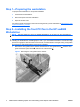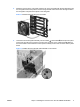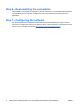HP xw8600 and xw9400 Workstations - Nvidia Quadro FX5800 graphics card and auxiliary power adapter cable installation
Table Of Contents
- Nvidia Quadro FX5800 graphics card and auxiliary power adapter cable installation
- Introduction
- Kit contents
- Before you begin
- Warnings and cautions
- Step 1—Preparing the workstation
- Step 2—Installing the front PCI fan in the HP xw8600 Workstation
- Step 3—Installing the FX5800 graphics card
- Step 4—Installing the auxiliary power adapter cable
- Step 5—Installing the card support
- Step 6—Reassembling the workstation
- Step 7—Configuring the software
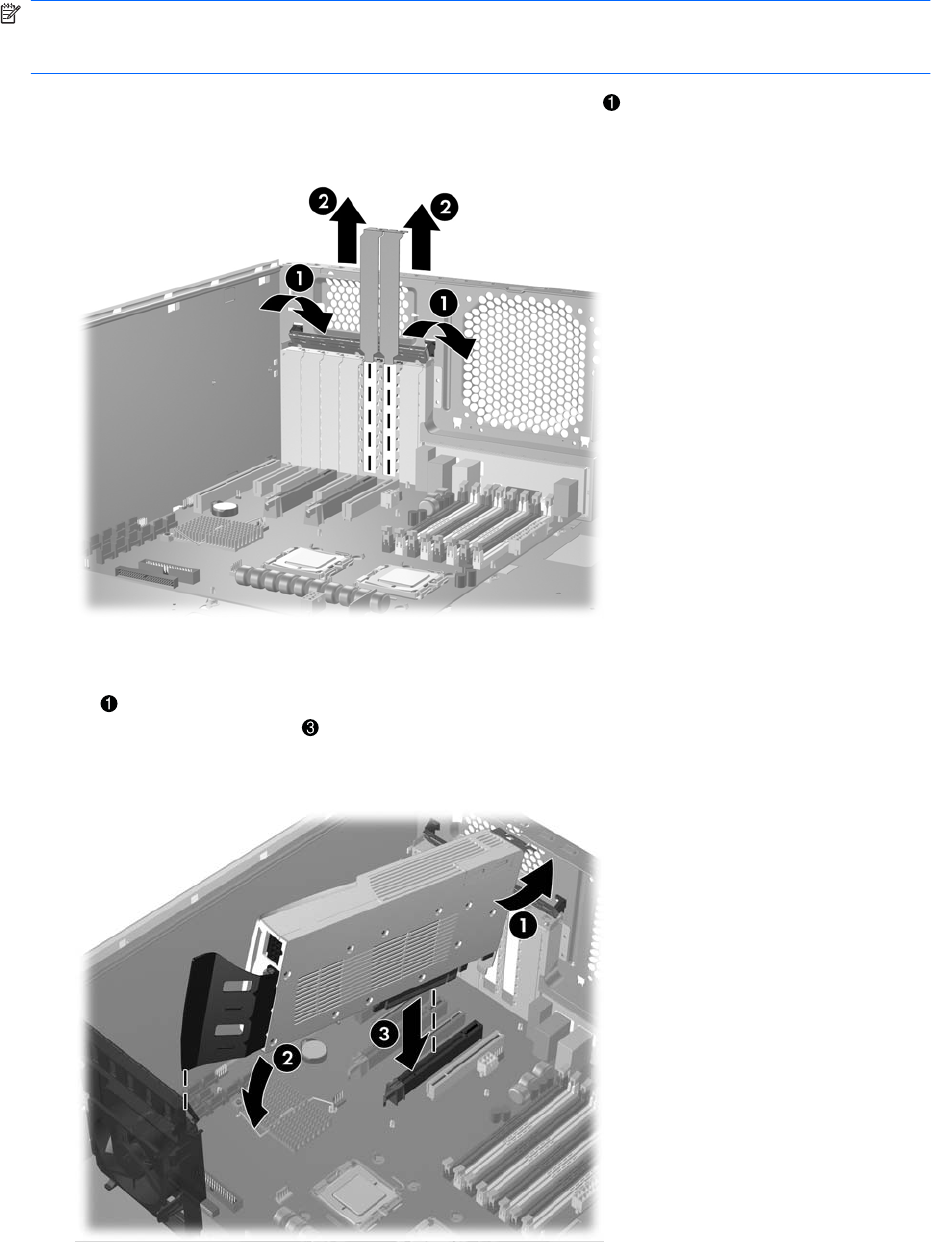
Step 3—Installing the FX5800 graphics card
NOTE: The FX5800 graphics card occupies two slots on the system board. HP recommends that you
place the keyed components of the card in the primary graphics slot. To identify PCI Express slots, refer
to the service label on your workstation access panel.
1. Release the PCI retainer levers by pressing down, then out . Remove the applicable PCI slot
covers
2
.
Figure 4 Opening the retainer and removing the slot covers
2. Install the FX5800 graphics card in the workstation. The FX5800 graphics card fits in a card guide.
While lowering the card into the chassis, rotate the graphics card bulkhead under the rear chassis
lip
, and align the card in a groove of the card guide
2
. Rotate the card until level then press
securely into the PCI slot
.
Figure 5 Aligning and installing the FX5800 graphics card
6 Nvidia Quadro FX5800 graphics card and auxiliary power adapter cable installation ENWW