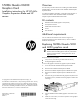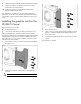NVIDIA Quadro K6000 Graphics Card Installation instructions for HP WS460c Graphics Expansion Blade and HP servers
8. Install the card cage to the HP WS460c Gen8 Expansion Blade.
9. Install power cables to the graphics card power connector
located at the end with cooling fan.
10. Install access panel and reinstall the HP WS460c Gen8
Expansion Blade to the enclosure.
The installation is complete. For more removal and replacement
information, see the HP ProLiant WS460c Gen8 Workstation Blade
with WS460c Graphics Expansion Blade Maintenance and Service
Guide.
Installing the graphics card on the
DL/ML/SL Server
Required tools for this procedure:
• #2 Phillips screwdriver
• T-10/T-15 Torx screwdriver (provided on back of the server)
Before installing the card, check the hardware and specification
documentation of the server to be installed and confirm that the NVIDIA
Quadro K6000 is supported. For high-level installation instructions,
follow these steps. For more specific installation information, see the
individual server documentation.
1. Use a Phillips screwdriver to remove the standard extender from
the graphics card.
2. Install the short extender on the graphics card. Tighten screws
until snug.
CAUTION: Do not over tighten screws.
3. Power down the server.
4. Follow your server specific hardware documentation to remove,
replace, or install the NVIDIA Quadro K6000 graphics card.
5. Power up the server.
6. Download and install the latest drivers from the HP or NVIDIA
website.
The installation is complete.