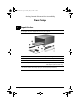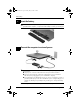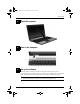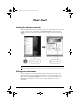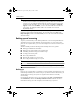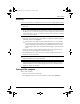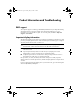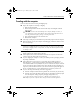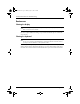469431-001.book Page 1 Monday, May 12, 2008 3:14 PM Getting Started Enhanced for Accessibility Basic Setup 1 Unpack the box color, features, and options may vary by computer model. The illustrations in ✎ Computer this guide may look slightly different from your computer.
469431-001.book Page 2 Monday, May 12, 2008 3:14 PM Basic Setup 2 Insert the battery To reduce potential safety issues, use only the AC adapter or battery Å WARNING: provided with the computer, or a replacement AC adapter or battery provided by HP. 3 Connect the computer to external power To reduce the risk of electric shock or damage to your equipment, observe Å WARNING: these practices: ■ Plug the power cord into an AC outlet that is easily accessible at all times.
469431-001.book Page 3 Monday, May 12, 2008 3:14 PM Basic Setup 4 Open the computer 5 Turn on the computer 6 Set up the software After the computer is turned on, the software setup process begins. The on-screen instructions guide you through setting up and registering your computer. After you respond to the setup prompt, you must complete the entire setup process without interruption. your language carefully.
69431-001.book Page 5 Monday, May 12, 2008 3:14 PM What’s Next? Locating the electronic manuals For detailed information about your computer, such as power management, drives, memory, security, and other features, click Start, click Help and Support, and then click User Guides. You do not need to connect to the Internet to access the user guides in Help and Support. ✎ A User Guides disc may have also been included with your computer.
469431-001.book Page 6 Monday, May 12, 2008 3:14 PM What’s Next? : To reduce the risk of serious injury, read the Safety & Comfort Guide. It Å WARNING describes proper workstation setup and proper posture, health, and work habits for computer users. The Safety & Comfort Guide also provides important electrical and mechanical safety information. To access this document, click Start, click Help and Support, and then click User Guides, or refer to the User Guides disc included with some models.
469431-001.book Page 7 Monday, May 12, 2008 3:14 PM What’s Next? Recovering In case of system failure, use the f11 recovery tool to recover your original hard drive image. image includes the Windows® operating system and software programs installed at ✎ The the factory. CAUTION: Using f11 completely erases hard drive contents and reformats the hard drive. All Ä files you have created and any software installed on the computer are permanently removed.
469431-001.book Page 9 Monday, May 12, 2008 3:14 PM Product Information and Troubleshooting RAID support The computer supports a technology called RAID (Redundant Array of Independent Disks), which allows data to be stored to multiple Serial ATA (SATA) hard drives. For more information, refer to the RAID user guide. To access the guide, click Start > Help and Support > User Guides. Important display information All HP notebook display panels adhere to strict quality and reliability specifications.
469431-001.book Page 10 Monday, May 12, 2008 3:14 PM Product Information and Troubleshooting Input power The computer operates on DC power, which can be supplied by an AC or a DC power source. Although the computer can be powered from a standalone DC power source, it should be powered only with an AC adapter or a DC power source supplied and approved by HP for use with this computer. The computer can operate on DC power within the following specifications. Input power Rating Operating voltage 18.
469431-001.book Page 11 Monday, May 12, 2008 3:14 PM Product Information and Troubleshooting Traveling with the computer For best results, follow these traveling and shipping tips: ■ Prepare the computer for traveling or shipping: 1. Back up your information. 2. Remove all optical discs and all external media cards, such as digital cards and ExpressCards.
469431-001.book Page 12 Monday, May 12, 2008 3:14 PM Product Information and Troubleshooting Routine care Cleaning the display : To prevent permanent damage to the computer, never spray water, cleaning Ä CAUTION fluids, or chemicals on the display. To remove smudges and lint, frequently clean the display with a soft, damp, lint-free cloth. If the screen requires additional cleaning, use premoistened antistatic wipes or an antistatic screen cleaner.
469431-001.book Page 13 Monday, May 12, 2008 3:14 PM Product Information and Troubleshooting Troubleshooting resources If you experience computer problems, perform these troubleshooting steps in the order provided until the problem is resolved: 1. Refer to “Quick troubleshooting,” the next section in this chapter. 2. Access Web site links and additional information about the computer through Help and Support. Click Start, and then click Help and Support. 3. Contact technical support: a.
469431-001.book Page 14 Monday, May 12, 2008 3:14 PM Product Information and Troubleshooting The computer screen is blank If the screen is blank, the computer may not be set to display the image on the computer screen. To transfer the image to the computer screen, press fn+f4. Software is functioning abnormally Follow these suggestions if the software becomes unresponsive or responds abnormally: ■ Restart the computer. Click Start, click the arrow next to the Lock button, and then click Restart.
469431-001.book Page 15 Monday, May 12, 2008 3:14 PM Product Information and Troubleshooting An external device is not working Follow these suggestions if an external device does not function as expected: ■ Turn on the device according to the manufacturer’s instructions. ■ Be sure that all device connections are secure. ■ Be sure that the device is receiving electrical power. ■ Be sure that the device, especially if it is older, is compatible with the operating system.
469431-001.book Page 16 Monday, May 12, 2008 3:14 PM For more information about HP products and services, see the HP Web site at http://www.hp.com. 469431-001 © Copyright 2008 Hewlett-Packard Development Company, L.P. Windows and Windows Vista are U.S. registered trademarks of Microsoft Corporation. The information contained herein is subject to change without notice. The only warranties for HP products and services are set forth in the express warranty statements accompanying such products and services.