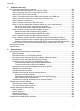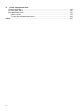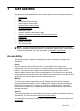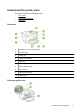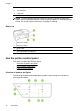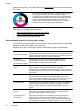User guide
Change the printer settings
To change the printer settings or print reports, use the options available in the Setup
screen:
1. Touch
(right arrow), and then touch Setup.
2. Touch the arrows to scroll through the screens.
3. Touch the screen items to select screens or options.
NOTE: Use the (Back) button to return to the previous menu.
Find the printer model number
In addition to the model name that appears on the front of the printer, this printer has
a specific model number. You can use this number when obtaining support and to help
determine which supplies or accessories are available for your printer.
The model number is printed on a label located on the inside of the ink-cartridge
access door, near the ink cartridges area.
HP Digital Solutions
The printer includes a collection of digital solutions that can help you simplify and
streamline your work.
Scan to Computer
You can simply walk up to the printer, touch a button on the control panel, and either
scan documents directly to a computer or quickly share them with business partners as
e-mail attachments.
For more information, see
Scan.
HP Digital Fax (Fax to PC and Fax to Mac)
Never lose important faxes misplaced within a stack of paper pages again!
Use Fax to PC and Fax to Mac to automatically receive faxes and save faxes directly
to your computer. With Fax to PC and Fax to Mac, you can store digital copies of your
faxes easily and eliminate the hassle of dealing with bulky paper files. In addition, you
can turn off fax printing altogether, saving money on paper and ink, and reduce paper
consumption and waste.
For more information, see
Receive faxes to your computer using HP Digital Fax (Fax to
PC and Fax to Mac).
Select print media
The printer is designed to work well with most types of office media. It is best to test
a variety of print media types before buying large quantities. Use HP media for
Select print media 15