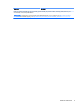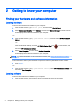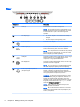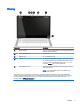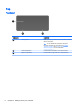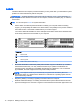User's Manual
Keys
TIP: You can customize these keys in HP OMEN Control. SeeAdvanced keyboard settings
on page 17.
Component Description
(1) Programmable gaming keys Allow you to create up to 30 different gaming key
combinations when used alone or with the fn, ctrl, alt, or
shift keys. See Gaming keys on page 15 for more
information.
(2) esc key Displays system information when pressed in combination
with the fn key.
(3) fn key Executes frequently used system functions when pressed
in combination with one of the action keys or the esc key.
(4) Windows key Returns you to the Start screen from an open app or the
Windows desktop.
NOTE: Pressing the Windows key again will return you to
the previous screen.
TIP: You can disable the Windows key in HP OMEN
Control. See Disable key assignments on page 18.
(5) Action keys Execute frequently used system functions when pressed in
combination with the fn key.
NOTE: On select models, the fn+f5 action key turns the
keyboard backlight feature off or on.
(6) Windows application key Displays options for a selected object.
TIP: You can disable the Windows application key in HP
OMEN Control. See Disable key assignments
on page 18.
Top 11