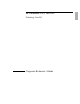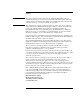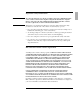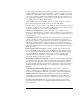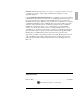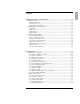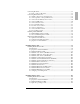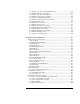User's Guide
Corporate Evaluator’s Guide 7
Contents
Getting Started with Your HP Notebook ..................................................................... 12
Taking Inventory......................................................................................................... 13
What’s in the box? ................................................................................................ 13
To buy accessories ................................................................................................ 14
To find more information...................................................................................... 15
Identifying Parts of the Computer............................................................................... 16
Front View ............................................................................................................ 16
Back View............................................................................................................. 17
Bottom View......................................................................................................... 18
Status Lights.......................................................................................................... 19
Setting Up Your Computer......................................................................................... 21
Step 1: Install the battery ...................................................................................... 21
Step 2: Connect AC power.................................................................................... 23
Step 3: Connect a phone line................................................................................. 24
Step 4: Turn on the computer................................................................................ 25
Step 5: Set up Windows........................................................................................ 25
Step 6: Register your notebook............................................................................. 26
What to do next..................................................................................................... 26
To connect to the Internet ..................................................................................... 26
Basic Operation .............................................................................................................. 27
Operating Your Computer .......................................................................................... 28
To turn the computer on and off ........................................................................... 28
To reset the computer............................................................................................ 29
To change the boot device..................................................................................... 30
To use the pointing devices................................................................................... 30
To use the Fn hot keys .......................................................................................... 33
To use the One-Touch buttons.............................................................................. 34
To use the Windows and Applications keys ......................................................... 35
To use the embedded keypad................................................................................ 35
To use the ALT GR key........................................................................................ 36
To adjust the display ............................................................................................. 36
To adjust the volume............................................................................................. 37
To change computer settings for a presentation.................................................... 38
To work with CDs and DVDs............................................................................... 39
Securing Your Computer............................................................................................ 40
To set up password protection............................................................................... 40
To lock your computer.......................................................................................... 41
To attach a security cable...................................................................................... 41
To protect against viruses ..................................................................................... 42
To set PC identification......................................................................................... 43
To lock the hard disk drive.................................................................................... 43