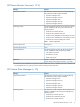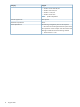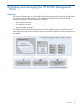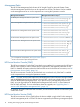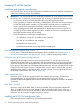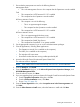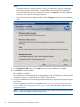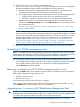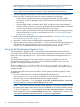User guide
NOTE:
• If a feature requires a prerequisite that is missing, a dependency warning is displayed
below the description of the feature, and that feature is not selectable for installation.
To install a feature for which a prerequisite is missing, click Cancel to cancel the installation
so that you can install the missing prerequisites.
• You can customize the installation path by clicking Change and specifying an installation
path.
11. On the Ready to Install screen, click Install and wait for the installation to complete.
12. Click Finish to close the installer.
The installation completes.
The installer does not automatically import management packs into SCOM. If you have installed
management packs, you import them into SCOM in the next step.
13. If you have installed the HP SCOM Management Packs feature, import the management packs
into SCOM.
The HP management pack files are available in the installation-path\Management
Packs\ folder. See “Management Packs” (page 14) for a list of the files to import for each
management pack.
NOTE: When importing management packs into SCOM, any dependent management packs
that have not been installed are reported by SCOM.
18 Installing and managing the HP SCOM Management Packs