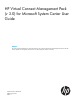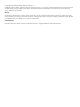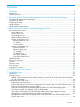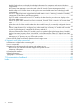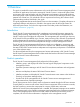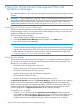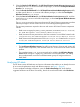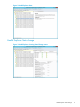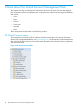Owner manual
2 Using the Virtual Connect Management Pack with
Operations Manager
This chapter describes how to use the various management pack components to manage HP Virtual
Connect.
IMPORTANT: Before attempting to use the HP Virtual Connect Management Pack be sure it has
been properly installed and configured. The HP Device Monitor Service and the HP Device Monitor
Console must also be installed. For more information, see the HP Insight Control for Microsoft
System Center Installation Guide. For a link to this guide, see “Related information” (page 38).
Launching HP Virtual Connect Manager
The HP Virtual Connect Manager task launches any VCM supported browser to access the Virtual
Connect Manager console. To access the Virtual Connect Manager console, you must input your
username and password in the initial login screen.
To launch Virtual Connect Manager:
1. Select a Virtual Connect component in any of the views.
2. Click the HP Virtual Connect Manager task that appears in the Actions pane.
3. Log in to HP Virtual Connect Manager.
NOTE:
• If Virtual Connect Enterprise Manager (VCEM) is being used instead of VCM, a pop-up message
appears when trying to launch VCM. In this case, to continue you must manually launch VCEM.
• Before deleting a VC Domain from the VCM GUI, it must be deleted from the DMC/DMS
Server via remove-virtualconnectmanager cmdlet.
Using Run As Profiles
The HP Virtual Connect Management Pack includes Run As profiles that enable non-default Run
As accounts, to be used for discovery and monitoring of HP Virtual Connect components. The
following Run As profiles are included:
• HP Virtual Connect Domain Discovery Account
Used for all discovery of HP Virtual Connect components
• HP Virtual Connect Domain Monitoring Account
Used for all monitoring of HP Virtual Connect components
• HP Device Monitor Service Account
Used for all discovery and monitoring of HP Device Monitor Services
The Agent Action Account specified in the Discovery Wizard is used for discovery and monitoring
of HP Virtual Connect components by default. If the Local System account is not selected and
another account is specified with insufficient privileges, discovery and monitoring of HP Virtual
Connect components could fail. To enable successful discovery and monitoring of HP Virtual
Connect components, the Agent Action Account must have sufficient privileges.
To configure a Run As profile:
1. Create a Run As account using the Create Run As Account Wizard, and then specify an
account that has sufficient privileges to perform discovery and monitoring of HP Virtual Connect
components. The default Local System Windows Account Run As account has sufficient
privileges and can be associated to HP Virtual Connect components Run As profiles.
6 Using the Virtual Connect Management Pack with Operations Manager