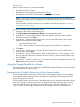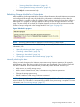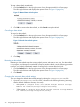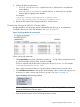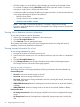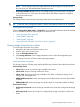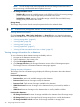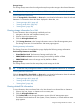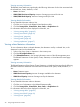User Manual
Figure 11 HP Insight Software tab
When using the HP Insight Software tab:
• Click Properties to view and configure management servers and arrays. For more information,
see “Configuring the Storage Module for vCenter” (page 9).
• Click Overview in the HP Management pane to view storage and server module information.
For more information, see “HP Management pane overview” (page 21).
• Click Refresh to refresh the Storage Module for vCenter data that is displayed in the vSphere
Client. For more information, see “Refreshing Storage Module for vCenter data” (page 33).
• Click and drag the gray bar between the overview and table sections to increase or decrease
the amount of space used to display overview and table data.
• Customize the tables as needed. For instructions, see “Customizing Storage Module for vCenter
tables” (page 35).
• Select a host, cluster, VM, or datastore, and then click a Storage Information link in the HP
Management pane to view details about the configured arrays and management servers. For
more information, see:
◦ “Viewing storage information for a host” (page 36)
◦ “Viewing storage information for a cluster” (page 37)
◦ “Viewing storage information for a datastore” (page 38)
◦ “Viewing storage information for a VM” (page 39)
◦ “Viewing related VM information” (page 39)
◦ “Viewing related datastore information” (page 40)
32 Using Insight Control for vCenter