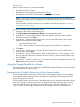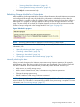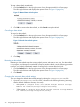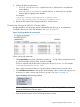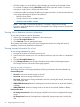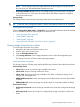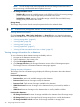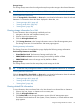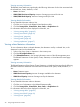User Manual
◦ “Viewing related host information” (page 41)
◦ “Viewing detailed storage information” (page 41)
• Click Help for context-sensitive help.
Refreshing Storage Module for vCenter data
After installation, the Storage Module for vCenter collects information about the VMware environment
and configured HP storage arrays. By default, this information is refreshed one hour after the
previous refresh is complete, unless the vSphere Client has been inactive for three hours. When a
data refresh is in progress, a message appears at the top of each Storage Module for vCenter
page. The time it takes for a refresh to complete depends on the size of the environment and the
number of arrays configured in the Storage Module. See Figure 12 (page 33).
Figure 12 Refresh in progress
NOTE: Previously gathered data is displayed in the GUI during a data refresh.
You can change the automatic data refresh settings or manually refresh the data. For more
information, see:
• “Manually refreshing the data” (page 33)
• “Canceling a data refresh” (page 34)
• “Restarting a data refresh” (page 34)
• “Changing the automatic data refresh settings” (page 34)
Manually refreshing the data
When you make changes to the VMware environment using VMware operations (for example,
Add Datastore, New VM, Remove VM), the changes are not reflected in the vSphere Client until
the data is refreshed. HP recommends that you manually refresh the data whenever you:
• Add, remove, or modify storage arrays
• Add or remove VMware hosts, VMs, or datastores using VMware operations
• Change the storage provisioning
• Delete a VM from a disk using a VMware command
NOTE: Provisioning changes performed by the Storage Module for vCenter do not require a
manual refresh. This information is automatically updated when provisioning is complete. For more
information, see “Provisioning storage” (page 51).
Using the Storage Module for vCenter 33