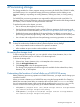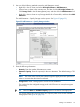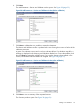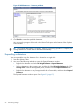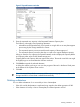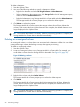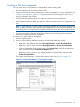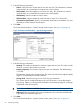User Manual
6. Click Next.
The Add Datastores – Review and Validate window opens. See Figure 28 (page 55).
Figure 28 Add Datastores – Review and Validate window (before validation)
7. Click Next to validate that it is possible to create the datastores.
The Review and Validate window is updated with icons showing the success or failure of the
validation processes.
A green icon indicates success and a red icon indicates failure. If a validation step fails, a
message is displayed in the Warning and Validation Results box. Correct the problem, and
then click Retry to repeat the validation step. If you need to change values entered in the
wizard, use the Back and Next buttons to navigate. See Figure 29 (page 55).
Figure 29 Add Datastores – Review and Validate window (after validation)
8. Click Next to view a summary of the requested actions.
The Summary window opens. See Figure 30 (page 56).
Adding a new datastore 55