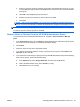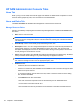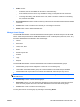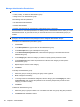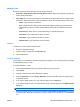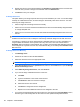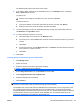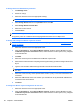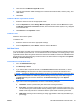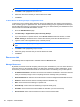Administrator's Guide
●
Public column:
◦
If selected, the role is available for all users in Active Directory.
◦
If not selected, then the role is only available to user(s) in that particular role access list.
◦
To change the setting, click the link for the role, select or clear the check box in the dialog
box, and then click Save.
●
Access Restriction column: Shows a summary of the resource reservations that have been added
to the role.
●
Create button: Click to create a new role that you can assign to resources.
●
Delete button: Click to delete selected roles.
Manage Asset Groups
The HP SAM administrator or domain administrator has full rights to all Asset Groups in the HP SAM
server. Asset Groups allow full HP SAM Administrators to limit or hide objects (resources, users, etc.)
that other administrators are allowed to see and manage:
●
Clients
●
Resources
●
Users, OUs, SGs
●
Roles
●
Monitor Layout IDs
●
Policies
●
Logs
●
Reports
The HP SAM administrator or domain administrator also creates the administrative groups.
●
Administrator groups can be assigned to control one or more asset group.
●
Users within each administrator group can control all assets in the Asset Groups identified.
●
Administrators will only be able to see assets associated with Asset Groups they control.
NOTE: The HP SAM administrator or domain administrator has full rights to all Asset Groups in the
HP SAM server.
●
Asset Group column: A list of all asset groups.
●
Description column: You can change the description for each asset group if the name by itself
does not clearly explain what it is or to further differentiate it from the other asset groups.
●
Create button: Click to create a new asset group.
You may also remove an asset group by selecting it and clicking Delete.
ENWW HP SAM Administrator Console Tabs 55