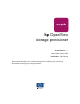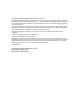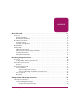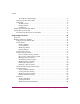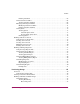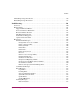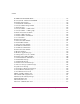user guide hp OpenView storage provisioner Product Version: 1.1 Second Edition (May, 2003) Part Number: J4783-90004 This document describes how to use Storage Provisioner to configure your provisioning environment and manage your storage customers.
©Copyright 2002-2003 Hewlett-Packard Development Company, L.P. Hewlett-Packard Company makes no warranty of any kind with regard to this material, including, but not limited to, the implied warranties of merchantability and fitness for a particular purpose. Hewlett-Packard shall not be liable for errors contained herein or for incidental or consequential damages in connection with the furnishing, performance, or use of this material.
contents Contents About This Guide . . . . . . . . . . . . . . . . . . . . . . . . . . . . . . . . . . . . . . . . . . . . . . . . . . . . .11 Overview. . . . . . . . . . . . . . . . . . . . . . . . . . . . . . . . . . . . . . . . . . . . . . . . . . . . . . . . . . . . . . . . . 12 Intended Audience . . . . . . . . . . . . . . . . . . . . . . . . . . . . . . . . . . . . . . . . . . . . . . . . . . . . . . 12 Related Documentation . . . . . . . . . . . . . . . . . . . . . . . . . . . . . . . . . . . . . .
Contents About Interface Relationships . . . . . . . . . . . . . . . . . . . . . . . . . . . . . . . . . . . . . . . . . . About Storage Provisioner Tabs . . . . . . . . . . . . . . . . . . . . . . . . . . . . . . . . . . . . . . . . . . . About Help . . . . . . . . . . . . . . . . . . . . . . . . . . . . . . . . . . . . . . . . . . . . . . . . . . . . . . . . . . . . Toolbar Controls . . . . . . . . . . . . . . . . . . . . . . . . . . . . . . . . . . . . . . . . . . . . . . . . . . . . Navigation Pane. .
Contents Deleting Customers . . . . . . . . . . . . . . . . . . . . . . . . . . . . . . . . . . . . . . . . . . . . . . . . . . About Customer Volumes . . . . . . . . . . . . . . . . . . . . . . . . . . . . . . . . . . . . . . . . . . . . . . . . Viewing Customer Volumes . . . . . . . . . . . . . . . . . . . . . . . . . . . . . . . . . . . . . . . . . . . Managing Unmanaged Volumes . . . . . . . . . . . . . . . . . . . . . . . . . . . . . . . . . . . . . . . . . . . Modifying Customer Volumes . . . . . . .
Contents Creating a Host Group (Optional) . . . . . . . . . . . . . . . . . . . . . . . . . . . . . . . . . . . . . . . 99 Modifying a Host Group . . . . . . . . . . . . . . . . . . . . . . . . . . . . . . . . . . . . . . . . . . . . . . 99 Deleting a Host Group. . . . . . . . . . . . . . . . . . . . . . . . . . . . . . . . . . . . . . . . . . . . . . . 100 About Hosts . . . . . . . . . . . . . . . . . . . . . . . . . . . . . . . . . . . . . . . . . . . . . . . . . . . . . . . . . . 100 Viewing Hosts . . .
Contents Uninstalling Storage Provisioner . . . . . . . . . . . . . . . . . . . . . . . . . . . . . . . . . . . . . . . . . . . . . 136 Reinstalling Storage Provisioner . . . . . . . . . . . . . . . . . . . . . . . . . . . . . . . . . . . . . . . . . . . . . 138 Troubleshooting . . . . . . . . . . . . . . . . . . . . . . . . . . . . . . . . . . . . . . . . . . . . . . . . . . . . .139 Overview. . . . . . . . . . . . . . . . . . . . . . . . . . . . . . . . . . . . . . . . . . . . . . . . . . . . . . . . . .
Contents Warning (General). . . . . . . . . . . . . . . . . . . . . . . . . . . . . . . . . . . . . . . . . . . . . . . . . . About the Events Tab . . . . . . . . . . . . . . . . . . . . . . . . . . . . . . . . . . . . . . . . . . . . . . . . . . . . . . Using the Events Tab . . . . . . . . . . . . . . . . . . . . . . . . . . . . . . . . . . . . . . . . . . . . . . . . . . . Viewing Events . . . . . . . . . . . . . . . . . . . . . . . . . . . . . . . . . . . . . . . . . . . . . . . . . . . . . . .
Contents 30 31 32 33 34 35 36 37 38 39 40 41 42 43 44 45 46 47 48 49 50 51 52 53 54 55 56 57 58 59 60 61 62 63 64 65 66 67 Delete customer confirmation . . . . . . . . . . . . . . . . . . . . . . . . . . . . . . . . . . . . . . . . . . . . . 63 Create Customer window. . . . . . . . . . . . . . . . . . . . . . . . . . . . . . . . . . . . . . . . . . . . . . . . . 65 Create Customer – group name . . . . . . . . . . . . . . . . . . . . . . . . . . . . . . . . . . . . . . . . . . . .
Contents 68 HBA Port World Wide Name . . . . . . . . . . . . . . . . . . . . . . . . . . . . . . . . . . . . . . . . . . . . 69 Create Path – Host Port with WWN . . . . . . . . . . . . . . . . . . . . . . . . . . . . . . . . . . . . . . . 70 Delete path selection . . . . . . . . . . . . . . . . . . . . . . . . . . . . . . . . . . . . . . . . . . . . . . . . . . . 71 Delete Path confirmation . . . . . . . . . . . . . . . . . . . . . . . . . . . . . . . . . . . . . . . . . . . . . . . .
Contents 106 Systems resources in use by another . . . . . . . . . . . . . . . . . . . . . . . . . . . . . . . . . . . . . . . 107 Combined storage more than quota . . . . . . . . . . . . . . . . . . . . . . . . . . . . . . . . . . . . . . . . 108 Invalid configuration data error . . . . . . . . . . . . . . . . . . . . . . . . . . . . . . . . . . . . . . . . . . . 109 Multiple hosts writing to same volume message. . . . . . . . . . . . . . . . . . . . . . . . . . . . . . 110 Events log . . . . . . . . . .
Contents 10 OpenView Storage Provisioner User Guide
about this guide About this Guide About This Guide About this Guide This user’s guide provides information to help you: ■ Create and manage storage utilities. ■ Customize storage service levels. ■ Create customer access to storage.
About this Guide Overview This section covers the following topics: ■ Intended Audience ■ Related Documentation Intended Audience This book is intended for use by storage providers who are experienced with the following: ■ HP StorageWorks HSG-based Controllers ■ HP StorageWorks HSV-based Controllers ■ HP OpenView Storage Management Appliance Related Documentation In addition to this guide, HP provides corresponding information: ■ HP OpenView Storage Provisioner specifications at: http://www.hp.
About this Guide Document Conventions The document conventions included in Table 1 apply in most cases.
About this Guide Symbols on Equipment The following equipment symbols may be found on hardware for which this guide pertains. They have the following meanings. Any enclosed surface or area of the equipment marked with these symbols indicates the presence of electrical shock hazards. Enclosed area contains no operator serviceable parts. WARNING: To reduce the risk of personal injury from electrical shock hazards, do not open this enclosure.
About this Guide Any product or assembly marked with these symbols indicates that the component exceeds the recommended weight for one individual to handle safely. WARNING: To reduce the risk of personal injury or damage to the equipment, observe local occupational health and safety requirements and guidelines for manually handling material.
About this Guide Rack Stability Rack stability protects personnel and equipment. WARNING: To reduce the risk of personal injury or damage to the equipment, be sure that: ■ The leveling jacks are extended to the floor. ■ The full weight of the rack rests on the leveling jacks. ■ In single rack installations, the stabilizing feet are attached to the rack. ■ In multiple rack installations, the racks are coupled. ■ Only one rack component is extended at any time.
About this Guide Getting Help If you have a question after reading this guide, contact an HP authorized service provider or access our website: http://www.hp.com. HP Technical Support In North America, call technical support at 1-800-652-6672, available 24 hours a day, 7 days a week. Note: For continuous quality improvement, calls may be recorded or monitored.
About this Guide HP Authorized Reseller For the name of your nearest HP authorized reseller: 18 ■ In the United States, call 1-800-345-1518. ■ In Canada, call 1-800-263-5868. ■ Elsewhere, see the HP website for locations and telephone numbers: http://www.hp.com.
Introducing Storage Provisioner 1 Welcome to the HP OpenView Storage Provisioner User Guide. This manual provides key Storage Provisioner features and concepts about provisioning, along with a quick tour to get you started and instructions on how to use Storage Provisioner.
Introducing Storage Provisioner Overview Storage Provisioner enables storage providers to manage storage utilities, customize service levels, and allow customer access to each storage utility. For storage consumers, Storage Provisioner enables self-service allocation of new storage within the bounds of their existing Service Level Agreements. It also provides direct control of host access to volumes without requiring provider intervention.
Introducing Storage Provisioner About Storage Provisioner Provisioning storage is the process that allocates storage resources based upon storage needs. Storage Provisioner takes this concept further by providing a graphical user interface that lets you create your provisioning environment, define customers and service levels, and manage your storage allocations to meet customers’ needs.
Introducing Storage Provisioner ■ Service Levels – Storage attributes that define the level of requirements for all storage systems within the service level. ■ Storage Systems – HSG-based storage systems and HSV-based storage systems. ■ Customers – The owners of hosts and applications on the hosts, and the users that pay storage providers for storage used. ■ Quota – The limit placed on a customer’s storage usage and connectivity into a utility.
Introducing Storage Provisioner Provisioning Framework The Storage Provisioner environment consists of a Storage Area Network (SAN) that includes host systems (servers), storage systems, controllers, network, a Management Appliance, and storage software. Figure 1: Storage Provisioner environment Storage Provisioner also discovers existing storage systems that are already configured as a part of your SAN. Once discovered, they display in an Unmanaged Systems group.
Introducing Storage Provisioner Storage Provisioner divides provisioning into three areas: Storage Utilities, Service Levels, and Reporting. Figure 2: Provisioning framework Storage Utilities Storage utilities provide the framework for provisioning storage requirements. A storage utility is a set of storage systems managed by the storage provider. It is the basis for granting access to storage.
Introducing Storage Provisioner Table 2: Utility Characteristics Utility Characteristic Storage System Managed by only one Management Appliance. Configured with Command Console LUN (CCL). Supports only multibus mode. Preconfigured to match utility. Allows a maximum of 25 storage systems in a utility. HSG80 Storage Systems. Allows a maximum of 16 storage systems in a utility. HSV110 Storage Systems. Supports only storage systems using fabric topology.
Introducing Storage Provisioner Service Levels Service levels allow storage providers to define storage attributes that give storage consumers access to available storage within a utility. You define service levels when you set up customers to access storage systems and volumes. Service Levels also allow you to define the cost for storage usage. The service level name and description are the only two attributes visible to the storage customer.
Getting Started with Storage Provisioner 2 This chapter provides instructions for using the graphical user interface and help system, using the quick tour to get started, and starting Storage Provisioner for Providers and Storage Provisioner for Consumers.
Getting Started with Storage Provisioner About the User Interface The Storage Provisioner user interface consists of a tripane window containing the following: ■ Session pane – Includes links that you can select to perform various functions: — Refresh – Updates Storage Provisioner with changes made by other users. A refresh of the provisioning display automatically occurs when you select a new tab or when a create, modify, or delete occurs. — Help – Displays general online help in a separate browser.
Getting Started with Storage Provisioner When you click a link, information about the selected resource displays in the Content pane. Also, the actions available to you on the toolbar change depending upon your selection in the Navigation pane. ■ Content pane – Displays information about the item that you selected in the Navigation pane. When you select an item in the Navigation pane, related information displays in the Content pane.
Getting Started with Storage Provisioner The Storage Utilities tab contains Navigation panes for managing how to allocate storage space to customers. Figure 6: Navigation pane relationships Each Navigation pane provides a different view of the same SAN. ■ Storage Utilities pane – The tree in this pane shows all the managed utilities, along with which storage systems are in each utility.
Getting Started with Storage Provisioner Figure 7: Example of highlighted items The advantage in this example is that you can see where one storage element appears in the SAN from both the provider and consumer views. This feature also works from either tree. Note: The same name may be associated with different types of objects. For example, Horizon could be the name of a storage utility and the name used to identify a customer.
Getting Started with Storage Provisioner About Interface Relationships The following table shows which relationships exist in the provider interface between the two Navigation panes. Although the table only shows relationships from the Storage Utilities tree to the Customers and LUNs tree, all of these relationships also work in reverse.
Getting Started with Storage Provisioner When you select a tab and an item from the Navigation pane, a customized set of toolbar buttons displays, providing access to functions for that specific selection. For example, if you select the Service Levels tab and a service level from the Navigation pane, the toolbar buttons that appear are appropriate to the selected service level (in this case, Create, Modify, and Delete).
Getting Started with Storage Provisioner Table 4: Toolbar Icons Icon Description TOC – displays a list of topics in the Navigation pane designed to help you use the application. The TOC is set up based upon tasks that you may need to perform. Index – displays a defined list of topics in alphabetical order in the Navigation pane. Select a topic in the Navigation pane to display the related information in the Content pane. Also, you can type a topic in the Find input field.
Getting Started with Storage Provisioner Figure 10: Help navigation pane Content Pane When you select a topic in the Table of Contents, that topic displays in the Content pane. Scroll through and read topics as you do when using a web browser.
Getting Started with Storage Provisioner Navigation Pane Content Pane Figure 11: Help content pane 36 OpenView Storage Provisioner User Guide
Getting Started with Storage Provisioner Getting Started with the Quick Tour After you install and start Storage Provisioner for Storage Providers, you must set up your storage requirements, service levels, and customers and allocate volumes for use by your customers. After configuration, notify your customers of the login username and password they need to access Storage Provisioner for Storage Consumers. Use the following procedure as a guide for configuring Storage Provisioner: General Setup 1.
Getting Started with Storage Provisioner Notify Your Customers and Back Up the Configuration Data 1. Let your customers know how to access Storage Provisioner for Storage Consumers. See “Starting Storage Provisioner for Consumer” on page 41. 2. Back up your provisioning data to a file on your local system. See “Backing Up Configuration Data” on page 131.
Getting Started with Storage Provisioner Starting Storage Provisioner Storage providers start Storage Provisioner from the Management Appliance. After you define storage allocations, service levels, and customers, the storage consumer can start Storage Provisioner for Storage Consumers through a designated URL and port number that you provide. To Start Storage Provisioner: 1. Browse to the Management Appliance from a web-enabled workstation. The Management Appliance login page displays. 2.
Getting Started with Storage Provisioner 3. Click the Tools icon. The Management Appliance Tools page opens. Figure 13: Tools page Note: The Tools page may contain other application icons. 4. Click the storage provisioner icon. If prompted, accept the download of the Java™ applet.
Getting Started with Storage Provisioner Storage Provisioner opens in a new browser window. Figure 14: Storage Provisioner Note: If this is a new installation, no information displays in the navigation panes. See Discovering New Storage Systems to find available storage. Starting Storage Provisioner for Consumer Storage consumers launch Storage Provisioner for Consumers with a designated URL and port that you provide.
Getting Started with Storage Provisioner b. The Storage Provisioner designated port number is 7777. The login instructions contain the URL to the Management Appliance and the designated port number: Example: http://11.111.111.62:7777 where: 11.111.111.62 is the URL to the Management Appliance. 7777 is the designated port number. 2. Open a browser application. 3. In your browser address bar, enter the URL and port number. The URL and port number are separated by a colon (:). See the example in Figure 15.
Getting Started with Storage Provisioner Figure 16: Tools page 5. Click storage provisioner. If prompted, accept the download of the Java applet. A new browser window opens with the login dialog box. Figure 17: Login dialog box 6. Enter the your username and password, and then click Login. Storage Provisioner for Consumers opens in a new browser window.
Getting Started with Storage Provisioner Note: The storage provider creates the username and password. Provide this information to each customer. Storage Provisioner for Consumers displays the customer’s current total storage quota and unused quota graphically.
Using Storage Provisioner 3 This chapter includes the tasks that Storage Provisioner performs to help you manage your provisioning environment and storage consumers.
Using Storage Provisioner Overview Storage Provisioner provides storage providers with the tools to manage storage requirements, service levels, and customers. Storage Provisioner also provides storage consumers with the tools to manage their own storage allocations after configuration by the storage provider. Storage Provisioner includes tasks such as discovering storage systems, creating utilities and customers, and assigning storage systems to utilities.
Using Storage Provisioner Working with Storage Utilities Storage Provisioner manages storage systems by grouping them into storage utilities that share the same storage type. There are two storage types: HSG80 and HSV110. A storage utility may exist with only HSG80 storage systems or only HSV110 storage systems, but not both. You can start creating your provisioning environment by creating a storage utility for your HSG80 storage systems and HSV110 storage systems.
Using Storage Provisioner About Utilities Storage Provisioner allows you to create and manage storage utilities through tasks that you need to manage storage and customers. The Utility button provides the tasks associated with defining and managing the utility. From the Storage Utilities tab, you can: ■ View storage utility information. ■ Create a utility. ■ Modify storage utility information. ■ Delete a utility.
Using Storage Provisioner Figure 19: Create Storage Utility window 2. Enter a Utility Name and select the Storage Type from the pull-down list. ■ The storage utility name must be unique. ■ Storage Provisioner supports only Multibus mode for both the HSG80 and HSV110 storage systems. ■ Storage Provisioner does not manage storage systems configured in Transparent mode. An error message appears if you attempt to add a storage system configured in Transparent mode. 3. Click Next.
Using Storage Provisioner Figure 20: Create Storage Utility 4. Select the Host OS for this utility. ■ Storage Provisioner supports all host operating systems (servers) that are supported by the Management Appliance. ■ When creating a storage utility containing HSG80 storage systems, the valid host operating systems are: Note: The path-to-host selections are recommendations for an optimum operating SAN (see the SAN Design Reference Guide). The guide can be found at: http://h18000.www1.hp.
Using Storage Provisioner ■ Regardless of the host operating system, Storage Provisioner supports 256 hosts per storage utility containing HSV110 storage systems. 5. Click Finish to complete the action or Cancel to stop the action. When you click Finish, the new storage utility displays in the Navigation pane. Modifying Utilities To modify an existing utility: 1. In the Storage Utilities tab, select a storage utility listed in the Navigation pane. 2. Click Modify on the toolbar.
Using Storage Provisioner 3. Select Yes at the bottom of the confirmation window. The storage utility is removed and is no longer managed by Storage Provisioner. About Storage Systems Storage systems are storage arrays using either HSG-based storage systems or HSV-based storage systems. With Storage Provisioner, you can discover and manage storage systems to meet your customer’s storage requirements. Storage systems are assigned to utilities for management by Storage Provisioner.
Using Storage Provisioner Your storage system is highlighted and the Content pane changes to display details about the selected storage system. Discovering New Storage Systems To discover new storage systems within your SAN: Note: Depending upon the size of your SAN, the discovery process can take a long time to complete. Be sure that you are ready to perform the discovery. Also, after you start the discovery process, let the discovery complete.
Using Storage Provisioner Figure 22: Discover window 3. Click Discover in the confirmation window to launch discovery. 4. Click OK to acknowledge the discovery. Figure 23: Discover acknowledgement If this is the first time using or setting up Storage Provisioner, your discovered storage systems display in the Storage Utilities pane under Unmanaged Systems. To move your unmanaged storage systems into a managed utility, see “Managing Storage Systems” on page 56.
Using Storage Provisioner Figure 24: Discover results Discovering a Single Storage System You can select a storage system in the Navigation pane and perform a single discovery. Note: The discovery of a single storage system is only available after you perform the initial discovery. To discover a single storage system: 1. In the Storage Utilities tab, select a storage system from the Navigation pane. 2. Click Discover on the toolbar. A window opens where you confirm the action.
Using Storage Provisioner Figure 25: Discover action confirmation 3. Click the option to discover the single storage system, in this example Discover Right only. When you select the first option, the Discover button displays. 4. Click Discover. The discovery process is performed for the selected storage system. Managing Storage Systems To manage systems: Note: Storage systems must be configured in SCSI-3 mode. 1. Create a storage utility. See “Creating Utilities” on page 48. 2.
Using Storage Provisioner the problem. First, you should move the storage system to the Unmanaged Storage Systems group. Once the problem is corrected, you can move the storage system back into a storage utility for management by Storage Provisioner. You can only move a storage system to the unmanaged group if there are no managed volumes assigned to the storage system. Note: If you select to unmanage a system, Storage Provisioner removes all information about that storage system.
Using Storage Provisioner A window opens to step you through the process to modify the selected system’s information. 3. Enter the new storage system name, if appropriate, and click Next. 4. Select from the list of storage utilities. This list consists of each defined storage utility and an unmanaged storage systems group. If a storage system has allocated volumes assigned, then it cannot change storage utilities.
Using Storage Provisioner Deleting Storage Systems To delete a storage system: 1. In the Storage Utilities tab, select a storage system listed in the Navigation pane. Note: If LUNs are highlighted in the Customer and LUNs Navigation pane, then one or more customers still have access to the selected storage system. You cannot delete the selected storage system in this case. An information message instructs you on how to proceed. 2. Click Delete on the toolbar.
Using Storage Provisioner Replacing a Storage System When you need to replace one of your storage system controllers, Storage Provisioner helps you make this transition. A storage system needs replacing when the storage system is re-initialized, a controller is replaced (physically), the storage system name changes, or the storage system is presented differently by the HSG Element Manager or Command View EVA. Storage Provisioner no longer recognizes the storage system as a managed storage system.
Using Storage Provisioner Figure 29: Remove Storage System confirmation — Select the last option to replace the storage system with another storage system, and click Replace. 6. If the storage system has associated volumes, then only the Replace option displays in the dialog. Click Replace. A list of the unmanaged storage systems displays. 7. Select the replace storage system from the list.
Using Storage Provisioner ■ Modify customer group information.L ■ Delete a customer group. Viewing Customer Groups To view customer group information: 1. In the Storage Utilities tab, select a customer group displayed in the Navigation pane. A customer group is identified by the following icon: The Content pane displays details about that customer group. The Customer Group view displays the number of customers associated with that group. Creating Customer Groups To create a customer group: 1.
Using Storage Provisioner Deleting Customer Groups To delete a customer group: 1. In the Storage Utilities tab, select a customer group listed in the Navigation pane. 2. Click Delete on the toolbar. A window opens where you confirm the delete action. Remember, you must remove all customers associated with the selected group before you can delete the group. Figure 30: Delete customer confirmation 3. Select Yes to delete the customer group or No to cancel.
Using Storage Provisioner Viewing Customers To view customer information: 1. In the Storage Utilities tab, select a customer displayed in the Navigation pane. A customer is identified by the following icon: The Content pane displays details about that customer. Any associated relationship is highlighted in a lighter color. The Customer Detail screen for the selected customer displays the following information: 64 ■ User Name – Label assigned to identify the customer.
Using Storage Provisioner Creating Customers To create a customer: 1. In the Storage Utilities tab, click Customer on the toolbar. A window opens to step you through the process of adding a customer and customer information. Figure 31: Create Customer window 2. Enter the customer information and click Next.
Using Storage Provisioner Figure 32: Create Customer – group name 3. Select the appropriate customer group from the list of existing customer groups. Remember, customer groups help you organize and manage your customers with similar characteristics. 4. Click Finish. The new customer displays in the Customer and LUNs Navigation pane. Modifying Customer Information To modify existing customer information: 1. In the Storage Utilities tab, select a customer listed in the Navigation pane. 2.
Using Storage Provisioner A second window opens for you to make changes to the group of your selected customer. Note: You can also remove a customer from a customer group by holding down the Control key (Ctrl) while clicking the customer group. 4. Click Finish to complete the action or Cancel to stop the action. 5. When you click Finish, your modifications are completed. Deleting Customers To delete a customer: Note: Before you delete a customer, you must remove all volumes.
Using Storage Provisioner About Customer Volumes Volumes are a collection of raw storage blocks that contain data that is read and written to by host applications. The amount and type of storage is determined by the service level agreement between the storage provider and the storage consumer. Volumes are assigned by the storage customer to allocate the appropriate amount and type of storage needed by the host applications. With customer volumes, you can: ■ View customer volume information.
Using Storage Provisioner ■ Writeback Cache – Valid values are Yes or No. ■ Max Cached Transfer – Maximum size of the cached transfer in blocks. ■ LUN ID – World Wide Name of the volume. Managing Unmanaged Volumes Volumes that display in the Unmanaged Volumes group are volumes that were previously configured for existing storage and are not currently managed by Storage Provisioner. To migrate unmanaged volumes: 1.
Using Storage Provisioner Figure 35: Add volume to management window 3. Enter the requested information. ■ Customers – Only those customers with assigned quota to the storage utility and enough quota to include the migrated volume appear in the pull-down list. ■ Service Levels – Only those service levels with a defined storage type (HSV or HSG) and defined protection level that matches the volume appear in the pull-down list.
Using Storage Provisioner Modifying Customer Volumes To modify customer volume information: 1. In the Storage Utilities tab, select a customer volume listed in the Customers and LUNs Navigation pane. 2. Click Modify on the toolbar. A window opens where you can modify the volume information. Figure 36: Modify Volume window 3. Select either the Reserve Space for Copy or Unmanage check boxes. ■ Reserve Space For Copy – Informs Storage Provisioner that extra space is needed for this volume.
Using Storage Provisioner 4. Click Finish to complete the action or Cancel to stop the action. When you click Finish, your modifications are complete. Deleting Customer Volumes To delete a volume: 1. In the Storage Utilities tab, select a volume from the Customers and LUNs Navigation pane. 2. Click Delete on the toolbar. A window opens with two selections. 3. Select one of the options. Figure 37: Delete volume confirmation When you select the first option, the Delete button becomes active. 4.
Using Storage Provisioner Viewing Quotas To view quota information: 1. Select the Storage Utilities tab. 2. Hold down the Shift key and select both a storage utility and a customer. The selected items are highlighted. 3. Click Quotas on the toolbar. A window displays that steps you through the process to grant the customer access to the storage utility. Customer Quota View The quota information for a selected customer includes: ■ Username – Displays the customer’s name.
Using Storage Provisioner ■ Volumes Available – Number of volumes available in the storage utility. ■ Volumes Allocated – Number of volumes allocated in the storage utility. ■ Volumes Used – Number of volumes used in the storage utility. Granting Quotas To grant storage allocations (quotas): 1. Select the Storage Utilities tab. 2. Enable the Quotas button by holding down the Shift key and clicking to select a storage utility and a customer.
Using Storage Provisioner Figure 38: Storage Utility Access window 4. Select one of the options. Deny access – Denies the customer access to the storage utility and disables host access to any existing volume in that utility. All customer volumes must be removed before access can be denied. Set quota to – Specifies the amount of storage (in gigabytes) to allow the customer to use in the utility. It is the amount of usable storage, not physical storage.
Using Storage Provisioner Figure 39: Storage Utility Access window 7. Specify the number of allocated paths (HSG80 only) or number of hosts and volumes (HSV110 only), and enter a message to the customer. Note: In HSG-based utilities, the quota limits the number of paths a customer can use to connect hosts to the utility. In HSV-based utilities, the quota limits the number of hosts a customer can connect to the utility.
Using Storage Provisioner Working with Service Levels Service levels provide a way to name a group of storage attributes. The storage provider defines service levels with the appropriate storage attributes. The storage consumer can select the required service levels. The service levels also define the cost for storage. The Service Level tab allows you to view, create, modify and delete service levels. When you make a selection, a window opens to step you through the process.
Using Storage Provisioner Viewing Service Levels When you first select the Service Level tab, the Navigation and Content panes automatically change to display the currently defined service levels. If service levels are not defined, then the Navigation pane contains no data. In this case the Create button is active. When you select a service level from the Navigation pane, the Content pane changes to display information about that service level.
Using Storage Provisioner Creating Service Levels To create a service level: 1. In the Service Levels tab, click Create on the toolbar. A window opens to step you through the process to create a new service level. Figure 41: Create Service Level window 2. Enter the appropriate information to create the new service level. This includes Service Name, Description, and Storage System Type (HSG80 or HSV110). 3. Click Next to continue or Cancel to stop the action. The service level options window displays.
Using Storage Provisioner Figure 42: Create Service Level window 4. Enter the options for this service level. This includes Protection Level, Copy Option, Backup option, and Cost. 5. Click Finish. When you click Finish, the new service level displays in the Navigation pane. Click Refresh in the Session pane to make the new service level available to the existing utilities. Modifying Service Levels To modify an existing service level: 1.
Using Storage Provisioner Figure 43: Modify Service Level window 3. Make the appropriate changes to the Name, Description, or Storage System Type, and click Next. 4. Make the appropriate changes to the Protection Level, Copy Option, Backup Option, or Cost. Note: When the service level has assigned volumes, you cannot modify Protection Level and Copy Option. These two fields display as inactive. 5. Click Finish to complete the modify action or Cancel to stop the action.
Using Storage Provisioner Deleting Service Levels To delete a service level: Note: Before you delete a service level, be sure that no volumes are assigned to it. If volumes are assigned, an information window displays reminding you that there are assigned volumes. 1. In the Service Levels tab, select a service level listed in the Navigation pane. 2. Click Delete on the toolbar. A window opens to confirm the delete action. Figure 44: Service level delete confirmation 3.
Using Storage Provisioner Working with Reporting Tools The Usage Reports tab contains information about activities for customers, storage utilities, and service levels. Additionally, you can export each of the reports to a file, import the information into a spreadsheet program, and print the spreadsheet report. Note: Before you can export report data, the java.policy file must be modified. If you modified your java.
Using Storage Provisioner Figure 45: Usage Reports tab 2. From the list, select a report to view: Current Usage – Click View Volumes or click View Quotas. Volume Usage During – Enter dates and click View History. When you select a report the window changes to display the selected report information. About Current Usage Reports The Current Usage reports presents information for the following: ■ Viewing Volumes – Allows you to view current volume usage.
Using Storage Provisioner Viewing Volumes Report To view the Current Volume Usage report: 1. Select the Usage Reports tab. 2. Click View Volumes. The Current Volume Usage report displays. Figure 46: Current Volume Usage Report The Current Volume Usage report displays the following information: ■ Storage utility – Name of the storage utility assigned to in Storage Provisioner. ■ Storage system – Name of the storage system where the volume resides.
Using Storage Provisioner Figure 47: Quota Report The Quotas report contains the following information: ■ Customer – Label that represents the customer name. ■ Storage Utility – Name of the defined storage utility. ■ Quota – Name of the storage component in the storage utility; valid storage components are host, path, volume, or storage. ■ Allocated – Number assigned to the customer in the storage utility for host, storage, path, or volume.
Using Storage Provisioner The Billing History Report displays. Figure 48: Billing History Report The Billing History Report contains the following information: ■ Title – Name of report (Billing History Report) with defined date range; if dates are not specified, the report displays all data. ■ Group – Name of the group. ■ Customer – Label that represents that customer. ■ Service Level – Defined service level for volume. ■ Unit – Logical Unit Number of volume.
Using Storage Provisioner Modifying the java.policy Note: Modifying your java.policy file is also described in the HP OpenView Installation card. If you modified your java.policy file during installation of Storage Provisioner, then you do not need to repeat the procedure. To modify your java.policy file: 1. On your hard drive, locate your java.policy file by using your computer’s search function. 2. Open the file. 3.
Using Storage Provisioner Exporting Reports To export a report: 1. Select the Usage Reports tab or the Admin tab. The Usage Reports tab allows you to view current usage or volume usage, and the Admin tab allows you to view diagnostic logs. 2. Select a report to export: ■ From the Usage Reports tab you can select one of the following: Current Usage – Click View Volumes or Click View Quotas. Volume Usage During – Enter date and Click View History.
Using Storage Provisioner The report information is saved with the specified file name in the specified folder. A confirmation message displays. Figure 50: Save Quota Report confirmation 5. Click OK to acknowledge your saved file.Your report information is now ready for you to print, See “About Printing Reports” on page 90”. About Printing Reports Storage Provisioner provides the capability for you to save report information into a text file.
Using Storage Provisioner Figure 51: Report example Printing Data To print the report file: 1. Access your spreadsheet application. In this example, Microsoft Excel is used. 2. Open the saved report text file using the File menu. To open the saved text file, you may need to expand the file display to include all file types. In this example, the file name is C:\Document and Settings\QuotaRpt. The Text Import Wizard opens, starting a three-step process.
Using Storage Provisioner Figure 52: Text Import Wizard – step 1 3. Select the Delimited option in the Choose the file type that best describes your data field for the Original data type. 4. Click Next.
Using Storage Provisioner Figure 53: Text Import Wizard – step 2 5. Click the Comma option field in the Delimiters field, and set the Text Qualifier field to quote (“). 6. Click Next.
Using Storage Provisioner Figure 54: Text Import Wizard – step 3 7. Click the General option in the Column data format area. 8. Click Finish. The report information appears in a Microsoft Excel spreadsheet. 9. Select Print from the File menu to print the spreadsheet.
Provisioning Storage 4 This chapter includes the tasks that Storage Provisioner performs to help you manage your storage consumers provisioning environment.
Provisioning Storage Overview Storage Provisioner provides a complete storage management solution for storage utility providers and storage consumers. The Provisioning tab allows you to view your storage customers’ environment, to allocate new storage, and to control host access. When you select the Provisioning tab, a customized set of toolbar buttons displays to help you manage your storage. It lets you select a customer and display the selected customer’s storage environment.
Provisioning Storage Viewing a Customer’s Environment To help you understand your customer needs, Storage Provisioner provides access into your customers’ provisioning environment. After selecting a customer, the customer’s provisioning environment displays in the Navigation panes. To view a customer’s environment: 1. Start Storage Provisioner for Storage Providers. 2. In the Provisioning tab, select a customer from the Customer pull-down list.
Provisioning Storage Working with Hosts and Host Groups Customers run applications on hosts (servers). Each host contains Host Bus Adapters (HBAs) that connect the host to the SAN. Volumes are visible to the hosts through the HBAs. This connection allows the hosts to read and write data to the volumes. Hosts use paths to connect them to a storage utility. About Host Groups With Storage Provisioner, you can manage hosts by arranging them into groups.
Provisioning Storage Creating a Host Group (Optional) To create a host group: 1. In the Provisioning tab, click Group for hosts on the toolbar, . Figure 57: Create Host Group window 2. Enter a host group name. 3. Click Finish to complete the task or Cancel to stop. When you click Finish, the new host group displays in the Navigation pane. Modifying a Host Group To modify an existing host group: 1. In the Provisioning tab, select a host group listed in the Navigation pane. 2.
Provisioning Storage Deleting a Host Group To delete a host group: Note: Before deleting a host group, you must remove all assigned hosts. Otherwise, a message window reminds you that you must first remove all hosts from the group. 1. In the Provisioning tab, select a host group listed in the Navigation pane. 2. Click Delete on the toolbar. Select Yes to confirm the deletion or No to cancel the deletion. After you select Yes, the host group is removed and is no longer available.
Provisioning Storage The host is highlighted in a dark color. If the selected host is connected through a path to any volume, the associated volume highlights in a lighter color. Host View After you select a host, the Content pane displays information about that host. This information includes: ■ Operating System – Identified operating system. ■ Total Storage – Amount of allocated storage in gigabytes (GB). ■ Storage Breakdown – Amount of storage in gigabytes (GB) for each service level.
Provisioning Storage Figure 58: Create Host window 4. Enter a host name and select the operating system. 5. Click Next.
Provisioning Storage Figure 59: Create Host window – Host Groups 6. Select a host group from the Host Groups list. Note: To remove the selected host from a host group, hold down the Control key (Ctrl) and click the left mouse button. If there are no host groups defined, click Finish. You can create a host group at a later time and use Modify to move the host into a group. 7. Click Finish to complete the create process or Cancel to stop the action.
Provisioning Storage Modifying Hosts To modify an existing host: Note: The Operating System field is disabled if a host has assigned paths. 1. In the Provisioning tab, select a host listed in the Navigation pane. 2. Click Modify on the toolbar. A window opens to step you through the process to modify the selected host’s information. 3. Enter the new host name and other information. 4. Click Next. 5. Select a host group from the list.
Provisioning Storage Figure 60: Delete host confirmation 3. Click Yes to confirm the deletion or No to cancel the deletion. After you select Yes, the host is removed and is no longer managed by Storage Provisioner.
Provisioning Storage Working with Paths A Path defines a connection from a host to a storage utility. With Storage Provisioner, you can create paths to connect your selected host system to a storage utility. This connection enables the customer to provision storage from the utility, and allows the host to access volumes in a storage utility.
Provisioning Storage Viewing Path Information To view path information: In the Provisioning tab, select a path displayed in the Navigation pane. Paths are identified by the following icon: The selection is highlighted in a dark color. Its associated volume, if one exists, is highlighted in a lighter color. After you select a path, the Content pane displays information about that path. This information includes: ■ Storage Utility – Identified storage utility for path assigned by Storage Provider.
Provisioning Storage Figure 61: Create Path window 3. Enter the path name and click Next.
Provisioning Storage Figure 62: Create Path – storage utility 4. Select the storage utility to associate with the path.Click Next. The Create HBA window displays.
Provisioning Storage Figure 63: Create Path – HBA entry Note: Storage Provisioner does not validate World Wide Names (WWN) or IDs. If you enter an invalid WWN or ID, the connection for the path to the host is not completed. Be sure to check your WWN and IDs using either the HSG Element Manager or the HSV Element Manager before entering them into Storage Provisioner. 5. Enter the WWNs and IDs for each path and click Finish.
Provisioning Storage Creating Paths for HSV110 Storage Systems To create a path: 1. In the Provisioning tab, select a host system displayed in the Navigation pane. Your selection is highlighted, and the toolbar changes to activate Path. Figure 64: Path button 2. Click Path on the toolbar. A window displays to step you through the process to create a path for the selected host system. Figure 65: Create Path – path name 3. Enter the Path name and click Next.
Provisioning Storage Figure 66: Create Path – select storage utility 4. Select the storage utility to associate with the path. 5. Click Next.
Provisioning Storage 6. Figure 67: Create Paths – Host Ports 7. Enter the WWNs. Note: Storage Provisioner does not validate WWNs. That is, If you enter an invalid WWN, the connection for the path to the host is not completed. Be sure to check your WWNs using either the HSG Element Manager or the HSV Element Manager before entering them into Storage Provisioner. 8. Click Add. The HBA Port World Wide Name window opens. Figure 68: HBA Port World Wide Name 9.
Provisioning Storage When you click OK, the WWN displays in the Ports list. Figure 69: Create Path – Host Port with WWN 10. Repeat the process for each required port. Note: You can edit or remove host port WWNs by selecting a name and clicking Edit or Remove. 11. Click Finish to continue or Cancel to stop the process. When you click Finish, the Navigation pane displays the new path associated with the selected host. Modifying Paths To modify an existing path: 1.
Provisioning Storage ■ The selected storage utility must support the host OSes. That is, if you select a storage utility whose supported host OSes do not include the OS for the associated host, an Unsupported Operating System message displays to inform you. Click OK to proceed. ■ You can select a storage utility for the path only when the Paths Left field is greater than zero. 4. (Optional) Change the storage utility and zone for the path by selecting from the displayed list.
Provisioning Storage Figure 71: Delete Path confirmation 3. Click Yes to confirm the deletion or No to cancel the deletion. After you select Yes, the path is removed and is no longer associated with the host.
Provisioning Storage Working with Volume Groups and Volumes Volumes are the collection of storage blocks on a storage system, and are visible to hosts through the SAN. The term volume is used interchangeable with LUN, unit, or virtual disk. Using Storage Provisioner, you can define volume groups to help you manage large numbers of volumes. About Volume Groups Storage Provisioner helps you manage your volumes by giving you the option to define groups.
Provisioning Storage Creating Volume Groups (Optional) To create a volume group: 1. In the Provisioning tab, click Group for volumes on the toolbar: A window opens to step you through the process to create a volume group. 2. Enter the new volume group name. Figure 72: Create Volume Group window 3. Click Finish to complete the create or Cancel to stop the action. After you click Finish, the new volume group displays in the Navigation pane. Modifying Volume Groups To modify an existing volume group: 1.
Provisioning Storage 4. Click Finish to complete the modifications or Cancel to stop. When you click Finish, the modifications display in the Navigation pane. Deleting Volume Groups To delete a volume group: Caution: Remove all volumes in a volume group before you delete the group. 1. In the Provisioning tab, select a volume group listed in the Volumes Navigation pane. 2. Click Delete on the toolbar. A window opens where you confirm the delete action. 3.
Provisioning Storage Volume Views As a storage provider, you can display volume information using the Storage Utilities tab or the Provisioning tab. When you select the Storage Utilities tab and click a volume from the Customers and LUNs Navigation pane, the volume information displayed in the Content pane represents the information a storage provider needs to know about that volume.
Provisioning Storage ■ Read Cache – Valid values are Yes or No. ■ Read Ahead Cache – Valid values are Yes or No. ■ Writeback Cache – Valid values are Yes or No. ■ Max Cached Transfer – Maximum size of the cached transfer in blocks. ■ LUN ID (HSG80 only) or Volume ID (HSV110 only) – Serial number of the volume. ■ Creation Date (HSV110 only) – Date created within Storage Provisioner.
Provisioning Storage Figure 73: Path selection 2. Click Volume. A window opens to step you through the process to create a volume for the selected path.
Provisioning Storage 3. Enter the volume name, a short description, and select the Service Level and Size. ■ The service level is predefined by the Storage Provider; select from the pull-down list. The selected service level adjusts the range of sizes available to select. ■ The size range is determined by the following: — The remaining quota for the customer in the utility. — The amount of unused storage on each storage system in the utility. — The amount of storage being reserved for copy.
Provisioning Storage Note: Remember, groups are not required, but they do provide you with a method of organizing and managing your volumes. 5. Click Finish to complete the create process or Cancel to stop the action. When you click Finish, the new volume is associated with the selected Volume Group in the Navigation pane. The relationship between the path and volume is indicated by highlighting the associated volume in the Volumes Navigation pane.
Provisioning Storage Deleting Volumes To delete a Volume: 1. In the Provisioning tab, select a volume listed in the Volumes Navigation pane. Figure 77: Delete volume selection 2. Click Delete on the toolbar. A window opens where you confirm the delete action. Figure 78: Delete Volume confirmation 3. Select an option button to permanently delete the volume or to cancel the deletion. When you select the first option, the Delete button becomes active. 4.
Provisioning Storage Accessing Volumes To access a volume for allocation: Note: Before a storage customer can access volumes, you must set the allocation quota using the Storage Utilities tab. Then, the storage customer can create a host, path, and volume. 1. In the Provisioning tab, select a volume listed in the Volumes Navigation pane. When you select a volume, the Access button becomes active. Figure 79: Access button 2. Click Access on the toolbar. 3. Select the host paths from the displayed list.
Provisioning Storage ■ HSG-based storage systems: The connection table is edited to remove any connection table entry which is offline and not specifically enabled to any volume. This action occurs for connections on a storage system when a volume is created, deleted, or its access is changed. 4. Click Finish to complete the action or Cancel to stop the action. When you click Finish, your volume is ready for use on the chosen host paths.
Provisioning Storage 128 OpenView Storage Provisioner User Guide
Maintaining Storage Provisioner 5 This chapter provides instructions on backing up your provisioning data using the Admin tab and instructions on removing or reinstalling Storage Provisioner software.
Maintaining Storage Provisioner Overview Maintenance of Storage Provisioner includes saving your provisioning data to a file on your local system, reinstalling the software (for example, software upgrades), or restoring your configuration and data. You can perform these maintenance tasks using the Storage Provisioner Admin tab. The Management Appliance provides the capability of installing and removing the software.
Maintaining Storage Provisioner Backing Up Configuration Data The Admin tab allows you to save your provisioning data to a file, and then restore it into Storage Provisioner. These tasks provide you with a backup and recovery procedure. To back up your data to a file on your local system: 1. In the Admin tab, click Backup. A default folder displays in the folder window. Figure 81: Select Location window 2. Select the default folder or create a folder for your backup data. To create a new folder: a.
Maintaining Storage Provisioner Figure 83: Select Location window 3. Click Save to save the file or Cancel to stop the procedure. A confirmation window displays. Figure 84: Download confirmation 4. Click Yes to confirm the download action.When you click Yes, the provisioning data is downloaded and saved to the designated folder.
Maintaining Storage Provisioner Figure 85: Download confirmation 5. Click OK to acknowledge the download.
Maintaining Storage Provisioner Restoring Configuration Data The Restore button provides a method for taking an existing folder that contains your provisioning data and restoring it. If you experience problems with the Management Appliance or Storage Provisioner, you can use this existing folder and the Restore button to bring Storage Provisioner back to a known good state. To restore your provisioning data: 1. In the Admin tab, click Restore. The Select Location window displays.
Maintaining Storage Provisioner 3. Select the Restore configuration data option and click Restore. 4. Click OK to acknowledge the restore. 5. Click Refresh located in the Session pane to update the provisioning data. It takes a few minutes for Storage Provisioner to refresh your configuration data.
Maintaining Storage Provisioner Uninstalling Storage Provisioner If you experience problems with Storage Provisioner or need to uninstall the software for any reason, use Management Appliance to remove the software. To uninstall Storage Provisioner: WARNING: Remember, always backup your provisioning data first. 1. Using your web browser, access the Management Appliance and login. The Management Appliance Home page displays. 2. In the MA select the following: Settings > Maintenance > Remove Software.
Maintaining Storage Provisioner When the un-install finishes, the following message displays: Un-install ends. Details: hp OpenView Storage Provisioner is un-installed successfully.
Maintaining Storage Provisioner Reinstalling Storage Provisioner To reinstall Storage Provisioner, first you install the software, and then restore the provisioning data using the Storage Provisioner Admin tab. 1. See the HP OpenView Storage Provisioner Installation Card for instructions on how to install the software. After you install the software, open the Management Appliance and login. 2. Click the Admin tab. See “Restoring Configuration Data” on page 134 to restore your provisioning data.
Troubleshooting 6 This chapter provides a partial list of possible warning, informational, and error messages that you may encounter while using Storage Provisioner. Also, this chapter provides a description of the events generated by Storage Provisioner and a description of the log file.
Troubleshooting Overview Storage Provisioner warning messages, informational messages, and error messages are divided into two categories: ■ Browser issues. ■ Error types. — Informational messages. — Confirmation messages. — Warning Messages. — Error Messages. Each message is described below. Additionally, Storage Provisioner provides two types of information that can help you resolve problems.
Troubleshooting Browser Issues You may experience some browser problems with different versions of Microsoft Internet Explorer and Netscape Navigator. Following are some tips on how to handle common browser issues. Common browser problems you may see are: ■ Unsupported browsers. ■ Poor user interface resolution. ■ Browser window closures. ■ Application’s launch display not closed.
Troubleshooting 2. Double-click Display. The Display Properties window opens. 3. Select the Settings tab. a. In the Colors drop-down box, select >256 Colors (high color or true color). b. On the Screen area slider bar, select 1024 x 768 pixels. 4. Click OK to activate your changes and close the window. Next time you open Storage Provisioner, the monitor clarity should be better.
Troubleshooting Storage Provisioner opens correctly in a separate browser window, and it appears that everything is in working order. However, if a change has been made to a storage system, then the new changes are not displayed in Storage Provisioner. Your browser doesn’t know that the application has been closed Therefore, changes to any storage system are not displayed. Wait Indicator Disappears The wait indicator disappears if you move the mouse off the window.
Troubleshooting Error Types Storage Provisioner notifies you of errors by displaying messages in dialog boxes. Some of these messages are merely informative and only require that you acknowledge them, while others require an action or decision and sometimes lead you to a procedure that steps you through a process to resolve the error.
Troubleshooting Informational Messages The following informational messages may display: ■ Change Host Access to a Volume – See page 145. ■ Delete (General) – See page 146. ■ Delete a Storage Utility – See page 146. ■ Delete Host – See page 147. ■ Delete Path – See page 147. ■ Delete Service Level – See page 147. ■ Discover – See page 148. ■ Grant Access to Storage Utility – See page 148. ■ Invalid Configuration – See page 149. ■ No Hosts for Allocation – See page 149.
Troubleshooting You must specify a volume before you can change a host’s access to that volume. For more information on volume management, see “Accessing Volumes” on page 126. Delete a Storage Utility Figure 90: Delete storage utility window You can only delete a storage utility that is not in use, which requires that both conditions listed in the dialog box be true. For more information on storage utility requirements, see “About Utilities” on page 48.
Troubleshooting Delete Host Figure 92: Delete Host message When deleting a host, no paths can be connected to it. Remove the paths to delete the host. For more information on path management, see “Modifying Hosts” on page 104. Delete Path Figure 93: Delete Path message You must disable all volumes connected to a path before deleting it. For more information on path management, see “Deleting Paths” on page 115.
Troubleshooting Discover Figure 95: Discover storage systems message This message shows the number of storage systems in the SAN after you click the Discover button in the toolbar. When you click OK, this dialog box closes and displays the Utilities tab. Grant Access to Storage Utility Figure 96: Quota error message This dialog box opens after you click Quotas in the toolbar without selecting a storage utility and customer.
Troubleshooting When you click OK, this dialog box closes and returns you to the Utilities tab. For more information on granting access to a storage utility, see “About Quotas” on page 72. Invalid Configuration A storage system must be configured in Fabric mode and configured with dual-redundant controllers. When you click OK, the Modify Storage System window reappears. You must modify the storage system configuration before attempting to modify that storage system again.
Troubleshooting During an attempt to migrate an unmanaged volume into Storage Provisioner, this message appears when there are no customers with sufficient remaining quota in the unmanaged volume's storage utility to own the selected unmanaged volume. If this message appears, increase the desired customer's quota to the unmanaged volume's storage utility. The space (gigabytes), number of allocated volumes (HSV110 utilities only), or both may need to be increased.
Troubleshooting Remove Storage System from Management Figure 101: Volumes still assigned error A storage system must be removed from customer use before you can delete it from the SAN. For more information on deleting a storage system, see “Deleting Storage Systems” on page 59. Confirmation Messages The following informational messages may display: Figure 102: Destroy file warning message The Destroy Files warning message informs you that a file of the specified name already exists.
Troubleshooting Error Messages The following error messages may display: ■ Login Error. ■ Server Communication Error. ■ Update HBA Error. ■ Server Communication Error. ■ System Resources Locked. ■ Delete (General). ■ Update Errors. ■ Look Up Error. Login Error Figure 103: Invalid login error This error appears in the following situations: ■ A customer is trying to log in and has been deleted from the server.
Troubleshooting Look Up Error Figure 104: Verification error When modifying a storage system, Storage Provisioner verifies the current information. If the current information for that storage system does not match, then it does not make your modifications. Instead, this look up error displays to inform you that your current view of the storage system is no longer accurate. Click OK to acknowledge the error.
Troubleshooting System Resources Locked Figure 106: Systems resources in use by another If multiple users are accessing Storage Provisioner and one of the users has started an operation that could take several minutes (for example, discovery), then the second user may receive this message if Storage Provisioner cannot access the provisioning data that is needed. Storage Provisioner waits two minutes before issuing this message. Storage Provisioner cancels the second user’s request.
Troubleshooting Warning Messages The following warning messages may display: ■ Warning (General). ■ Restore Database. Restore Database Figure 108: Invalid configuration data error Storage Provisioner does not identify the selected database folder as containing valid provisioning data. Click OK and select another folder. Warning (General) Figure 109: Multiple hosts writing to same volume message When multiple hosts write to the same volume, data loss can occur.
Troubleshooting About the Events Tab The Events tab displays information about activities for customers, storage utilities, and service levels. The information displays in chronological order, listing the most current event first. You can select the Events tab to display the log, review the information using the log, and delete items from the log. See Using the Events Tab” to display the Events log. ■ View Events – Allows you to review events.
Troubleshooting Your selection is highlighted, and details about the event display in the lower portion of the window. Viewing Events When you select the Events tab, the Navigation and Content panes change to display the Events Log. The Events Log consists of the following information: ■ Date – Time stamp of the event (mm/dd/yy hh:mm:ss format). ■ Event Name – Descriptive name of the event.
Troubleshooting Figure 112: Events log – delete entry 2. Click Delete on the toolbar. A window opens to confirm the delete action. Figure 113: Delete confirmation 3. Click Yes to confirm the deletion, or No to cancel the deletion. When you select Yes the event is removed from the Events log.
Troubleshooting About the Diagnostic Logs The Diagnostic log files display two types of information: ■ Messages – Displays the status of an issued command. For example, if you selected Refresh from the Session pane, a message displays in the messages log that states “Refresh started.” ■ Command log – Displays the code sent to the storage system for an issued command. If your storage system is experiencing problems, the diagnostic logs can help the support engineers to understand the problem.
Troubleshooting . Figure 115: Diagnostic message example 3. Click Export to save the log file, or Close to return to the Admin tab. For more information on exporting the log file, see “Exporting Reports” on page 89.
glossary Glossary This glossary defines terms used in this guide or related to this product and is not a comprehensive glossary of computer terms. Glossary application A program running on a host or server that reads and writes data onto volumes. application administrator See Host Administrator customer See Storage Consumer customer Group A visual and convenient grouping of customers that helps organize large numbers of customers in HP OpenView Storage Provisioner.
Glossary LUN Logical Unit Number. A LUN is also referred to as a volume or Vdisk. See Volume. managed storage system A storage system that is configured in a storage utility. managed volume A volume that is created and managed by Storage Provisioner. You can also remove it from Storage Provisioner management. migrate An unmanaged volume moved under Storage Provisioner management. It associates the volume with a customer, service level, and other information needed for management and billing.
Glossary storage system Storage array using HSG80 or HSV110 controllers. storage utility A set of storage systems. The storage utility is the basis for granting a quota to customers. All storage systems assigned to a storage utility should be visible (zoned) to connected hosts. Storage systems are not visible to storage consumers.
Glossary 164 OpenView Storage Provisioner User Guide
index about current usage reports 84 diagnostic log 159 events tab 156 exporting data 87 host groups 98 hosts 100 printing reports 90 quotas 72 storage systems 52 the volume usage report 86 troubleshooting 140 using storage provisioner 46 utilities 48 volume groups 117 volumes 119 access denying 75 granting 74 accessing volumes 126 application not closed 142 authorized reseller, HP 18 autodiscover 148 change host access to a volume 145 content pane, help 35 conventions document 13 equipment symbols 14 tex
Index overview 63 viewing 64 D data backing up configuration data 131 restoring configuration data 134 delete a storage pool 146 general 146 host 147 path 147 service level 147 deleting customer groups 63 customer volumes 72 customers 67 events 157 host groups 100 hosts 104 paths 115 service levels 82 storage systems 59 utilities 51 volume groups 119 volumes 125 diagnostic logs overview 159 viewing 159 discovering a single storage system 55 storage systems 53 document conventions 13 related documentation
Index I customer groups and customers 61 customer volumes 68 customers 63 diagnostic log 159 interface relationships 32 maintaining storage provisioner 130 provisioning 96 quotas 72 storage systems 52 troubleshooting 140 user interface 28 using storage provisioner 46 utilities 48 informational messages 145 invalid configuration 149 J java.
Index reporting about billing history 86 current usage 84 exporting a report 89 overview 83 using 83 viewing billing history 86 viewing current volume usage 85 viewing quotas usage 85 reports print overview 90 printing data 91 reserve space 70 restoring configuration data 134 S server communication error 153 service levels creating 79 deleting 82 introduction 26 modifying 80 overview 77 using 77 viewing 78 set quota to 75 specific errors 144 storage customer volume views 121 storage provider volume views
Index using events tab 156 service levels tab 77 the provisioning tab 96 usage reports 83 using storage provisioner 45 utilities about 48 creating 48 deleting 51 modifying 51 viewing 48 utility characteristics 24 utility high-availability configurations 25 V viewing customer groups 62 customer volumes 68 customer’s environment 97 customers 64 diagnostic logs 159 events tab 157 host groups 98 hosts 100 path information 107 quotas 73, 85 service levels 78 storage systems 52 utilities 48 volume group informa
Index 170 OpenView Storage Provisioner User Guide