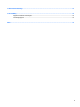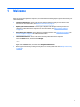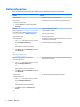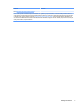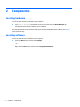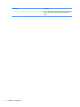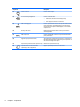User Guide - Windows 10
Right
NOTE: Your computer may look slightly different from the illustration in this section.
Component Description
(1) Audio-out (headphone) jack/Audio-in
(microphone) jack
Produces sound when connected to optional powered stereo
speakers, headphones, earbuds, a headset, or television audio.
Also connects an optional headset microphone.
WARNING! To reduce the risk of personal injury, adjust the
volume before putting on headphones, earbuds, or a headset.
For additional safety information, see the Regulatory, Safety,
and Environmental Notices.
To access this guide:
1. Type support in the taskbar search box, and then select
the HP Support Assistant app.
– or –
Click the question mark icon in the taskbar.
2. Select My PC, select the Specifications tab, and then
select User Guides.
NOTE: When a device is connected to the jack, the computer
speakers are disabled.
NOTE: Be sure that the device cable has a 4-conductor
connector that supports both audio-out (headphone) and
audio-in (microphone).
(2) USB 3.0 ports (2) Connect optional USB 3.0 devices and provide enhanced USB
power performance.
(3) Dual-Mode DisplayPort Connects an optional digital display device, such as a high-
performance monitor or projector.
(4) External monitor port Connects an external VGA monitor or projector.
(5) Vents (2) Enable airflow to cool internal components.
NOTE: The computer fan starts up automatically to cool
internal components and prevent overheating. It is normal for
the internal fan to cycle on and off during routine operation.
(6) Security cable slot Attaches an optional security cable to the computer.
Right 5