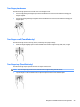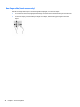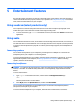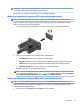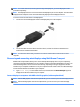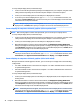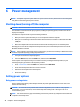User Guide - Windows 10
NOTE: To transmit video and/or audio signals through the DisplayPort, you need a DisplayPort cable
(purchased separately).
NOTE: One DisplayPort device can be connected to the DisplayPort port on the computer. The information
displayed on the computer screen can be simultaneously displayed on the DisplayPort device.
To connect a video or audio device to the DisplayPort:
1. Connect one end of the DisplayPort cable to the DisplayPort port on the computer.
2. Connect the other end of the cable to the video device, and then see the device manufacturer’s
instructions for additional information.
NOTE: To remove the device cable, press down on connector release button to disconnect it on the
computer.
Discovering and connecting wired displays using MultiStream Transport
MultiStream Transport (MST) allows you to connect multiple wired display devices to your computer by
connecting to the VGA or DisplayPorts on your computer and also to the VGA or DisplayPorts on a hub or an
external docking station. You can connect in several ways, depending on the type of graphics controller
installed on your computer and whether or not your computer includes a built-in hub. Go to Device Manager
to find out what hardware is installed on your computer.
▲
Type device manager in the taskbar search box, and then select the Device Manager app. A list
displays all the devices installed on your computer.
Connect displays to computers with AMD or Nvidia graphics (with an optional hub)
NOTE: With an AMD graphics controller and optional hub, you can connect up to 6 external display devices.
NOTE: With an Nvidia graphics controller and optional hub, you can connect up to 4 external display
devices.
Using video 35