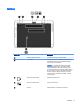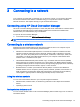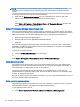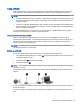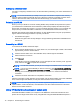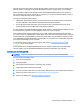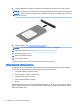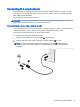User Guide - Windows Embedded Standard 7
3 Connecting to a network
Your computer can travel with you wherever you go. But even at home, you can explore the globe
and access information from millions of websites using your computer and a wired or wireless
network connection. This chapter will help you get connected to that world.
Connecting using HP Cloud Connection Manager
HP Cloud Connection Manager (HPCCM) is a client utility that allows administrators of HP thin clients
to configure the automatic launch of virtual desktop clients and connections that initiate when
standard users (non-administrators) log on to Windows.
To open HP Cloud Connection Manager:
▲
In the Control Panel, click HP Cloud Connection Manager.
TIP: For more information, see the
HP Cloud Connection Manager Administrator Guide
.
Connecting to a wireless network
Wireless technology transfers data across radio waves instead of wires. Your computer may be
equipped with one or more of the following wireless devices:
●
Wireless local area network (WLAN) device—Connects the computer to wireless local area
networks (commonly referred to as Wi-Fi networks, wireless LANs, or WLANs) in corporate
offices, your home, and public places such as airports, restaurants, coffee shops, hotels, and
universities. In a WLAN, the mobile wireless device in your computer communicates with a
wireless router or a wireless access point.
●
HP Mobile Broadband Module (select models only)—A wireless wide area network (WWAN)
device that gives you wireless connectivity over a much larger area. Mobile network operators
install base stations (similar to cell phone towers) throughout large geographic areas, effectively
providing coverage across entire states, regions, or even countries.
●
Bluetooth device—Creates a personal area network (PAN) to connect to other Bluetooth-
enabled devices such as computers, phones, printers, headsets, speakers, and cameras. In a
PAN, each device communicates directly with other devices, and devices must be relatively
close together—typically within 10 meters (approximately 33 feet) of each other.
Using the wireless controls
You can control the wireless devices in your computer using these features:
●
Wireless button, wireless switch, or wireless key (referred to in this chapter as the wireless
button)
●
Operating system controls
Turning wireless devices on or off
You can use the wireless button or HP Connection Manager (select models only) to turn on and turn
off wireless devices.
Connecting using HP Cloud Connection Manager 13