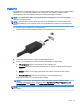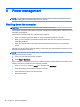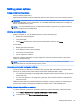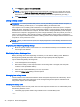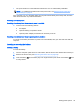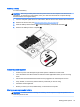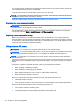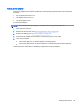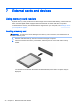User Guide - Windows Embedded Standard 7
Setting power options
Using power-saving states
Sleep is enabled at the factory.
When Sleep is initiated, the power lights blink and the screen clears. Your work is saved to memory.
CAUTION: To reduce the risk of possible audio and video degradation, loss of audio or video
playback functionality, or loss of information, do not initiate Sleep while reading from or writing to a
disc or an external memory card.
NOTE: You cannot initiate any type of networking connection or perform any computer functions
while the computer is in the Sleep state.
Initiating and exiting Sleep
With the computer on, you can initiate Sleep in any of the following ways:
●
Briefly press the power button.
●
Close the display.
●
Select Start, click the arrow next to the Shut down button, and then click Sleep.
To exit Sleep
●
Briefly press the power button.
●
If the display is closed, open the display.
●
Press a key on the keyboard.
●
Tap or swipe the TouchPad
When the computer exits Sleep, the power lights turn on and the computer returns to the screen
where you stopped working.
NOTE: If you have set a password to be required on wakeup, you must enter your Windows
password before the computer will return to the screen.
Using the power meter and power settings
The power meter is located in the notification area, at the far right of the taskbar. The power meter
allows you to quickly access power settings and view the remaining battery charge.
●
To reveal the percentage of remaining battery charge and the current power plan, point over the
power meter icon.
●
To use Power Options, or to change the power plan, click the power meter icon and select an
item from the list.
Different power meter icons indicate whether the computer is running on battery or external power.
The icon also reveals a message if the battery has reached a low or critical battery level.
Setting password protection on wakeup
To set the computer to prompt for a password when the computer exits Sleep, follow these steps:
1. Select Start > Control Panel > System and Security > Power Options.
2. In the left pane, click Require a password on wakeup.
Setting power options 33