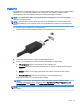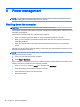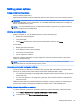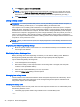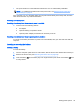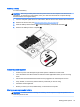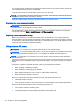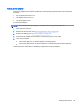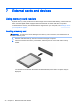User Guide - Windows Embedded Standard 7
3. Click Require a password (recommended).
NOTE: If you need to create a user account password or change your current user account
password, click Create or change your user account password, and then follow the on-screen
instructions. If you do not need to create or change a user account password, go to step 4.
4. Click Save changes.
Using battery power
WARNING! To reduce potential safety issues, use only the battery provided with the computer, a
replacement battery provided by HP, or a compatible battery purchased from HP.
The computer runs on battery power whenever it is not plugged into external AC power. Computer
battery life varies, depending on power management settings, running programs, display brightness,
external devices connected to the computer, and other factors. Keeping the battery in the computer
whenever the computer is plugged into AC power charges the battery and also protects your work in
case of a power outage. If the computer contains a charged battery and is running on external AC
power, the computer automatically switches to battery power if the AC adapter is disconnected on the
computer or an AC power loss occurs.
NOTE: When you disconnect AC power, the display brightness is automatically decreased to save
battery life.
Displaying the remaining battery charge
▲
Move the pointer over the power meter icon on the Windows desktop in the notification area, at
the far right of the taskbar.
Maximizing battery discharge time
Battery discharge time varies depending on features you use while on battery power. Maximum
discharge time gradually decreases as the battery storage capacity naturally degrades.
Tips for maximizing battery discharge time:
●
Lower the brightness on the display.
●
Remove the battery on the computer when it is not being used or charged, if the computer
contains a user-replaceable battery.
●
Store the user-replaceable battery in a cool, dry location.
●
Select the Power saver setting in Power Options.
Managing low battery levels
The information in this section describes the alerts and system responses set at the factory. Some
low-battery alerts and system responses can be changed using Power Options. Preferences set
using Power Options do not affect lights.
Identifying low battery levels
When a battery that is the sole power source for the computer reaches a low or critical battery level,
the following behavior occurs:
●
The battery light (select models only) indicates a low or critical battery level.
– or –
34 Chapter 6 Power management