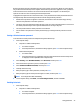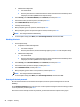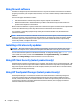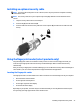User Guide - Windows 10
●
Tablets without keyboards:
1. Turn o the tablet.
2. Press the power button in combination with the volume down button until the Startup menu
is displayed, and then tap F10 to enter Computer Setup.
2. Select Security, select Hard Drive Utilities, select DriveLock, and then press enter.
3. Select the hard drive you want to protect, and then press enter.
4. Select Enable DriveLock, and then press enter.
5. Carefully read the warning.
6. When prompted, type a user password, and then press enter.
7. When prompted, type the user password again to conrm, and then press enter.
NOTE: Your changes take eect immediately.
8. To exit Computer Setup, select Main, select Save Changes and Exit, and then select Yes.
Disabling DriveLock
1. Start Computer Setup.
●
Computers or tablets with keyboards:
1. Turn o the computer.
2. Press the power button, and when the HP logo appears, press f10 to enter Computer Setup.
●
Tablets without keyboards:
1. Turn o the tablet.
2. Press the power button in combination with the volume down button until the Startup menu
is displayed, and then tap F10 to enter Computer Setup.
2. Select Security, select Hard Drive Utilities, select DriveLock, and then press enter.
3. Select the hard drive you want to manage, and then press enter.
4. Select Disable DriveLock, and then press enter.
5. When prompted, type the master or user password, and then press enter.
NOTE: Your changes take eect immediately.
6. To exit Computer Setup, select Main, select Save Changes and Exit, and then select Yes.
Entering a DriveLock password
Be sure that the hard drive is inserted into the computer (not into an optional docking device or external
MultiBay).
At the DriveLock Password prompt, type your user or master password (using the same kind of keys you used
to set the password), and then press enter.
After three incorrect attempts to enter the password, you must shut down the computer and try again.
44 Chapter 7 Security