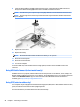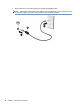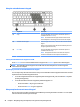User Guide - Windows 7
Using the embedded numeric keypad
Component Description
(1) fn key Turns the embedded numeric keypad on and o when pressed in
combination with the num lk key.
NOTE: The embedded numeric keypad will not function while an
external keyboard or numeric keypad is connected to the computer.
(2) Embedded numeric keypad When the keypad is turned on, it can be used like an external numeric
keypad.
Each key on the keypad performs the function indicated by the icon in
the upper-right corner of the key.
(3) num lk key Turns the embedded numeric keypad on and o when pressed in
combination with the fn key.
NOTE: The keypad function that is active when the computer is
turned o is reinstated when the computer is turned back on.
Turning the embedded numeric keypad on and o
Press fn+num lk to turn on the embedded numeric keypad. Press fn+num lk again to turn o the keypad.
NOTE: The embedded numeric keypad is turned o while an external keyboard or numeric keypad is
connected to the computer.
Switching key functions on the embedded numeric keypad
You can temporarily alternate the functions of keys on the embedded numeric keypad between their standard
keyboard functions and their keypad functions:
●
To use the navigational function of a keypad key while the keypad is o, press and hold the fn key while
pressing the keypad key.
●
To use the standard function of a keypad key while the keypad is on:
◦
Press and hold the fn key to type in lowercase.
◦
Press and hold fn+shift to type in uppercase.
Using an optional external numeric keypad
Keys on most external numeric keypads function dierently according to whether num lock is on or o. (Num
lock is turned o at the factory.)For example:
28 Chapter 4 Navigating using the keyboard, touch gestures and pointing devices