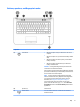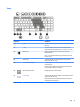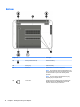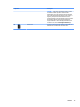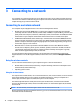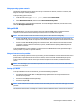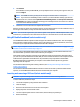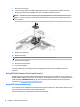User Guide - Windows 8.1
Buttons, speakers, and ngerprint reader
Component Description
(1) Power button
●
When the computer is o, press the button to turn on the
computer.
●
When the computer is on, press the button briey to initiate
Sleep.
●
When the computer is in the Sleep state, press the button
briey to exit Sleep.
●
When the computer is in Hibernation, press the button
briey to exit Hibernation.
CAUTION: Pressing and holding down the power button will
result in the loss of unsaved information.
If the computer has stopped responding and Windows® shutdown
procedures are ineective, press and hold the power button for at
least 5 seconds to turn o the computer.
NOTE: For select models, the Intel® Rapid Start Technology
feature is enabled at the factory. Rapid Start Technology allows
your computer to resume quickly from inactivity. For more
information, see Using power-saving states on page 35.
To learn more about your power settings, see your power
options. From the Start screen, type power, select Power and
sleep settings, and then select Power and sleep from the list of
applications.
(2) Speakers (2) Produce sound.
(3) Wireless button Turns the wireless feature on or o but does not establish a
wireless connection.
Top 9