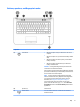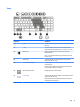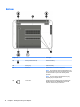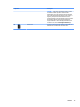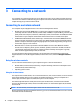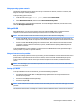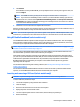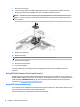User Guide - Windows 8.1
5. Click Connect.
If the WLAN is a security-enabled WLAN, you are prompted to enter a security code. Type the code, and
then click Sign in.
NOTE: If no WLANs are listed, you may be out of range of a wireless router or access point.
NOTE: If you do not see the WLAN you want to connect to, from the Windows desktop, right-click the
network status icon, and then select Open Network and Sharing Center. Click Set up a new connection
or network. A list of options is displayed, allowing you to manually search for and connect to a network
or to create a new network connection.
6. Follow the on-screen instructions to complete the connection.
After the connection is made, place the mouse pointer over the network status icon in the notication area, at
the far right of the taskbar, to verify the name and status of the connection.
NOTE: The functional range (how far your wireless signals travel) depends on WLAN implementation, router
manufacturer, and interference from other electronic devices or structural barriers such as walls and oors.
Using HP Mobile Broadband (select models only)
Your HP Mobile Broadband computer has built-in support for mobile broadband service. Your new computer,
when used with a mobile operator’s network, gives you the freedom to connect to the Internet, send e-mail,
or connect to your corporate network without the need for Wi-Fi hotspots.
NOTE: If your computer includes HP Mobile Connect, the instructions in this section do not apply. See Using
HP Mobile Connect (select models only) on page 18.
You may need the HP Mobile Broadband Module serial number (IMEI) to activate mobile broadband service.
The serial number is printed on a label on the bottom of your computer.
Some mobile network operators require the use of a SIM card. A SIM card contains basic information about
you, such as a personal identication number (PIN), as well as network information. Some computers include
a SIM card that is preinstalled. If the SIM card is not preinstalled, it may be provided in the HP Mobile
Broadband information provided with your computer or the mobile network operator may provide it
separately from the computer.
For information about inserting and removing a SIM card, see Inserting and removing a SIM card (select
models only) on page 17.
For information about HP Mobile Broadband and how to activate service with a preferred mobile network
operator, see the HP Mobile Broadband information included with your computer.
Inserting and removing a SIM card (select models only)
CAUTION: To prevent damage to the connectors, use minimal force when inserting a SIM card.
To insert a SIM card, follow these steps:
1. Turn o the computer by using the Shut down command.
2. Close the display.
3. Disconnect all external devices connected to the computer.
4. Unplug the power cord from the AC outlet.
5. Turn the computer upside down on a at surface, with the battery bay toward you.
6. Remove the battery.
Connecting to a wireless network 17