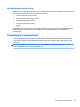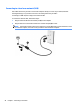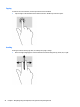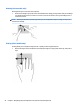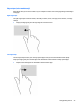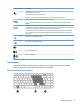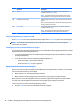User Guide - Windows 8.1
Top-edge swipe
The top-edge swipe displays app command options that allow you to customize apps.
IMPORTANT: When an app is open, the top-edge gesture varies depending on the app.
●
Gently swipe your nger from the top edge to reveal the app command options.
Using the keyboard
The keyboard and mouse allow you to type select items, scroll and to perform the same functions as using
touch gestures. The keyboard also allows you to use action keys and hot keys to perform specic functions.
TIP:
The Windows key on the keyboard allows you to quickly return to the Start screen from an open
app or the Windows desktop. Pressing the Windows key again will return you to the previous screen.
NOTE: Depending on the country or region, your keyboard may have dierent keys and keyboard functions
than those discussed in this section.
Using Windows shortcut keys
Windows provides shortcuts so that you can perform actions quickly. Press the Windows key alone or in
combination with a specic key to perform a designated action.
Identifying the hot keys
A hot key is a combination of the fn key (1) and either the esc key (2), or one of the function keys (3).
To use a hot key:
▲
Briey press the fn key, and then briey press the second key of the hot key combination.
Hot key combination
Description
fn+esc Displays system information.
26 Chapter 4 Navigating using the keyboard, touch gestures and pointing devices