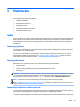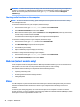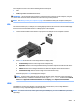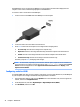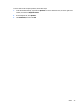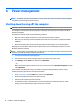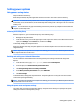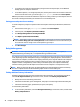User Guide - Windows 8.1
5 Multimedia
Your computer may include the following:
●
Integrated speaker(s)
●
Integrated microphone(s)
●
Integrated webcam
●
Preinstalled multimedia software
●
Multimedia buttons or keys
Audio
On your computer, or on select models using an external optical drive, you can play music CDs, download and
listen to music, stream audio content from the web (including radio), record audio, or mix audio and video to
create multimedia. To enhance your listening enjoyment, attach external audio devices such as speakers or
headphones.
Connecting speakers
You can attach wired speakers to your computer by connecting them to a USB port (or the audio-out jack) on
your computer or on a docking station.
To connect wireless speakers to your computer, follow the device manufacturer's instructions. To connect
high-denition speakers to the computer, see Conguring audio for HDMI on page 32. Before connecting
audio devices, be sure to adjust the volume.
Adjusting the volume
Depending on your computer model, you can adjust the volume using the following:
●
Volume buttons
●
Volume hot keys (specic keys pressed in combination with the fn key)
●
Volume keys
WARNING! To reduce the risk of personal injury, adjust the volume before putting on headphones, earbuds,
or a headset. For additional safety information, see the Regulatory, Safety and Environmental Notices. To
access this guide, from the Start screen, type support, and then select the HP Support Assistant app.
NOTE: Volume can also be controlled through the operating system and some programs.
NOTE: See Getting to know your computer on page 3 for information on what type of volume controls your
computer has.
Connecting headphones and microphones
You can connect wired headphones or headsets to the audio-out (headphone)/audio-in (microphone) jack on
your computer. Many headsets with integrated microphones are commercially available.
To connect wireless headphones or headsets to your computer, follow the device manufacturer's instructions.
Audio 29