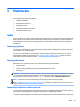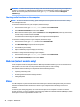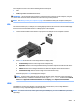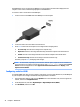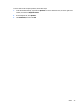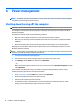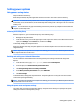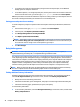User Guide - Windows 8.1
Your computer has one or more of the following external video ports
●
VGA
●
HDMI (High Denition Multimedia Interface)
IMPORTANT: Be sure that the external device is connected to the correct port on the computer, using the
correct cable. Check the device manufacturer's instructions if you have questions.
NOTE: See Getting to know your computer on page 3 for information about your computer's video ports.
VGA
The external monitor port, or VGA port, is an analog display interface that connects an external VGA display
device such as an external VGA monitor or a VGA projector to the computer.
1. Connect the VGA cable from the monitor or projector to the VGA port on the computer as shown.
2. Press fn+f4 to alternate the screen image between 4 display states:
●
PC Screen only: View the screen image on the computer only.
●
Duplicate: View the screen image simultaneously on both the computer and the external device.
●
Extend: View the screen image extended across both the computer and the external device.
●
Second screen only: View the screen image on the external device only.
Each time you press fn+f4, the display state changes.
NOTE: For best results, especially if you choose the "Extend" option, adjust the screen resolution of
the external device, as follows. From the Start screen, type control panel, and then select Control
Panel. Select Appearance and Personalization. Under Display, select Adjust screen resolution.
HDMI
The HDMI port connects the computer to an optional video or audio device, such as a high-denition
television, or to any compatible digital or audio component.
NOTE: To transmit video and/or audio signals through the HDMI port, you need an HDMI cable (purchased
separately).
Video 31