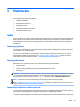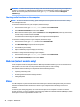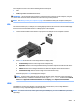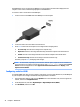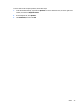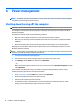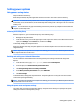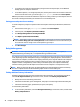User Guide - Windows 8.1
One HDMI device can be connected to the HDMI port on the computer. The information displayed on the
computer screen can be simultaneously displayed on the HDMI device.
To connect a video or audio device to the HDMI port:
1. Connect one end of the HDMI cable to the HDMI port on the computer.
2. Connect the other end of the cable to the video device.
3. Press fn+f4 to alternate the computer screen image between 4 display states:
●
PC screen only: View the screen image on the computer only.
●
Duplicate: View the screen image simultaneously on both the computer and external device.
●
Extend: View the screen image extended across both the computer and external device.
●
Second screen only: View the screen image on the external device only.
Each time you press fn+f4, the display state changes.
NOTE: For best results, especially if you choose the “Extend” option, adjust the screen resolution of
the external device, as follows. From the Start screen, type control panel, and then select Control
Panel from the list of applications. Select Appearance and Personalization. Under Display, select
Adjust screen resolution.
Conguring audio for HDMI
To congure HDMI audio, rst connect an audio or video device, such as a high-denition TV, to the HDMI port
on your computer. Then congure the default audio playback device as follows:
1. From the Windows desktop, right-click the Speakers icon in the notication area, at the far right of the
taskbar, and then click Playback devices.
2. On the Playback tab, click either Digital Output or Digital Output Device (HDMI).
3. Click Set Default, and then click OK.
32 Chapter 5 Multimedia