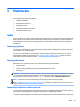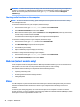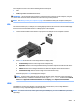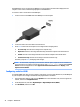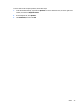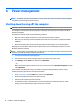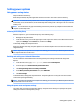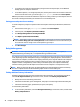User Guide - Windows 8.1
Resolving a low battery level
Resolving a low battery level when external power is available
▲
Connect one of the following devices:
●
AC adapter
●
Optional docking or expansion device
●
Optional power adapter purchased as an accessory from HP
Resolving a low battery level when no power source is available
To resolve a low battery level when no power source is available, save your work and shut down the computer.
Inserting or removing the battery
Inserting a battery
To insert the battery:
1. Turn the computer upside down on a at surface, with the battery bay toward you.
2. Insert the battery into the battery bay until it is seated. The battery release latches automatically lock
the battery into place.
Removing a battery
To remove the battery:
CAUTION: Removing a battery that is the sole power source for the computer can cause loss of information.
To prevent loss of information, save your work and shut down the computer through Windows before
removing the battery.
38 Chapter 6 Power management