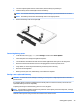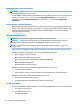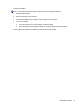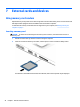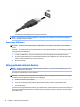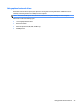User Guide - Windows 8.1
Removing a memory card
CAUTION: To reduce the risk of loss of data or an unresponsive system, use the following procedure to
safely remove the memory card.
1. Save your information and close all programs associated with the memory card.
2. Click the remove hardware icon on the Windows desktop in the notication area, at the far right of the
taskbar. Then follow the on-screen instructions.
3. Press in on the card (1), and then remove it from the slot (2).
NOTE: If the card does not eject, pull the card out of the slot.
Using a USB device
Universal Serial Bus (USB) is a hardware interface that can be used to connect an optional external device,
such as a USB keyboard, mouse, drive, printer, scanner, or hub.
Some USB devices may require additional support software, which is usually included with the device. For
more information about device-specic software, see the manufacturer's instructions. These instructions
may be provided with the software, on disc, or on the manufacturer’s website.
The computer has at least 1 USB port that supports USB 1.0, 1.1, 2.0, or 3.0 devices. Your computer may also
have a USB charging port that provides power to an external device. An optional docking device or USB hub
provides additional USB ports that can be used with the computer.
Connecting a USB device
CAUTION: To reduce the risk of damage to a USB connector, use minimal force to connect the device.
▲
Connect the USB cable for the device to the USB port.
NOTE: The following illustration may look slightly dierent than your computer.
Using a USB device 43