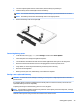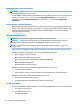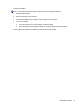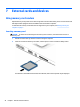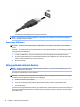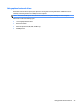User Guide - Windows 8.1
You will hear a sound when the device has been detected.
NOTE: The rst time you connect a USB device, a message in the notication area lets you know that the
device is recognized by the computer.
Removing a USB device
CAUTION: To reduce the risk of damage to a USB connector, do not pull on the cable to remove the USB
device.
CAUTION: To reduce the risk of loss of information or an unresponsive system, use the following procedure
to safely remove the USB device.
1. To remove a USB device, save your information and close all programs associated with the device.
2. Click the remove hardware icon on the Windows desktop in the notication area, at the far right of the
taskbar, and then follow the on-screen instructions.
3. Remove the device.
Using optional external devices
NOTE: For more information about required software and drivers, or to learn which computer port to use,
see the manufacturer's instructions.
To connect an external device to the computer:
CAUTION: To reduce the risk of damage to the equipment when connecting a powered device, be sure that
the device is turned o and the AC power cord is unplugged.
1. Connect the device to the computer.
2. If you are connecting a powered device, plug the device power cord into a grounded AC outlet.
3. Turn on the device.
To disconnect an unpowered external device, turn o the device, and then disconnect it from the computer. To
disconnect a powered external device, turn o the device, disconnect it from the computer, and then unplug
the AC power cord.
44 Chapter 7 External cards and devices