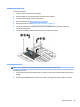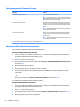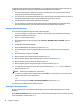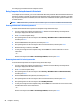User Guide - Windows 8.1
Using Disk Cleanup
Disk Cleanup searches the hard drive for unnecessary les that you can safely delete to free up disk space and
help the computer to run more eciently.
To run Disk Cleanup:
1. From the Start screen, type disk, and then select Uninstall apps to free up disk space.
2. Follow the on-screen instructions.
Using HP 3D DriveGuard (select models only)
HP 3D DriveGuard protects a hard drive by parking the drive and halting data requests under either of the
following conditions:
●
You drop the computer.
●
You move the computer with the display closed while the computer is running on battery power.
A short time after the end of one of these events, HP 3D DriveGuard returns the hard drive to normal
operation.
NOTE: Only internal hard drives are protected by HP 3D DriveGuard. A hard drive installed in an optional
docking device or connected to a USB port is not protected by HP 3D DriveGuard.
NOTE: Because solid-state drives (SSDs) lack moving parts, HP 3D DriveGuard is unnecessary for these
drives.
For more information, see the HP 3D DriveGuard software Help.
Identifying HP 3D DriveGuard status
The hard drive light on the computer changes color to show that a drive in the primary hard drive bay and/or
the drive in a secondary hard drive bay (select models only) is parked. To determine whether a drive is
currently protected or whether it is parked, view the icon on the Windows desktop in the notication area, at
the far right of the taskbar, or in the Mobility Center.
Using hard drives 51