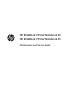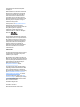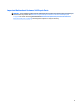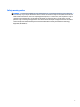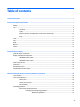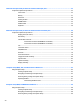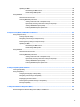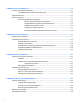HP EliteBook 745 G2 Notebook PC HP EliteBook 755 G2 Notebook PC Maintenance and Service Guide
© Copyright 2014–2015 HP Development Company, L.P. AMD and Radeon are trademarks of Advanced Micro Devices, Inc. Bluetooth is a trademark owned by its proprietor and used by HP Inc. under license. Intel is a trademark of Intel Corporation in the U.S. and other countries. Microsoft and Windows are trademarks of the Microsoft group of companies. SD Logo is a trademark of its proprietor. For DTS patents, see http://patents.dts.com. Manufactured under license from DTS Licensing Limited.
Important Notice about Customer Self-Repair Parts CAUTION: Your computer includes Customer Self-Repair parts and parts that should only be accessed by an authorized service provider. See Removal and replacement procedures for Customer Self-Repair parts on page 45 for details. Accessing parts described in Removal and replacement procedures for Authorized Service Provider parts on page 60 can damage the computer or void your warranty.
iv Important Notice about Customer Self-Repair Parts
Safety warning notice WARNING! To reduce the possibility of heat-related injuries or of overheating the device, do not place the device directly on your lap or obstruct the device air vents. Use the device only on a hard, flat surface. Do not allow another hard surface, such as an adjoining optional printer, or a soft surface, such as pillows or rugs or clothing, to block airflow. Also, do not allow the AC adapter to contact the skin or a soft surface, such as pillows or rugs or clothing, during operation.
vi Safety warning notice
Table of contents 1 Product description ....................................................................................................................................... 1 2 External component identification .................................................................................................................. 7 Display .................................................................................................................................................................... 7 Top ..
5 Removal and replacement procedures for Customer Self-Repair parts ............................................................. 45 Component replacement procedures .................................................................................................................. 45 Service door ....................................................................................................................................... 45 Battery ....................................................................
Updating the BIOS ............................................................................................................................. 99 Determining the BIOS version ......................................................................................... 99 Downloading a BIOS update ......................................................................................... 100 Using MultiBoot ...........................................................................................................
12 Backup and recovery in Windows 10 .......................................................................................................... 112 Creating recovery media and backups .............................................................................................................. 112 Creating HP Recovery media (select products only) ....................................................................... 112 Using Windows tools ...................................................................
16 Specifications .......................................................................................................................................... 129 Computer specifications–HP EliteBook 745 models ........................................................................................ 129 Computer specifications–HP EliteBook 755 models ........................................................................................ 130 35.6 cm (14.0 in) HD SVA display specifications .....................
xii
1 Product description Category Description Product Name HP EliteBook 745 G2 Notebook PC HP EliteBook 745 √ HP EliteBook 755 G2 Notebook PC Processors Offers the following processors: ● AMD™ A6 Pro-7050B with Radeon™ R4 Graphics (dual-core; 3.0 GHz/2.2 GHz; 17 W; 1 MB L2 cache) ● AMD A8 Pro-7150B with Radeon R5 Graphics (quad-core; 3.2 GHz/2.0 GHz; 19 W; 4 MB L2 cache) ● AMD A10 Pro-7350B with Radeon R6 Graphics (quad-core; 3.3 GHz/2.
Category Primary storage Description HP EliteBook 745 HP EliteBook 755 √ √ √ √ Two stereo speakers √ √ HD audio with DTS Sound Studio √ √ Integrated 720p webcam (supports no camera option) √ √ Integrated dual-array microphone √ √ Realtek RTL8111EP 10/100/1000 Ethernet NIC with DASH Support √ √ √ √ ● 16384 MB (8192 MB×2) ● 8192 MB (8192 MB×1 or 4096 MB×2) ● 4096 MB (4096 MB×1) Supports 2.5 in (6.35 cm) hard drives in 9.5 mm (.37 in) and 7.0 mm (.
Category Description ● HP EliteBook 745 HP EliteBook 755 √ √ √ √ √ √ Broadcom BCM943228HMB WiDi 802.11 a/b/g/n 2x2 Wi-Fi + Bluetooth 4.0 combo (select models only) Supports no WLAN option Compatible with Miracast-certified devices for Windows® 8.
Category Power requirements Description HP EliteBook 745 HP EliteBook 755 Supports two-way scroll √ √ On/off button √ √ Supports the following HP Smart AC adapters: ● 65 W HP Smart AC adapter (select models only) √ √ ● 45 W HP Smart AC adapter (select models only) √ √ ● 45 W 2-prong 7.4 mm DC jack AC adapter (select models only) √ √ √ √ Supports the following batteries: Security Operating system ● 3 cell, 50 Wh, 4.45 Ah long-life battery ● 3 cell, 24 Wh, 2.
Category Description ● Windows 8.1 Pro 64 ● Windows 8.1 Chinese market 64, (only available in the People's Republic of China) ● Windows 8.1 Chinese market 64 (CPPP), (only available in the People's Republic of China) ● Windows 8.1 ML 64 ● Windows 8.1 emerging market 64 (only available for systems with less than 1080p (FHD) and less than 8 GB RAM) ● Windows 8.1 ML 64 (only available for systems with less than 1080p (FHD) and less than 8 GB RAM) ● Windows 8.
Category Description Restore media—OS-DVD: ● Windows 8.1 Pro 64 (only available and required with Windows 8 Pro downgrade operating system, except Asia-Pacific countries and regions and the People's Republic of China) ● Windows 8.1 64 (update; available for service only) ● Windows 8.1 Country-Specific 64 (available for service only) ● Windows 8.
2 External component identification Display Component Description (1) WLAN antennas (2)* (select models only) Send and receive wireless signals to communicate with wireless local area networks (WLAN). (2) WWAN antennas (2)* (select models only) Send and receive wireless signals to communicate with wireless wide area networks (WWAN). (3) Internal microphones (2) Record sound. (4) Webcam light (select models only) On: The webcam is in use.
Top TouchPad Component 8 Description (1) Pointing stick Moves the pointer and selects or activates items on the screen. (2) Left pointing stick button Functions like the left button on an external mouse. (3) TouchPad on/off button Turns the TouchPad on and off. (Select models only.) (4) TouchPad zone Moves the pointer and selects or activates items on the screen. (5) Left TouchPad button Functions like the left button on an external mouse.
Lights Component (1) Description Power light ● On: The computer is on. ● Blinking: The computer is in the Sleep state. ● Off: The computer is off. (2) Caps lock light On: Caps lock is on. (3) TouchPad light ● On: The TouchPad is off. ● Off: The TouchPad is on. (Select models only.) (4) Microphone mute light ● Amber: microphone sound is off. ● Off: microphone sound is on. (5) Num lock light On: Num lock is on.
Buttons, speakers, and fingerprint reader (select models only) Component (1) Description Power button ● When the computer is off, press the button to turn on the computer. ● When the computer is on, press the button briefly to initiate Sleep. ● When the computer is in the Sleep state, press the button briefly to exit Sleep. ● When the computer is in Hibernation, press the button briefly to exit Hibernation.
Keys Component Description (1) esc key (Windows only) Displays system information when pressed in combination with the fn key. (2) fn key Executes frequently used system functions when pressed in combination with a function key, the num lk key, or the esc key. (3) Windows key Windows 10: Opens the Start menu. NOTE: Pressing the Windows key again will close the Start menu. Windows 8.1: Returns you to the Start screen from an open app or the Windows desktop.
Component Description Displays a shortcut menu for items beneath the cursor. (7) num lk key Turns the embedded numeric keypad on and off when pressed in combination with the fn key. Front Component (1) (2) (3) (4) 12 Description Wireless light Power light AC adapter/Battery light Hard drive light Chapter 2 External component identification ● White: An integrated wireless device, such as a wireless local area network (WLAN) device and/or a Bluetooth device, is on.
Left Component (1) Description Security cable slot Attaches an optional security cable to the computer. NOTE: The security cable is designed to act as a deterrent, but it may not prevent the computer from being mishandled or stolen. (2) Vent Enables airflow to cool internal components. NOTE: The computer fan starts up automatically to cool internal components and prevent overheating. It is normal for the internal fan to cycle on and off during routine operation.
Right Component (1) Description Audio-out (headphone) jack/Audio-in (microphone) jack Produces sound when connected to optional powered stereo speakers, headphones, earbuds, a headset, or television audio. Also connects an optional headset microphone. WARNING! To reduce the risk of personal injury, adjust the volume before putting on headphones, earbuds, or a headset. For additional safety information, see the Regulatory, Safety, and Environmental Notices.
Bottom NOTE: Your computer bottom will resemble one of the examples shown below. Refer to the illustration that most closely matches your computer. Component Description (1) Accessory battery connector Connects an optional accessory battery. (2) Service door Provides access to the hard drive bay, the wireless LAN (WLAN) module slot, the WWAN module slot, and the memory module slots.
Component Description NOTE: The computer fan starts up automatically to cool internal components and prevent overheating. It is normal for the internal fan to cycle on and off during routine operation. (6) SIM slot (select models only) Component Description (1) Service door Supports a wireless subscriber identity module (SIM). The SIM slot is located inside the battery bay. Provides access to the hard drive bay, the wireless LAN (WLAN) module slot, the WWAN module slot, and the memory module slots.
Component Description (4) Vents (2) Enable airflow to cool internal components. NOTE: The computer fan starts up automatically to cool internal components and prevent overheating. It is normal for the internal fan to cycle on and off during routine operation. (5) SIM slot (select models only) Supports a wireless subscriber identity module (SIM). The SIM slot is located inside the battery bay.
Component 18 (1) Model name (select products only) (2) Product number (3) Serial number (4) Warranty period ● Regulatory label(s)—Provide(s) regulatory information about the computer. ● Wireless certification label(s)—Provide(s) information about optional wireless devices and the approval markings for the countries or regions in which the devices have been approved for use.
3 Illustrated parts catalog NOTE: HP continually improves and changes product parts. For complete and current information on supported parts for your computer, go to http://partsurfer.hp.com, select your country or region, and then follow the on-screen instructions.
Computer major components 20 Chapter 3 Illustrated parts catalog
IMPORTANT: For system board (15) replacement on computers with serial numbers xxx501xxxx and below, use the conversion kit (see product description for “(Gold Conversion Kit)” in the section marked 15a of the table below). For computers with serial numbers xxx502xxxx and above, use the standard spare kit (see product description for “(Gold)”). Item Component Spare part number (1) Display assembly: Non-touch display assemblies are spared at the subcomponent level only.
Item Component Spare part number 3 cell, 50 Wh, 4.5 Ah 717376-001 3 cell, 24 Wh, 2.4 Ah 717375-001 (11) Fan (includes cable) 730792-001 (12) Hard drive 2.5 in HDD, SATA, 9.5 mm (does not include the hard drive bracket or screws) 1 TB, 7200 rpm 766644-001 2.
Item (15) Component Spare part number For use on models with AMD A6-7050B G2 processor for use with the Windows 8.1 or Windows 10 Professional operating systems (Gold) 802541-601 For use on models with AMD A6-7050B G2 processor for use with the Windows 8.1 Standard or Windows 10 Home operating systems (Gold) 802541-501 For use on models with AMD A6-7050B G2 processor for use with models without the Windows 8.
Item (16) (17) (18) (19) 24 Component Spare part number For use on models with AMD A10-7350B G2 processor for use with the Windows 8.1 Professional or Windows 10 Professional operating system (Gold Conversion Kit) 802543-6C1 For use on models with AMD A10-7350B G2 processor for use with the Windows 8.1 Standard or Windows 10 Home operating system (Gold Conversion Kit) 802543-5C1 For use on models with AMD A10-7350B G2 processor for use with models without the Windows 8.
Display assembly subcomponents HP EliteBook 745 models Item Component Spare part number (1) Display bezel: 768808-001 (2) Webcam 777326-001 Microphone module (not illustrated) 730795-001 (3) Antenna kit (includes cables and transceivers for WLAN and WWAN) 780080-001 (4) Display panel cable (includes webcam/microphone module cable) 730954-001 (5) 14.0 in (35.
Item 26 Component Spare part number FHD, SVA (1920×1080) 300 nits (cd/m2), slim 768811-001 Display Hinge Kit (includes left and right hinges and hinge covers) 730957-001 (6) Left and right hinges (7) Left and right hinge covers (8) Display enclosure Chapter 3 Illustrated parts catalog 779682-001
HP EliteBook 755 models Item Component Spare part number (1) Display bezel 773963-001 (2) Webcam 777326-001 Microphone module (not illustrated) 730795-001 (3) 15.6 in (39.6 cm), LED, AntiGlare display panel: HD AG SVA 45% CG 200 nits (cd/m2) eDP 1.2 flat (1366x768) 777834-001 FHD AG SVA 60% CG 300 nits (cd/m2) eDP 1.
28 Item Component (7) Left and right hinge covers (8) Display enclosure Chapter 3 Illustrated parts catalog Spare part number 779686-001
Mass storage devices Item Description Spare part number (1) Hard Drive Hardware Kit, includes bracket 730793-001 (2) Hard drive (does not include hard drive bracket or screws): 2.5 in HDD, SATA, 9.5 mm (does not include the hard drive bracket or screws) 1 TB, 7200 rpm 766644-001 2.5 in HDD, SATA, 7 mm (does not include the hard drive bracket or screws) 500 GB, 7200 rpm, SED 703268-001 500 GB, 7200 rpm 703267-001 500 GB, 5400 rpm, FIPS 730946-001 320 GB, 7200 rpm, 634862-001 2.
Plastics Kit Item 30 Description Spare part number Plastics Kit for use only on HP EliteBook 745 models 730958-001 Plastics Kit for use only on HP EliteBook 755 models 730802-001 (1) SD card insert, illustrated (2) Fingerprint reader insert (3) RJ-45 spring (4) RJ-45 door Chapter 3 Illustrated parts catalog
Miscellaneous parts Component Spare part number AC adapter: 45 W HP Smart AC adapter (non-PFC, 7.4 mm RC NSLIM) 744893-001 45 W HP Smart AC adapter (non-PFC, RC 2 prong), for use in HP EliteBook 755 models 742437-001 65 W HP Smart AC travel adapter (non-PFC) 693716-001 65 W HP Smart AC adapter (RC/V, EM) for use in India and the People’s Republic of China 693710-001 Power cord (3-pin, black, 1.
Component Spare part number For use in Thailand 755530-201 For use in the United Kingdom and Singapore 755530-031 Power cord 2-pin, black, 1.0 m, for use in Japan 762689-291 Secondary battery, 6 cell, 60 Wh, 2.
Spare part number CSR flag Description 665733-001 N RTC battery 675794-001 A Qualcomm Atheros AR9485 802.
Spare part number 34 CSR flag Description 740011-001 B HP lt4112 LTE/HSPA+ 4G Broadband Module 742437-001 A 45 W HP Smart AC adapter (non-PFC, RC 2 prong), for use in HP EliteBook 755 models 744893-001 A 45 W HP Smart AC adapter (non-PFC, 7.4 mm RC NSLIM) 748599-001 B HP hs3110 HSPA+ Mobile Broadband Module 755530-001 A Power cord for use on all computer models in North America (3-pin, black, 1.0 m) 755530-011 A Power cord for use on all computer models in Australia (3-pin, black, 1.
Spare part number CSR flag Description 768801-501 C System board with AMD A10-7350B G2 processor for use in computer models with the Windows 8.1 Standard or Windows 10 Home operating system 768801-601 C System board with AMD A10-7350B G2 processor for use in computer models with the Windows 8.1 Professional or Windows 10 Professional operating system 768802-001 A Solid-state drive, 2.5 in, 128 GB, SATA III (includes hard drive bracket and screws) 768803-001 A Solid-state drive, 2.
Spare part number 36 CSR flag Description 776474-171 B Keyboard with pointing stick for use in Saudi Arabia (includes keyboard cable and pointing stick cable) 776474-201 B Keyboard with pointing stick for use in Brazil (includes keyboard cable and pointing stick cable) 776474-211 B Keyboard with pointing stick for use in Hungary (includes keyboard cable and pointing stick cable) 776474-251 B Keyboard with pointing stick for use in Russia (includes keyboard cable and pointing stick cable) 776
Spare part number CSR flag Description 776475-131 B Keyboard, backlit, with pointing stick for use in Portugal (includes keyboard cable and pointing stick cable) 776475-141 B Keyboard, backlit, with pointing stick for use in Turkey (includes keyboard cable and pointing stick cable) 776475-151 B Keyboard, backlit, with pointing stick for use in Greece (includes keyboard cable and pointing stick cable) 776475-161 B Keyboard, backlit, with pointing stick for use in Latin America (includes keyboar
Spare part number 38 CSR flag Description 777325-001 N Display assembly, 14 in, FHD, for use in HP EliteBook 745 models 777326-001 N Webcam module 777834-001 C Raw display panel, 15.6 in (39.6 cm) HD AG SVA 45% CG 200 nits (cd/m2) eDP 1.2 flat (1366x768) for use in HP EliteBook 755 models 777835-001 C Raw display panel, 15.6 in (39.6 cm) FHD AG SVA 60% CG 300 nits (cd/m2) eDP 1.
Spare part number CSR flag Description 802542-5C1 N System board with AMD A8-7150B G2 processor for use with the Windows 8.1 Standard or Windows 10 Home operating system (Gold Conversion Kit) 802542-601 N System board with AMD A8-7150B G2 processor for use with the Windows 8.1 Professional or Windows 10 Professional operating system (Gold) 802542-6C1 N System board with AMD A8-7150B G2 processor for use with the Windows 8.
4 Removal and replacement procedures preliminary requirements Tools required You will need the following tools to complete the removal and replacement procedures: ● Flat-bladed screwdriver ● Magnetic screwdriver ● Phillips P0 and P1 screwdrivers Service considerations The following sections include some of the considerations that you must keep in mind during disassembly and assembly procedures.
Drive handling CAUTION: Drives are fragile components that must be handled with care. To prevent damage to the computer, damage to a drive, or loss of information, observe these precautions: Before removing or inserting a hard drive, shut down the computer. If you are unsure whether the computer is off or in Hibernation, turn the computer on, and then shut it down through the operating system. Before handling a drive, be sure that you are discharged of static electricity.
Typical electrostatic voltage levels Relative humidity Event 42 10% 40% 55% Walking across carpet 35,000 V 15,000 V 7,500 V Walking across vinyl floor 12,000 V 5,000 V 3,000 V Motions of bench worker 6,000 V 800 V 400 V Removing DIPS from plastic tube 2,000 V 700 V 400 V Removing DIPS from vinyl tray 11,500 V 4,000 V 2,000 V Removing DIPS from Styrofoam 14,500 V 5,000 V 3,500 V Removing bubble pack from PCB 26,500 V 20,000 V 7,000 V Packing PCBs in foam-lined box 21,000 V
Packaging and transporting guidelines Follow these grounding guidelines when packaging and transporting equipment: ● To avoid hand contact, transport products in static-safe tubes, bags, or boxes. ● Protect ESD-sensitive parts and assemblies with conductive or approved containers or packaging. ● Keep ESD-sensitive parts in their containers until the parts arrive at static-free workstations. ● Place items on a grounded surface before removing items from their containers.
Equipment guidelines Grounding equipment must include either a wrist strap or a foot strap at a grounded workstation. ● When seated, wear a wrist strap connected to a grounded system. Wrist straps are flexible straps with a minimum of one megohm ±10% resistance in the ground cords. To provide proper ground, wear a strap snugly against the skin at all times. On grounded mats with banana-plug connectors, use alligator clips to connect a wrist strap.
5 Removal and replacement procedures for Customer Self-Repair parts CAUTION: The Customer Self-Repair program is not available in all locations. Installing a part not supported by the Customer Self-Repair program may void your warranty. Check your warranty to determine if Customer Self-Repair is supported in your location. NOTE: HP continually improves and changes product parts. For complete and current information on supported parts for your computer, go to http://partsurfer.hp.
2. Slide the service door toward the front of the computer (4) and lift (5) to remove the service door. Reverse the removal procedures to install the service door.
Battery Description Spare part number 3 cell, 50 Wh, 4.5 Ah 717376-001 3 cell, 24 Wh, 2.4 Ah 717375-001 Before disassembling the computer, follow these steps: 1. Turn off the computer. If you are unsure whether the computer is off or in Hibernation, turn the computer on, and then shut it down through the operating system. 2. Disconnect the power from the computer by unplugging the power cord from the computer. 3. Disconnect all external devices from the computer. 4.
Hard drive Description Spare part number 2.5 in HDD, SATA, 9.5 mm (does not include the hard drive bracket or screws) 1 TB, 7200 rpm, 9.5 mm 766644-001 2.5 in HDD, SATA, 7 mm (does not include the hard drive bracket or screws) 500 GB, 7200 rpm, 7 mm, SED 703268-001 500 GB, 7200 rpm, 7 mm 703267-001 500 GB, 5400 rpm, 7 mm, FIPS 730946-001 320 GB, 7200 rpm, 7 mm 634862-001 Hard Drive Hardware Kit (includes hard drive bracket and screws) 730793-001 2.
2. Loosen the 4 hard drive screws (1). Slide the hard drive (2) forward, and then remove it (3). 3. If it is necessary to disassemble the hard drive, perform the following steps: a. Remove the four Phillips PM3.0×3.0 screws (1) that secure the hard drive bracket to the hard drive. b. Slide the hard drive bracket (2) off the hard drive. Reverse this procedure to reassemble and install the hard drive.
Memory module Description Spare part number 8 GB memory module (PC3L, 12800, 1600 MHz) 693374-001 4 GB memory module (PC3L, 12800, 1600 MHz) 691740-001 Update BIOS before adding memory modules Before adding new memory, make sure you update the computer to the latest BIOS. For Windows 10 models, see Updating the BIOS on page 97. For Windows 8.1 models, see Updating the BIOS on page 99, and for Windows 7 models, see Updating the BIOS on page 104. For Ubuntu models, go to http://www.hp.
2. Remove the memory module (2) by pulling the module away from the slot at an angle. NOTE: Memory modules are designed with a notch to prevent incorrect insertion into the memory module slot. Reverse this procedure to install a memory module.
WWAN module NOTE: The WWAN module and the WLAN module are not interchangeable. Description Spare part number HP lt4211 LTE/EV-DO/HSPA+4G Mobile Broadband Module 793116-001 HP lt4112 LTE/HSPA+ 4G Broadband Module 740011-001 HP hs3110 HSPA+ Mobile Broadband Module 748599-001 HP hs3110 HSPA+ with GPS M.2 Mobile Broadband Module 822828-001 Before removing the WWAN module, follow these steps: 1. Turn off the computer.
3. Remove the WWAN module (3) by pulling the module away from the slot. NOTE: WWAN modules are designed with a notch to prevent incorrect insertion. NOTE: If the WWAN antennas are not connected to the terminals on the WWAN module, the protective sleeves must be installed on the antenna connectors, as shown in the following illustration. Reverse this procedure to install the WWAN module.
WLAN module Description Spare part number Qualcomm Atheros AR9485 802.11 b/g/n 1x1 WiFi Adaptor (select models only) 675794-001 Broadcom BCM4352 802.11ac 2x2 Wi-Fi + Bluetooth 4.0 combo (select models only) 724935-001 Broadcom BCM943228HMB WiDi 802.11 a/b/g/n 2x2 Wi-Fi + Bluetooth 4.
3. Remove the WLAN module (3) by pulling the module away from the slot at an angle. NOTE: WLAN modules are designed with a notch to prevent incorrect insertion. NOTE: If the WLAN antennas are not connected to the terminals on the WLAN module, the protective sleeves must be installed on the antenna connectors, as shown in the following illustration. Reverse this procedure to install the WLAN module.
Keyboard NOTE: For a detailed list of available keyboards, see Sequential part number listing on page 32. Description Spare part number Keyboard with pointing stick, no backlight 776474-xx1 Keyboard with pointing stick and backlight 776475-xx1 Before removing the keyboard, follow these steps: 1. Turn off the computer. If you are unsure whether the computer is off or in Hibernation, turn the computer on, and then shut it down through the operating system. 2.
3. Insert a screw driver or similar thin tool into the keyboard release hole, and then press on the back of the keyboard until the keyboard disengages from the computer. 4. Position the computer right-side up with the front toward you. 5. Lift the rear edge of the keyboard upward. NOTE: Continue to step 7 for a keyboard with a backlight. 6. To remove the keyboard from models without a backlight: a. Swing the keyboard up and forward (1) until it rests upside down on the palm rest. b.
7. 58 c. Disconnect the pointing stick cable from the zero insertion force (ZIF) connector (3) on the system board. d. Remove the keyboard (4). To remove the keyboard from models with a backlight: a. Swing the keyboard up and forward (1) until it rests upside down on the palm rest. b. Disconnect the main keyboard cable from the zero insertion force (ZIF) connector (2) on the system board. c. Disconnect the pointing stick cable from the zero insertion force (ZIF) connector (3) on the system board.
e. Remove the keyboard (5). Reverse this procedure to install the keyboard.
6 Removal and replacement procedures for Authorized Service Provider parts CAUTION: Components described in this chapter should only be accessed by an authorized service provider. Accessing these parts can damage the computer or void the warranty. NOTE: HP continually improves and changes product parts. For complete and current information on supported parts for your computer, go to http://partsurfer.hp.com, select your country or region, and then follow the on-screen instructions.
Description Spare part number 15.6 in (39.6 cm) HD AG SVA 45% CG 200 nits (cd/m2) eDP 1.2 flat (1366x768) for use in HP EliteBook 755 models 777834-001 Webcam module 777326-001 Microphone module 730795-001 Before removing the display assembly, follow these steps: 1. Turn off the computer. If you are unsure whether the computer is off or in Hibernation, turn the computer on, and then shut it down through the operating system. 2.
62 4. Lift and rotate the panel onto the computer (2). 5. On the back of the display panel, lift the tape that secures the display cable to the display panel (1), and the disconnect the display cable from the panel (2).
6. Lift the display panel from the display enclosure. 7. If it is necessary to replace the webcam/microphone module: a. Release the tape that secures the webcam cable to the module (1). b. Disconnect the cable (2) from the module. CAUTION: Handle the module with caution. The module has a thin profile and is susceptible to damage when not handled carefully. c. Remove the module (3) from the display enclosure. (The module is attached to the display enclosure with double-sided tape.
RTC battery Description Spare part number RTC battery (includes cable and double-sided tape) 665733-001 Before removing the RTC battery, follow these steps: 1. Turn off the computer. If you are unsure whether the computer is off or in Hibernation, turn the computer on, and then shut it down through the operating system. 2. Disconnect the power from the computer by unplugging the power cord from the computer. 3. Disconnect all external devices from the computer. 4.
Internal base enclosure Internal base enclosure removal procedures for HP EliteBook 745 models and HP EliteBook 755 models are in separated in the following sections. Internal base enclosure (HP EliteBook 745 models) Description Spare part number Internal base enclosure for use only on HP EliteBook 745 models 779684-001 Before removing the internal base enclosure, follow these steps: 1. Turn off the computer.
2. Remove the seven rubber screw covers from the screws outside of the service door. NOTE: The eight screws outside of the service door also have rubber covers. 66 3. Remove the 16 Torx T8M2.5×5.0 screws that secure the internal base enclosure to the computer. 4. Remove the Phillips PM2.0×8.0 screw (1) near the media card reader and the six Phillips PM2.0×5.0 broadhead screws (2) inside the battery bay that secure the internal base enclosure to the computer.
5. Lift the internal base enclosure off the computer. Reverse this procedure to install the base enclosure.
Internal base enclosure (HP EliteBook 755 models) Description Spare part number Internal base enclosure for use only on HP EliteBook 755 models (includes RJ-45 door with spring) 779688-001 Before removing the internal base enclosure, follow these steps: 1. Turn off the computer. If you are unsure whether the computer is off or in Hibernation, turn the computer on, and then shut it down through the operating system. 2.
2. Remove the seven rubber screw covers from the screws outside of the service door. 3. Remove the 21 Torx T8M2.5×5.0 screws that secure the internal base enclosure to the computer. 4. Remove the Phillips PM2.0×8.0 screw (1) near the media card reader and the seven Phillips PM2.0×5.0 broadhead screws (2) inside the battery bay that secure the internal base enclosure to the computer.
5. Lift the internal base enclosure off the computer. Reverse this procedure to install the internal base enclosure.
Fan Description Spare part number Fan (includes cable) 730792-001 Before removing the fan, follow these steps: 1. Turn off the computer. If you are unsure whether the computer is off or in Hibernation, turn the computer on, and then shut it down through the operating system. 2. Disconnect the power from the computer by unplugging the power cord from the computer. 3. Disconnect all external devices from the computer. 4. Remove the service door (see Service door on page 45). 5.
Card reader board Description Spare part number Card reader board for use in HP EliteBook 745 models 768791-001 Card reader board for use in HP EliteBook 745 models (Gold) 802539-001 Card reader board for use in HP EliteBook 755 models 773960-001 Card reader board for use in HP EliteBook 755 models (Gold) 802540-001 Before removing the card reader board, follow these steps: 1. Turn off the computer.
3. Remove the card reader board (4). Reverse this procedure to install the card reader board.
VGA/USB board Description Spare part number VGA/USB board for use in HP EliteBook 745 models 768792-001 VGA/USB board for use in HP EliteBook 755 models 773961-001 Before removing the VGA/USB board, follow these steps: 1. Turn off the computer. If you are unsure whether the computer is off or in Hibernation, turn the computer on, and then shut it down through the operating system. 2. Disconnect the power from the computer by unplugging the power cord from the computer. 3.
3. Remove the VGA/USB board from the top cover (3). Removing the VGA/USB board for HP EliteBook 755 models 1. Disconnect the cable from the VGA/USB board (1). 2. Remove the three Phillips PM2.0×5.0 screws (2) that secure the VGA/USB board to the top cover. 3. Remove the VGA/USB board from the top cover (3). Reverse this procedure to install the VGA/USB board.
Heat sink NOTE: The heat sink spare part kit includes replacement thermal material. Description Spare part number For use only on HP EliteBook 745 models 768790-001 For use only on HP EliteBook 755 models 773959-001 Before removing the heat sink, follow these steps: 1. Turn off the computer. If you are unsure whether the computer is off or in Hibernation, turn the computer on, and then shut it down through the operating system. 2.
2. The following illustration shows the replacement thermal material locations. The thermal material must be thoroughly cleaned from the surfaces of the heat sink and the system board components each time the heat sink is removed. Replacement thermal material is included with the heat sink, processor, and system board spare part kits. Thermal paste is used on the system board component (1) and on the heat sink area (2) that services it. Reverse this procedure to install the heat sink.
Power button board Description Spare part number Power button board for use in HP EliteBook 745 models 730959-001 Power button board for use in HP EliteBook 755 models 730822-001 Before removing the power button board, follow these steps: 1. Turn off the computer. If you are unsure whether the computer is off or in Hibernation, turn the computer on, and then shut it down through the operating system. 2. Disconnect the power from the computer by unplugging the power cord from the computer. 3.
3. Slide the power button board toward the inside of the top cover, and then lift it off the top cover (3). Reverse this procedure to install the power button board.
Fingerprint reader assembly Description Spare part number Fingerprint reader assembly for use in HP EliteBook 745 models (includes cable, bracket, and insulator) 730956-001 Fingerprint reader assembly for use in HP EliteBook 755 models (includes cable, bracket, and insulator) 730817-001 Before removing the fingerprint reader assembly, follow these steps: 1. Turn off the computer.
4. Remove the fingerprint reader board (3) from the computer. Reverse this procedure to install the fingerprint reader assembly.
System board NOTE: The system board spare part kit includes replacement thermal material. IMPORTANT: For system board replacement on computers with serial numbers xxx501xxxx and below, you must use a conversion kit (see product description for “(Gold Conversion Kit)”). For computers with serial numbers xxx502xxxx and above, use the standard spare kit (see product description for “(Gold)”).
Description Spare part number System board (Gold Conversion Kits) (includes replacement thermal material): For use on models with AMD A6-7050B G2 processor for use with the Windows 8.1 Professional or Windows 10 Professional operating system (Gold Conversion Kit) 802541-6C1 For use on models with AMD A6-7050B G2 processor for use with the Windows 8.
● WLAN module (see WLAN module on page 54) ● WWAN module (see WWAN module on page 52) Remove the system board: 84 1. Position the computer upright and open as far as possible. 2. Release the ZIF connector (1) to which the fingerprint reader cable is connected, and then disconnect the fingerprint reader cable (2) from the system board. 3. Close the computer and position it upside down. 4. Disconnect the smart card reader cable (1) from the smart card reader. 5.
9. Note the routing location of the antenna cables (7) when removing them. 10. Remove the three Phillips PM2.5×5.0 screws that secure the system board to the top cover. 11. Lift the left side of the system board (1).
12. Remove the system board (2) by sliding it up and to the left at an angle. Reverse this procedure to install the system board.
Speaker assembly Description Spare part number Speaker assembly (includes cable) 730798-001 Before removing the speaker assembly, follow these steps: 1. Turn off the computer. If you are unsure whether the computer is off or in Hibernation, turn the computer on, and then shut it down through the operating system. 2. Disconnect the power from the computer by unplugging the power cord from the computer. 3. Disconnect all external devices from the computer. 4.
3. Remove the speaker assembly (2) from the top cover. Reverse this procedure to install the speaker assembly.
Display assembly NOTE: Non-touch displays are spared at the subcomponent level only. Touch displays are only spared as a whole (touch display components are not spared). In non-touch models, you can remove the raw display panel with the display assembly still connected to the computer. For more information, see Display panel (non-touch) on page 60. The following section shows how to remove the raw display panel without removing the display assembly from the computer.
90 2. Release the wireless antenna cables (2) from the routing channel attached to the system board. 3. Remove the four Torx TM2.5×6.0 screws (1) that secure the display panel to the computer. 4. Rotate the display hinges upward to an angle (2) until the top cover is free for removal. 5. Separate the display from the top cover (3). 6. If you need to remove the bezel, lift to disengage the bezel on the bottom (1), left and right sides (2), and top (3).
7. Remove the bezel from the display assembly (4). NOTE: In these steps, the display assembly will not be connected to the computer as shown in the illustration. 8. If you need to remove the raw display panel, remove the four Phillips PM2.0×3.0 screws (1) that secure the display panel to the display enclosure. 9. Lift and rotate the panel onto the computer (2). NOTE: In these steps, the display assembly will not be connected to the computer as shown in the illustration.
10. Lift the tape that secures the display cable to the display panel (1), and the disconnect the display cable from the panel (2). 11. Lift the display panel from the display enclosure. 12. If you need to replace the webcam/microphone module: a. Release the tape that secures the webcam cable to the module (1). b. Disconnect the cable (2) from the module. CAUTION: Handle the module with caution. The module has a thin profile and is susceptible to damage when not handled carefully.
c. Remove the module (3) from the display enclosure. (The module is attached to the display enclosure with double-sided tape.) 13. If you need to remove the display hinges, remove the six broadhead Phillips PM 2.0×2.0 screws (1), and then lift the hinges from the display enclosure (2).
14. If you need to remove the display cable, lift the cable straight up and out of the display enclosure. Use the following image to properly route the cable. 15. If you need to replace the WLAN/WWAN antenna cables and transceivers: a. Release the antenna cables from the clips (1) and routing channel built into the display enclosure. b. Detach the WLAN antennas and transceivers (2) and the WWAN antennas and transceivers (3) from the display enclosure.
7 Computer Setup (BIOS), TPM, and HP Sure Start in Windows 10 Using Computer Setup Computer Setup, or Basic Input/Output System (BIOS), controls communication between all the input and output devices on the system (such as disk drives, display, keyboard, mouse, and printer). Computer Setup includes settings for the types of devices installed, the startup sequence of the computer, and the amount of system and extended memory. NOTE: Use extreme care when making changes in Computer Setup.
Restoring factory settings in Computer Setup NOTE: Restoring defaults will not change the hard drive mode. To return all settings in Computer Setup to the values that were set at the factory, follow these steps: 1. Start Computer Setup. See Starting Computer Setup on page 95. 2. Select Main, and then select Apply Factory Defaults and Exit. NOTE: On select products, the selections may display Restore Defaults instead of Apply Factory Defaults and Exit. 3. Follow the on-screen instructions. 4.
Updating the BIOS Updated versions of the BIOS may be available on the HP website. Most BIOS updates on the HP website are packaged in compressed files called SoftPaqs. Some download packages contain a file named Readme.txt, which contains information regarding installing and troubleshooting the file. Determining the BIOS version To decide whether you need to update Computer Setup (BIOS), first determine the BIOS version on your computer.
8 Computer Setup (BIOS) and MultiBoot in Windows 8.1 Using Computer Setup Computer Setup, or Basic Input/Output System (BIOS), controls communication between all the input and output devices on the system (such as disk drives, display, keyboard, mouse, and printer). Computer Setup includes settings for the types of devices installed, the startup sequence of the computer, and the amount of system and extended memory. NOTE: Use extreme care when making changes in Computer Setup.
Use the arrow keys to select Main > Ignore Changes and Exit, and then press enter. ● To save your changes and exit Computer Setup menus: Click the Save icon in the lower-right corner of the screen, and then follow the on-screen instructions. – or – Use the arrow keys to select Main > Save Changes and Exit, and then press enter. Your changes go into effect when the computer restarts. Restoring factory settings in Computer Setup NOTE: Restoring defaults will not change the hard drive mode.
Use the arrow keys to select Main > Ignore Changes and Exit, and then press enter. Downloading a BIOS update CAUTION: To reduce the risk of damage to the computer or an unsuccessful installation, download and install a BIOS update only when the computer is connected to reliable external power using the AC adapter. Do not download or install a BIOS update while the computer is running on battery power, docked in an optional docking device, or connected to an optional power source.
Using MultiBoot About the boot device order As the computer starts, the system attempts to boot from enabled devices. The MultiBoot utility, which is enabled at the factory, controls the order in which the system selects a boot device. Boot devices can include optical drives, diskette drives, a network interface card (NIC), hard drives, and USB devices. Boot devices contain bootable media or files that the computer needs to start and operate properly.
To move the device down in the boot order, use a pointing device to click the down arrow, or press the key. 5. To save your changes and exit Computer Setup, click the Save icon in the lower-left corner of the screen, and then follow the on-screen instructions. – or – Use the arrow keys to select Main > Save Changes and Exit, and then press enter. Dynamically choosing a boot device using the f9 prompt To dynamically choose a boot device for the current startup sequence, follow these steps: 1.
9 Computer Setup (BIOS) and MultiBoot in Windows 7 Using Computer Setup Computer Setup, or Basic Input/Output System (BIOS), controls communication between all the input and output devices on the system (such as disk drives, display, keyboard, mouse, and printer). Computer Setup includes settings for the types of devices installed, the startup sequence of the computer, and the amount of system and extended memory. NOTE: Use extreme care when making changes in Computer Setup.
Use the arrow keys to select Main > Ignore Changes and Exit, and then press enter. ● To save your changes and exit Computer Setup menus: Click the Save icon in the lower-right corner of the screen, and then follow the on-screen instructions. – or – Use the arrow keys to select Main > Save Changes and Exit, and then press enter. Your changes go into effect when the computer restarts. Restoring factory settings in Computer Setup NOTE: Restoring defaults will not change the hard drive mode.
Use the arrow keys to select Main > Ignore Changes and Exit, and then press enter. Downloading a BIOS update CAUTION: To reduce the risk of damage to the computer or an unsuccessful installation, download and install a BIOS update only when the computer is connected to reliable external power using the AC adapter. Do not download or install a BIOS update while the computer is running on battery power, docked in an optional docking device, or connected to an optional power source.
optical drives, diskette drives, a network interface card (NIC), hard drives, and USB devices. Boot devices contain bootable media or files that the computer needs to start and operate properly. NOTE: Some boot devices must be enabled in Computer Setup before they can be included in the boot order. You can change the order in which the computer searches for a boot device by changing the boot order in Computer Setup.
Setting a MultiBoot Express prompt To start Computer Setup and set the computer to display the MultiBoot startup location menu each time the computer is started or restarted, follow these steps: 1. Turn on or restart the computer, and then press esc while the “Press the ESC key for Startup Menu” message is displayed at the bottom of the screen. 2. Press f10 to enter Computer Setup. 3. Use a pointing device or the arrow keys to select System Configuration > Boot Options, and then press enter. 4.
10 Using Setup Utility (BIOS) in Ubuntu Setup Utility, or Basic Input/Output System (BIOS), controls communication between all the input and output devices on the system (such as disk drives, display, keyboard, mouse, and printer). Setup Utility includes settings for the types of peripherals installed, the startup sequence of the computer, and the amount of system and extended memory. NOTE: Use extreme care when making changes in Setup Utility. Errors can prevent the computer from operating properly.
Displaying system information 1. Start Setup Utility. 2. Select the Main menu. System information such as the system time and date, and identification information about the computer is displayed. 3. To exit Setup Utility without changing any settings, use the arrow keys to select Exit > Exit Discarding Changes, and then press enter. Restoring factory default settings in Setup Utility 1. Start Setup Utility. 2. Use the arrow keys to select Exit > Load Setup Defaults, and then press enter. 3.
11 Using HP PC Hardware Diagnostics (UEFI) HP PC Hardware Diagnostics is a Unified Extensible Firmware Interface (UEFI) that allows you to run diagnostic tests to determine whether the computer hardware is functioning properly. The tool runs outside the operating system so that it can isolate hardware failures from issues that are caused by the operating system or other software components. To start HP PC Hardware Diagnostics UEFI: 1. Start BIOS: ● 2. Turn on or restart the computer, quickly press esc.
4. Select your computer model, and then select your operating system. 5. In the Diagnostic section, click HP UEFI Support Environment. – or – Click Download, and then select Run. There are two options to download HP PC Hardware Diagnostics to a USB device: Download the latest UEFI version: 1. Go to http://www.hp.com/go/techcenter/pcdiags. The HP PC Diagnostics home page is displayed. 2. In the HP PC Hardware Diagnostics section, click the Download link, and then select Run.
12 Backup and recovery in Windows 10 This chapter provides information about the following processes. The information in the chapter is standard procedure for most products. ● Creating recovery media and backups ● Restoring and recovering your system For additional information, refer to the HP support assistant app. ▲ Type support in the taskbar search box, and then select the HP Support Assistant app. ‒ or – Click the question mark icon in the taskbar.
◦ Only one set of recovery media can be created. Handle these recovery tools carefully, and keep them in a safe place. ◦ HP Recovery Manager examines the computer and determines the required storage capacity for the media that will be required. ◦ To create recovery discs, your computer must have an optical drive with DVD writer capability, and you must use only high-quality blank DVD-R, DVD+R, DVD-R DL, or DVD+R DL discs.
▲ ● Select the Start button, and then select the Get started app. If you need to correct a problem with a preinstalled application or driver, use the Reinstall drivers and/or applications option (select products only) of HP Recovery Manager to reinstall the individual application or driver. ▲ Type recovery in the taskbar search box, select HP Recovery Manager, select Reinstall drivers and/or applications, and then follow the on-screen instructions.
● System Recovery—Reinstalls the original operating system, and then configures the settings for the programs that were installed at the factory. ● Factory Reset—Restores the computer to its original factory state by deleting all information from the hard drive and re-creating the partitions. Then it reinstalls the operating system and the software that was installed at the factory. The HP Recovery partition (select products only) allows System Recovery only.
Removing the HP Recovery partition (select products only) HP Recovery Manager software allows you to remove the HP Recovery partition to free up hard drive space. IMPORTANT: After you remove the HP Recovery partition, you will not be able to perform System Recovery or create HP recovery media from the HP Recovery partition. So before you remove the Recovery partition, create HP Recovery media; see Creating HP Recovery media (select products only) on page 112.
13 Backup and recovery in Windows 8.1 To protect your information, use Windows backup and restore utilities to back up individual files and folders, back up your entire hard drive, create system repair media (select models only) by using the installed optical drive (select models only) or an optional external optical drive, or create system restore points. In case of system failure, you can use the backup files to restore the contents of your computer.
CAUTION: Some Automatic Repair options will completely erase and reformat the hard drive. All files you have created and any software installed on the computer are permanently removed. When reformatting is complete, the recovery process restores the operating system, as well as the drivers, software, and utilities from the backup used for recovery. 1. If possible, back up all personal files. 2. If possible, check for the presence of the HP Recovery partition and the Windows partition.
Using Windows 8.1 operating system media (purchased separately) To order a Windows 8.1 operating system DVD, contact support. See the Worldwide Telephone Numbers booklet included with the computer. You can also find contact information from the HP website. Go to http://www.hp.com/support, select your country or region, and follow the on-screen instructions. CAUTION: Using a Windows 8.1 operating system media completely erases hard drive contents and reformats the hard drive.
Using Windows Refresh or Windows Reset When your computer is not working properly and you need to regain system stability, the Windows Refresh option allows you to start fresh and keep what is important to you. The Windows Reset option allows you to perform detailed reformatting of your computer, or remove personal information before you give away or recycle your computer. The process described in this section provides a speedy, simple way to return the computer to its original state.
14 Backup and recovery in Windows 7 Your computer includes HP and Windows tools to help you safeguard your information and retrieve it if you ever need to. These tools will help you return your computer to a proper working state, all with simple steps. This section provides information about the following processes: ● Creating recovery media and backups ● Restoring and recovering your system Creating recovery media and backups Recovery after a system failure is only as good as your most recent backup.
applications if the hard drive becomes corrupted. HP Recovery Disc Creator can create two kinds of recovery DVDs: ● Windows 7 operating system DVD—Installs the operating system without additional drivers or applications. ● Driver Recovery DVD—Installs specific drivers and applications only, in the same way that the HP Software Setup utility installs drivers and applications. Creating recovery media NOTE: The Windows 7 operating system DVD can be created only once.
To create a backup using Windows Backup and Restore: NOTE: The backup process may take over an hour, depending on file size and the speed of the computer. 1. Select Start > All Programs > Maintenance > Backup and Restore. 2. Follow the on-screen instructions to set up your backup, create a system image (select models only), or create system repair media (select models only).
1. If possible, back up all personal files. 2. If possible, check for the presence of the Windows partition. To check for the Windows partition, select Start > Computer. NOTE: If the Windows partition is not listed, you must recover your operating system and programs using the Windows 7 operating system DVD and the Driver Recovery media. For additional information, see Using Windows 7 operating system media on page 124. 3.
wwcontact_us.html. You can also order the DVD by calling support. For contact information, see the Worldwide Telephone Numbers booklet included with the computer. CAUTION: Using a Windows 7 operating system DVD completely erases hard drive contents and reformats the hard drive. All files that you have created and any software that you have installed on the computer are permanently removed.
15 Backing up, restoring, and recovering in Ubuntu Recovery after a system failure is as good as your most recent backup. As you add new software and data files, you should continue to back up your system on a regular basis to maintain a reasonably current backup. Creating a restore image The Recovery Media Creator allows you to repair or restore the computer to its original factory state. You can create restore image DVDs using DVD±RW optical drives. You can also create a restore image on a USB device.
You can use Recovery Media Creator or the restore creation software to create a system restore image on a USB device. Verify the exact amount of free space on your storage device before you begin the creation process. For most models, you will need at least 4 GB of free space on the USB device. However, depending on the drivers and software installed on your computer, you may need slightly more than 4 GB of space. HP recommends that you use an 8 GB device or above for best results. IMPORTANT: procedure.
Backing up your data files The Deja Dup Restore Tool allows you to back up your data files. You should back up your data files on a regular schedule to maintain a current backup. You can manually back up your information to an optional external drive, a network drive, or discs.
16 Specifications Computer specifications–HP EliteBook 745 models Metric U.S. Width 33.9 cm 13.34 in Depth 23.7 cm 9.33 in Height 2.1 cm 0.83 in Height (touch models) 2.16 cm 0.85 in Non-touch panel: Equipped with 3 cell (24 Whr) battery, UMA graphics, one memory module, WLAN module, and solidstate drive 1.61 kg 3.55 lbs Touch panel: Equipped with 3 cell (24 Whr) battery, UMA graphics, one memory module, WLAN module, and solidstate drive 1.77 kg 3.
Computer specifications–HP EliteBook 755 models Metric U.S. Width 37.6 cm 14.78 in Depth 25.4 cm 9.98 in Height 2.15 cm 0.85 in Height (touch models) 2.58 cm 1.02 in Non-touch panel: equipped with 3-cell (24 Whr) battery, UMA graphics, one memory module, WLAN module, and SSD 1.90 kg 4.19 lbs Touch panel: equipped with 3-cell (24 Whr) battery, UMA graphics, one memory module, WLAN module, and SSD 2.12 kg 4.
35.6 cm (14.0 in) HD SVA display specifications Metric U.S. Height 22.43 cm 8.83 in Width 36.0 cm 14.17 in Depth 0.38 cm 0.15 in Diagonal 35.6 cm 15.6 in Weight < 500 g (max) < 1.1 lbs (max) Contrast ratio 300:1 (typical) Brightness 200 cd/m2 (typical) Refresh Rate 60 Hz Surface Treatment Anti-glare Dimensions 200 nits (typical) Pixel resolution Format HD (1366 x 768) Configuration RGB stripe LCD Mode TN PPI 101 PPI Interface eDP 1.
Metric U.S. Format HD+ (1600 x 900) Configuration RGB stripe LCD Mode TN PPI 131 PPI Interface eDP 1.2 (1 lane) Viewing angle SVA 40/40/15/30 (Left/Right/Down/Up) 35.6 cm (14.0 in) FHD, UWVA display specifications Metric U.S. Height 20.6 cm 8.09 in Width 32.1 cm 12.6 in Depth 0.36 cm 0.14 in Diagonal 35.6 cm 14.0 in Weight 340 g (max) 0.
Metric U.S. Depth 0.36 cm 0.14 in Diagonal 39.6 cm 14.0 in Weight < 500 g (max) < 1.1 lb (max) Contrast ratio 300:1 (typical) Brightness 200 cd/m2 (typical) Refresh Rate 60 Hz Surface Treatment Anti-glare 200 nits (typical) Pixel resolution Format HD (1366 x 768) Configuration RGB stripe LCD Mode TN PPI 125 PPI Interface eDP 1.2 (1 lane) Viewing angle SVA 40/40/15/30 (Left/Right/Down/Up) 39.6 cm (15.6 in) FHD SVA display specifications Metric U.S. Height 20.6 cm 8.
Metric U.S. Interface eDP 1.2 (1 lane) Viewing angle SVA 45/45/25/35 (Left/Right/Down/Up) Hard drive specifications 1 TB* 500 GB* 320 GB* Height 9.5 mm 9.5 mm 9.5 mm Width 70 mm 70 mm 70 mm Weight 115 g 101 g 115 g Interface type SATA SATA SATA Dimensions Transfer rate Synchronous (maximum) Synchronous (maximum) 300 MB/s (Drive Capability) Security ATA security Seek times (typical read, including setting) Single track 3 ms 1.5ms/3 ms 1.
Solid-state drive specifications 128 GB* 180 GB* 240 GB* 256 GB* 512 GB* Height 7 mm 7 mm 7 mm 7 mm 7 mm Width 70 mm 70 mm 70 mm 70 mm 70 mm Weight 73 g 78 g 78 g 73 g 78 g Interface SATA 3 (6 Gb/s) SATA 3 (6 Gb/s) SATA 3 (6 Gb/s) SATA 3 (6 Gb/s) SATA 3 (6 Gb/s) Maximum Sequential Read 415 MB/s Up to 550 MB/s 550 MB/s Up to 460 MB/s Up to 540 MB/s Maximum Sequential Write 175 MB/s Up to 520 MB/s 520 MB/s Up to 260 MB/s Up to 500 MB/s Total logical sectors 250,069,68
17 Statement of Volatility The purpose of this chapter is to provide general information regarding nonvolatile memory in industrystandards based HP Business Notebook PC systems and provide general instructions for restoring nonvolatile memory that can contain personal data after the system has been powered off and the hard drive has been removed. HP Business Notebook PC products that use Intel®-based or AMD®-based system boards contain volatile DDR memory.
2. i. Reboot the system. If the system has a Trusted Platform Module (TPM) and/or fingerprint sensor, one or two prompts will appear. One to clear the TPM and the other to Reset Fingerprint Sensor; press F1 to accept or F2 to reject. j. Remove all power and system batteries for at least 24 hours. Remove and retain the storage drive or clear the contents of the drive.
Non Volatile Memory Type Amount (Size) Does this memory store customer data? Does this memory retain data when power is removed? What is the purpose of this memory? How is data input into this memory? How is this memory write protected? Keyboard ROM 64 Kbytes (not customer accessible) No Yes Stores firmware code (keyboard, mouse, & battery management). Programmed at the factory. Code is updated when the system BIOS is updated.
Non Volatile Memory Type Amount (Size) Does this memory store customer data? Does this memory retain data when power is removed? What is the purpose of this memory? How is data input into this memory? How is this memory write protected? Web Camera 64K bit No Yes Store Web Cam configuration and firmware. Using a utility from the device manufacturer that can be run from Windows.
Using HP Sure Start (select models only) Select computer models are configured with HP Sure Start, a technology that continuously monitors your computer's BIOS for attacks or corruption. If the BIOS becomes corrupted or is attacked, HP Sure Start restores the BIOS to its previously safe state automatically, without user intervention. Those select computer models ship with HP Sure Start configured and enabled. Most users can use HP Sure Start with the default configuration.
18 Power cord set requirements The wide-range input feature of the computer permits it to operate from any line voltage from 100 to 120 V ac, or from 220 to 240 V ac. The 3-conductor power cord set included with the computer meets the requirements for use in the country or region where the equipment is purchased. Power cord sets for use in other countries or regions must meet the requirements of the country and region where the computer is used.
Requirements for specific countries and regions Country/region Accredited agency Applicable note number Argentina IRAM 1 Australia SAA 1 Austria OVE 1 Belgium CEBEC 1 Brazil ABNT 1 Canada CSA 2 Chile IMQ 1 Denmark DEMKO 1 Finland FIMKO 1 France UTE 1 Germany VDE 1 India ISI 1 Israel SII 1 Italy IMQ 1 Japan JIS 3 The Netherlands KEMA 1 New Zealand SANZ 1 Norway NEMKO 1 The People's Republic of China CCC 4 Saudi Arabia SASO 7 Singapore PSB 1 So
Country/region Accredited agency Applicable note number 3. The appliance coupler, flexible cord, and wall plug must bear a “T” mark and registration number in accordance with the Japanese Dentori Law. The flexible cord must be Type VCTF, 3-conductor, 0.75 mm² or 1.25 mm² conductor size. The wall plug must be a two-pole grounding type with a Japanese Industrial Standard C8303 (7 A, 125 V ac) configuration. 4. The flexible cord must be Type RVV, 3-conductor, 0.75 mm² conductor size.
19 Recycling When a non-rechargeable or rechargeable battery has reached the end of its useful life, do not dispose of the battery in general household waste. Follow the local laws and regulations in your area for battery disposal. HP encourages customers to recycle used electronic hardware, HP original print cartridges, and rechargeable batteries. For more information about recycling programs, see the HP Web site at http://www.hp.com/recycle.
Index A AC adapter, spare part numbers 31, 33, 34 AC adapter/battery light 12 accessory battery connector, identifying 15 antenna removal 94 spare part numbers 25, 27, 38, 89 audio, product description 2 audio-in (microphone) jack, identifying 14 audio-out (headphone) jack, identifying 14 B backing up Ubuntu data files 128 backup Ubuntu 126 Windows 8.
display panel cable spare part numbers 25, 27, 33 DisplayPort, identifying 14 docking connector, identifying 14 Driver Recovery DVD for Windows 7, creating 121 using for restore 124 drives, preventing damage 41 DVD-ROM Drive precautions 41 DVD±RW Double-Layer with SuperMulti Drive precautions 41 E electrostatic discharge 41 embedded numeric keypad, identifying 11 equipment guidelines 44 esc key, identifying 11 Ethernet, product description external monitor port 13 2 F f11 recovery for Windows 7 124 f11 re
caps lock 9 hard drive 12 power 9, 12 webcam 7 wireless 9, 12 M mass storage device illustrated 29 precautions 41 spare part numbers 29 memory nonvolatile 136 volatile 136 memory card reader, identifying 14 memory module product description 1 removal 50 spare part numbers 22, 33, 50 microphone product description 2 microphone (audio-in) jack, identifying 14 microphone module spare part numbers 25, 27, 33, 61 minimized image recovery for Windows 10 115 minimized image, creating for Windows 10 114 model name
restoring the hard drive, Windows 8.
Windows key, identifying 11 Windows Startup Repair, using Windows 7 123 wireless antenna removal 94 spare part numbers 25, 27, 89 Wireless Antenna Kit, spare part numbers 89 wireless antennas, identifying 7 wireless certification label 18 wireless light 9, 12 wireless, product description 2 WLAN spare part numbers 33 WLAN antennas, identifying 7 WLAN device 18 WLAN label 18 WLAN module removal 54 spare part numbers 24, 33, 54 workstation guidelines 43 WWAN antennas, identifying 7 WWAN module removal 52 spar