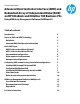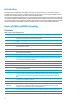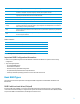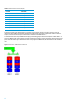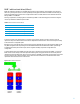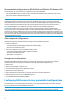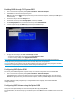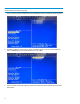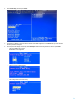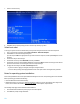Advanced Host Controller Interface (AHCI) and Redundant Array of Independent Disks (RAID) on HP EliteDesk and EliteOne 705 Business PCs Using AMD Array Management Software (RAIDXpert2)
7
Enabling RAID through F10 System BIOS
1. Turn on or restart the computer by clicking Start > Shut Down > Restart the Computer.
2. Press F10 as soon as the monitor light turns green.
Note: If you do not press F10 at the appropriate time, you must restart the computer, and then press F10 again to
access the utility.
3. Use the arrow keys to select the Storage menu.
4. Use the down arrow key to select Storage Options, and then press Enter.
5. On the Storage Options menu, use the down arrow key to select SATA Emulation.
6. Press the right arrow key until RAID displays, and then press F10 to accept.
7. To apply and save changes, select File > Save Changes and Exit
– If you do not want to apply your changes, select Ignore Changes and Exit.
– To reset to factory settings, select Apply Defaults and Exit.
NOTE: Applying default settings never changes or resets the SATA Emulation mode. This setting must always be
changed by selecting the appropriate mode from the F10 Setup Utility under Storage Options.
CAUTION: Do NOT turn the computer power off while the ROM is saving the F10 Computer Setup changes as the CMOS
could become corrupted. Only turn the computer off after exiting the F10 Setup screen.
Configuring RAID Option ROM
You can only access RAID configuration at system startup. To access the configuration screen and enable RAID:
1. Turn on or restart the computer by clicking Start > Shut Down > Restart the Computer.
Press Ctrl + R as soon as the monitor light turns green to enter the RAID configuration utility. If you do not press
Ctrl +R at the appropriate time, you must restart the computer, and then press Ctrl + R again to access the utility.
The RAID configuration utility is English only. To configure RAID in other languages, use the Web-based RAID
configuration utility.
Configuring RAID Volume using the Option ROM
Once you are in the Option ROM you can access the Utility Main Menu by pressing Ctrl + R.
From the Main Menu, use the arrow keys to go to different options. Press Enter to select. Press Esc to return to the main
menu.