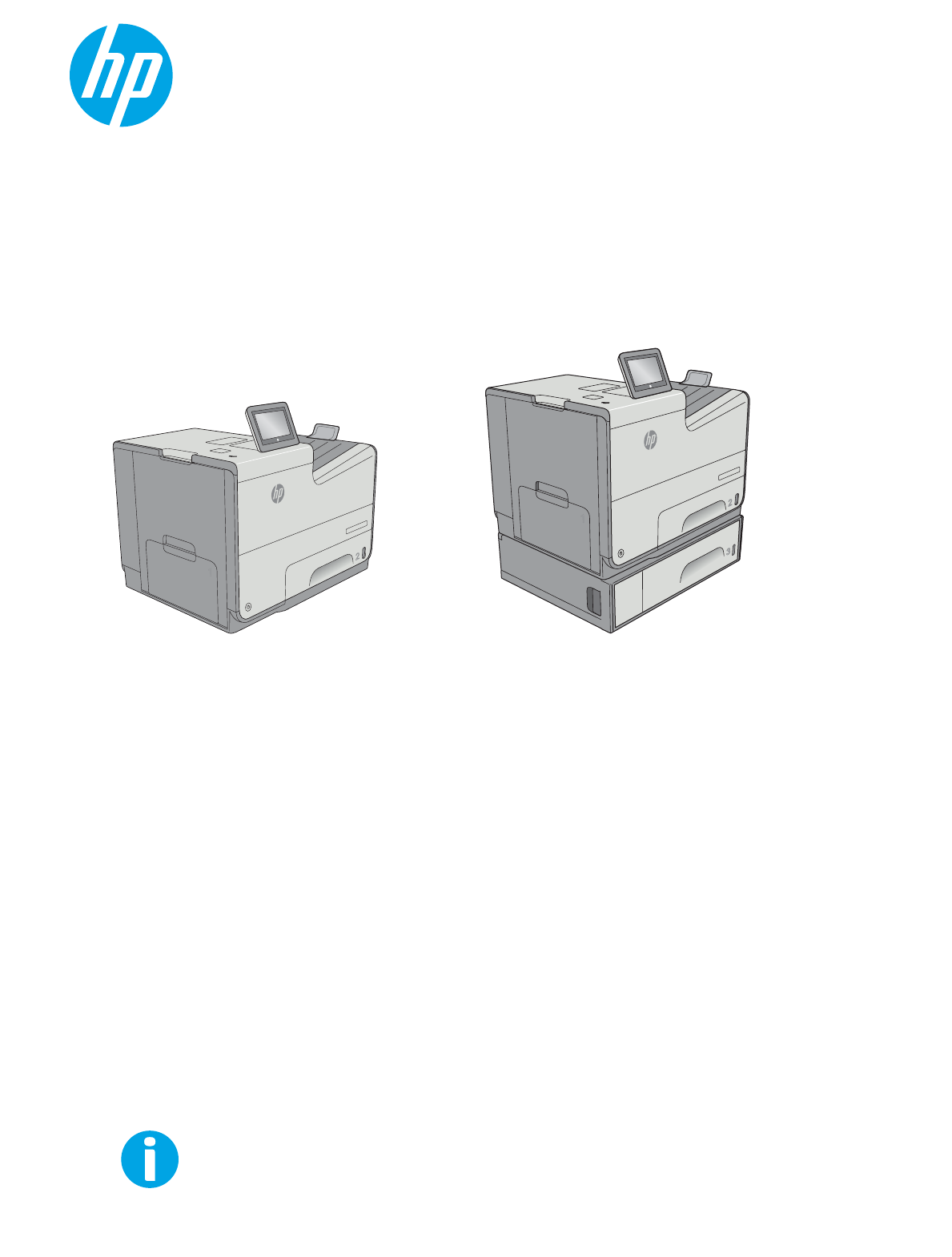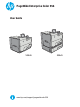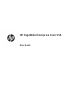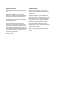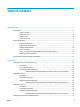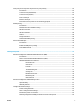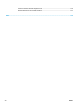PageWide Enterprise Color 556 User Guide t Enterp Officeje r X55 rise Colo t Enterp Officeje rise Colo r X55 6 6 556dn www.hp.
HP PageWide Enterprise Color 556 User Guide
Copyright and License Trademark Credits © Copyright 2016 HP Development Company, L.P. Adobe®, Adobe Photoshop®, Acrobat®, and PostScript® are trademarks of Adobe Systems Incorporated. Reproduction, adaptation, or translation without prior written permission is prohibited, except as allowed under the copyright laws. The information contained herein is subject to change without notice.
Table of contents 1 Printer overview ............................................................................................................................................ 1 Printer views .......................................................................................................................................................... 2 Printer front view ................................................................................................................................
Introduction ....................................................................................................................................... 31 3 x 500-sheet tray paper orientation ............................................................................................... 32 Use alternative letterhead mode ...................................................................................................... 35 Enable Alternative Letterhead Mode by using the printer control-panel menus ..........
Store print jobs on the printer to print later or print privately ........................................................................... 62 Introduction ....................................................................................................................................... 62 Create a stored job (Windows) .......................................................................................................... 62 Create a stored job (OS X) ................................................
Manually configure IPv6 TCP/IP parameters from the control panel ............................................... 84 Link speed and duplex settings ........................................................................................................ 85 Printer security features ...................................................................................................................................... 87 Introduction ................................................................................
Clear jams in Tray 3 ......................................................................................................................... 116 Clear jams in the 3x500-sheet feeder ............................................................................................ 118 Clear jams in the ink-collection unit area ....................................................................................... 121 Clear jams in the output bin ...................................................................
Perform a wireless network diagnostic test ................................................................................... 136 Reduce interference on a wireless network ................................................................................... 137 Index ...........................................................................................................................................................
1 Printer overview ● Printer views ● Printer specifications ● Printer hardware setup and software installation For more information: The following information is correct at the time of publication. For current information, see www.hp.com/ support/pagewidecolor556.
Printer views ● Printer front view ● Printer back view ● Interface ports ● Control-panel view Printer front view 1 2 11 3 4 5 10 Office jet 9 Enter prise Color X556 6 7 8 1 Control panel with color touchscreen display (tilts up for easier viewing) 2 Hardware integration pocket (for connecting accessory and third-party devices) 3 Output ejector flap 4 Output bin 5 Output bin extension 6 Model name 7 Tray 2 8 Tray 3 (included with the xh model, optional for the dn model) 9
Printer back view 1 7 6 1 2 5 4 ENWW 3 1 Left door (access to the ink-collection unit and for clearing jams) 2 Tray 1 3 Power connection 4 Formatter cover 5 Serial number and product number label 6 Formatter (contains the interface ports) 7 Slot for a cable-type security lock (on the rear cover of the printer) Printer views 3
Interface ports 1 3 2 4 1 Slot for a cable-type security lock 2 Hi-Speed USB 2.0 printing port 3 Local area network (LAN) Ethernet (RJ-45) network port 4 USB port for connecting external USB devices (this port might be covered) NOTE: 4 For easy-access USB printing, use the USB port near the control panel.
Control-panel view NOTE: Tilt the control panel for easier viewing. The Home screen provides access to the printer features and indicates the current status of the printer. Return to the Home screen at any time by touching the Home button on the left side of the printer control panel, or touch the Home button in the upper-left corner of most screens. NOTE: The features that appear on the Home screen can vary, depending on the printer configuration.
8 Language Selection button Touch the Language Selection button to select the language for the control-panel display. 9 Sleep button Touch the Sleep button to put the printer into Sleep mode. 10 Network 11 Help button button Touch the Network button to find information about the network connection. Touch the Help button to open the embedded help system. Insert a USB flash drive for printing or scanning without a computer or to update the printer firmware.
Printer specifications IMPORTANT: The following specifications are correct at the time of publication, but they are subject to change. For current information, see www.hp.com/support/pagewidecolor556.
Model name Product number Memory 556dn 556xh G1W46A G1W47A 1.28 GB base memory NOTE: The base memory is expandable to 2.0 GB by adding a DIMM memory module.
Table 1-1 Supported operating systems and print drivers Operating system Print driver installed (from the software installer CD for Windows, or the installer on the Web for OS X) Notes Windows® XP SP3, 32-bit The “HP PCL.6” printer-specific print driver is installed for this operating system as part of the basic software installation. The basic installer installs the driver only. The full software installer is not supported for this operating system. Windows Vista®, 32-bit The “HP PCL.
Table 1-1 Supported operating systems and print drivers (continued) Operating system Print driver installed (from the software installer CD for Windows, or the installer on the Web for OS X) Notes Windows Server 2012, 64-bit The software installer does not support Windows Server 2012 but the printerspecific print drivers do support it. Download the driver from the HP Web site, and use the Windows Add Printer tool to install it.
● Google Cloud Print ● AirPrint ● Android Printing Printer dimensions Figure 1-1 Dimensions for the dn model 1 Office 2 jet Enter prise Color X556 Office jet Enter prise Color 1 X556 3 3 2 Printer fully closed Printer fully opened 1. Height 457 mm (17.9 in) 457 mm (17.9 in) 2. Depth 463 mm (18.2 in) 745 mm (29.3 in) 3. Width 530 mm (20.8 in) 934 mm (36.7 in) Weight 22.2 kg (48.
Printer fully closed Printer fully opened 3. Width 530 mm (20.8 in) 1038 mm (40.8 in) Weight 34.1 kg (75.2 lb) Figure 1-3 Dimensions for Tray 3 1 1 3 2 2 1. Height 138 mm (5.4 in) 2. Depth Tray closed: 396 mm (15.5 in) 3 Tray opened: 678 mm (26.6 in) 3. Width Lower-left door closed: 514 mm (20.2 in) Lower-left door opened: 1038 mm (40.8 in) Weight 5.4 kg (11.8 lb) Figure 1-4 Dimensions for the printer stand 1 2 3 1. Height 640 mm (25.1 in) 2. Depth Tray closed: 669 mm (26.
3. Width Lower-left door closed: 669 mm (26.3 in) Lower-left door opened: 1040 mm (40.9 in) Weight 31.2 kg (69 lb) Figure 1-5 Dimensions for the 3 x 500-sheet paper feeder and stand 1 2 3 1. Height 642 mm (25.2 in) 2. Depth Tray closed: 669 mm (26.3 in) 1 2 3 Tray opened: 795 mm (31.2 in) 3. Width Lower-left door closed: 669 mm (26.3) Lower-left door opened: 1040 mm (40.9 in) Weight ENWW 35.
Figure 1-6 Dimensions for the xh model with the printer stand jet Enter Office prise Color X556 1 prise jet Enter Office Color X556 1 2 3 3 2 14 Printer and accessories fully closed Printer and accessories fully opened 1. Height 1297 mm (48.6 in) 1297 mm (48.6 in) 2. Depth 669 mm (26.3 in) 810 mm (31.8 in) 3. Width 669 mm (26.3 in) 1040 mm (40.9 in) Weight 59.9 kg (132.
Figure 1-7 Dimensions for the dn model with the 3 x 500-sheet paper feeder and stand jet Enter Office prise Color 1 X556 prise jet Enter Office Color X556 1 3 2 3 2 1 2 Printer and accessories fully closed Printer and accessories fully opened 1. Height 1099 mm (43.2 in) 1099 mm (43.2 in) 2. Depth 669 mm (26.3 in) 795 mm (31.2 in) 3. Width 669 mm (26.3 in) 1040 mm (40.9 in) Weight 58 kg (127.9 lb) These values are subject to change. For current information, go to www.hp.
Printer hardware setup and software installation For basic setup instructions, see the Hardware Installation Guide that came with the printer. For additional instructions, go to HP support on the Web. Go to www.hp.com/support/pagewidecolor556 for HP's all-inclusive help for the printer.
2 Paper trays ● Load paper to Tray 1 (multi-purpose tray) ● Load paper to Tray 2 ● Load paper to Tray 3 ● Load paper to the 3 x 500-sheet paper feeder ● Load and print envelopes ● Load and print labels For more information: The following information is correct at the time of publication. For current information, see www.hp.com/ support/pagewidecolor556.
Load paper to Tray 1 (multi-purpose tray) Introduction The following information describes how to load paper into Tray 1. This tray holds up to 50 sheets of 75 g/m2 (20 lb) paper or 5 envelopes. NOTE: Select the correct paper type in the print driver before printing. CAUTION: 18 To avoid jams, never add or remove paper from Tray 1 during printing. 1. Open Tray 1. 2. Pull out the tray extension to support the paper. 3. Spread the paper guides to the correct size, and then load paper in the tray.
4. Make sure that the paper fits under the fill line on the paper guides. NOTE: The maximum stack height is 5 mm (0.2 in), or approximately 50 sheets of 75g paper. 5. Adjust the side guides so that they lightly touch the paper stack, but do not bend it. Tray 1 paper orientation When using paper that requires a specific orientation, load it according to the information in the following table. NOTE: The Alternative Letterhead Mode settings affects the way to load letterhead or preprinted paper.
Paper type Image Orientation Duplex mode Paper size How to load paper Letterhead or preprinted Portrait 1-sided printing Letter, Legal, Executive, Statement, Oficio (8.
Paper type Image Orientation Duplex mode Paper size How to load paper Automatic 2-sided printing or with Alternative Letterhead Mode enabled Letter, Legal, Executive, Oficio (8.5 x 13), A4, RA4, B5 (JIS), Oficio (216 x 340) Face-up 1-sided printing Letter, Legal, Executive, Statement, Oficio (8.
Use alternative letterhead mode Use the Alternative Letterhead Mode feature to load letterhead or preprinted paper into the tray the same way for all jobs, whether printing to one side of the sheet of paper or to both sides. When using this mode, load paper as for automatic duplex printing. To use the feature, enable it by using the printer control-panel menus. Enable Alternative Letterhead Mode by using the printer control-panel menus 1. Press the Home 2. Open the following menus: 3.
Load paper to Tray 2 Introduction The following information describes how to load paper in Tray 2. This tray holds up to 500 sheets of 75 g/m2 (20 lb) paper. CAUTION: 1. Do not extend more than one paper tray at a time. Open the tray. NOTE: Do not open this tray while it is in use. Office jet 2. Before loading paper, adjust the paper-width guides by squeezing the adjustment latches and sliding the guides to the size of the paper being used.
4. Load paper into the tray. Check the paper to verify the guides lightly touch the stack, but do not bend it. For information about how to orient the paper, see Tray 2 paper orientation on page 24. NOTE: Do not adjust the paper guides tightly against the paper stack. Adjust them to the indentations or markings in the tray. NOTE: To prevent jams, adjust the paper guides to the correct size and do not overfill the tray. Be sure that the top of the stack is below the tray full indicator. 5. Close the tray.
Image Orientation Duplex mode Paper size How to load Automatic 2-sided printing or with Alternative Letterhead Mode enabled Letter, Executive, Oficio (8.
Paper type Image Orientation Duplex mode Paper size How to load Prepunched Portrait and landscape 1-sided printing Letter, Executive, Statement, A4, A5, B5 (JIS), 16K 195 x 270 mm, 16K 184 x 260 mm, 16K 197 x 273 mm Holes toward the back of the printer Automatic 2-sided printing or with Alternative Letterhead Mode enabled Letter, Executive, Oficio (8.
Load paper to Tray 3 Introduction The following information describes how to load paper in Tray 3. These trays hold up to 500 sheets of 75 g/m2 (20 lb) paper. CAUTION: 1. Do not extend more than one paper tray at a time. Open the tray. NOTE: Do not open this tray while it is in use. Office jet En terpri se Co lor X5 56 2 2. Before loading paper, adjust the paper-width guides by squeezing the adjustment latches and sliding the guides to the size of the paper being used.
4. Load paper into the tray. Check the paper to verify the guides lightly touch the stack, but do not bend it. For information about how to orient the paper, see Tray 3 paper orientation on page 28. NOTE: To prevent jams, adjust the paper guides to the correct size and do not overfill the tray. Be sure that the top of the stack is below the tray full indicator. 5. Close the tray.
Paper type Image Orientation Duplex mode Paper size How to load paper Automatic 2-sided printing or with Alternative Letterhead Mode enabled Letter, Legal, Executive, Oficio (8.5 x 13), A4, RA4, B5 (JIS), Oficio (216 x 340) Face-down Top edge toward the left 321 Landscape 1-sided printing Letter, Legal, Executive, Statement, Oficio (8.5 x 13), A4, A5, RA4, B5 (JIS), Oficio (216 x 340), 16K 195 x 270 mm, 16K 184 x 260 mm, 16K 197 x 273 mm Face-up Letter, Legal, Executive, Oficio (8.
Paper type Image Orientation Duplex mode Paper size How to load paper Prepunched Portrait and landscape 1-sided printing Letter, Legal, Executive, Statement, Oficio (8.5 x 13), A4, A5, RA4, B5 (JIS), Oficio (216 x 340), 16K 195 x 270 mm, 16K 184 x 260 mm, 16K 197 x 273 mm Holes toward the back of the printer Automatic 2-sided printing or with Alternative Letterhead Mode enabled Letter, Legal, Executive, Oficio (8.
Load paper to the 3 x 500-sheet paper feeder Introduction The following information describes how to load paper in any of the trays in the 3 x 500-sheet paper feeder. Each tray holds up to 500 sheets of 75 g/m2 (20 lb) paper. CAUTION: 1. Do not extend more than one paper tray at a time. Open the tray. NOTE: Do not open this tray while it is in use. 2. Before loading paper, adjust the paper-width guides by squeezing the adjustment latches and sliding the guides to the size of the paper being used.
4. Load paper into the tray. Check the paper to verify the guides lightly touch the stack, but do not bend it. For information about how to orient the paper, see 3 x 500-sheet tray paper orientation on page 32. 5. Close the tray. Officeje t Ente rprise Colo r X55 6 2 3 x 500-sheet tray paper orientation When using paper that requires a specific orientation, load it according to the information in the following table.
Paper type Image orientation Duplex mode Paper size How to load paper Preprinted or letterhead Portrait 1-sided printing Letter, Legal, Executive, Statement, Oficio (8.5 x 13), A4, A5, RA4, B5 (JIS), Oficio (216 x 340), 16K 195 x 270 mm, 16K 184 x 260 mm, 16K 197 x 273 mm Face-up Letter, Legal, Executive, Oficio (8.
(continued) Image orientation Duplex mode Paper size How to load paper Automatic 2-sided printing or with Alternative Letterhead Mode enabled Letter, Legal, Executive, Oficio (8.5 x 13), A4, RA4, B5 (JIS), Oficio (216 x 340) Face-down 1-sided printing Letter, Legal, Executive, Statement, Oficio (8.
Use alternative letterhead mode Use the Alternative Letterhead Mode feature to load letterhead or preprinted paper into the tray the same way for all jobs, whether printing to one side of the sheet of paper or to both sides. When using this mode, load paper as for automatic duplex printing. To use the feature, enable it by using the printer control-panel menus. Enable Alternative Letterhead Mode by using the printer control-panel menus 1. Press the Home 2. Open the following menus: 3.
Load and print envelopes Introduction The following information describes how to print and load envelopes. Use only Tray 1 or Tray 2 to print on envelopes. Tray 1 holds up to 5 envelopes. Tray 2 holds up to 30 envelopes. To print envelopes using the manual feed option, follow these steps to select the correct settings in the print driver, and then load the envelopes into the tray after sending the print job to the printer. Print envelopes 1. From the software program, select the Print option. 2.
Tray Envelope size How to load Envelope B5, Envelope C5, Envelope C6 Face-down Top edge leading into the printer Tray 2 Envelope #10, Envelope DL, Japanese Envelope Chou #3 Face-up Envelope B5, Envelope C5 Face-up Top edge toward the right of the printer Top edge toward the right of the printer ENWW Load and print envelopes 37
Load and print labels Introduction The following information describes how to print and load labels. To print labels using the manual feed option, follow these steps to select the correct settings in the print driver, and then load the labels into the tray after sending the print job to the printer. When using manual feed, the printer waits to print the job until it detects the tray has been opened and closed. Manually feed labels 1. From the software program, select the Print option. 2.
Label orientation Tray How to load Tray 1 Face-down Top edge leading into the printer Tray 2 Face-up Top edge toward the right of the printer Tray 3 and the 3 x 500-sheet paper feeder trays Face-up Top edge toward the right of the printer ENWW Load and print labels 39
40 Chapter 2 Paper trays ENWW
3 Supplies, accessories, and parts ● Order supplies, accessories, and parts ● Replace the cartridges ● Replace the ink-collection unit For more information: The following information is correct at the time of publication. For current information, see www.hp.com/ support/pagewidecolor556.
Order supplies, accessories, and parts Ordering Order supplies and paper www.hp.com/go/suresupply Order genuine HP parts or accessories www.hp.com/buy/parts Order through service or support providers Contact an HP-authorized service or support provider. Order using the HP Embedded Web Server (EWS) To access, in a supported Web browser on your computer, enter the printer IP address or host name in the address/URL field.
Item Description Cartridge number Part number HP PageWide Enterprise Printer Stand Optional stand to support the printer Not applicable G1W44A Not applicable G1W45A Includes installation instructions HP PageWide Enterprise 3 x 500-sheet Paper Feeder and Stand Optional 3 x 500-sheet paper feeder with a stand to support the printer Includes installation instructions Ink-Collection unit Replacement ink-collection unit Not applicable B5L09A HP 1GB DDR3 x32 144Pin 800MHz SODIMM Optional DIMM for
44 Item Description Self-replacement options Part number 3 x 500-sheet Paper feeder and stand Replacement 3 x 500-sheet paper feeder and stand Mandatory G1W45A Flap-Eject Assembly Kit Replacement output ejector flap Mandatory G1W46-67902 Control-panel Assembly Kit Replacement touchscreen control panel Mandatory G1W46-67908 USB cover Replacement easy access USB cover Mandatory G1W46-40004 HIP2 cover Replacement HIP2 cover Mandatory G1W46-40008 HP Jetdirect 2900nw Print Server Replac
Replace the cartridges ● Introduction ● Cartridge information ● Remove and replace the cartridge Introduction The following information provides details about the cartridges for the printer, and it includes instructions to replace them. Cartridge information This printer indicates when the cartridge level is low and very low. The actual cartridge life remaining can vary. Consider having a replacement cartridge available to install when print quality is no longer acceptable.
Item Description Cartridge number Part number HP 981X High Yield Magenta Original PageWide Cartridge High-capacity replacement magenta cartridge 981X L0R10A HP 981Y Extra High Yield Magenta Original PageWide Cartridge Extra high-capacity replacement magenta cartridge 981Y L0R14A NOTE: High-yield cartridges contain more pigment than standard cartridges for increased page yield. For more information, go to www.hp.com/go/learnaboutsupplies.
Remove and replace the cartridge 1. Open the cartridge door. Y M C K 2 2. Push the old cartridge inward to unlock it. Y Y M C M C K K Mage nta B 3. 2 Grasp the edge of the old cartridge and then pull the cartridge straight out to remove it.
4. Remove the new cartridge from the packaging. C 5. Do not touch the gold-colored metal contacts of the cartridge. Fingerprints on the contacts can cause print-quality problems. C 6. Insert the new cartridge into the product. Make sure the cartridge is firmly in place.
7. Close the cartridge door. Y M C K 2 8. Pack the used cartridge in the box that the new cartridge came in. See the enclosed recycling guide for information about recycling. HP helps you recycle your Original HP cartridges —it’s easy and free with the HP Planet Partners program, available in more than 50 countries/ regions around the world1). To find information about how to recycle used HP cartridges, please go to www.hp.com/recycle. 1) ENWW Program availability varies.
Replace the ink-collection unit ● Introduction ● Remove and replace the ink-collection unit Introduction The following information provides details about the ink-collection unit for the printer, and it includes instructions to replace it. The printer indicates when the ink-collection unit is nearly full and when it is completely full. When it is completely full, printing stops until the ink-collection unit is replaced.
3. Remove the new ink-collection unit from its packaging. 4. Install the ink-collection unit. 5. Close the left door.
52 Chapter 3 Supplies, accessories, and parts ENWW
4 Print ● Print tasks (Windows) ● Print tasks (OS X) ● Store print jobs on the printer to print later or print privately ● Mobile printing ● Print from the USB port For more information: The following information is correct at the time of publication. For current information, see www.hp.com/ support/pagewidecolor556.
Print tasks (Windows) How to print (Windows) The following procedure describes the basic printing process for Windows. 1. From the software program, select the Print option. 2. Select the printer from the list of printers. To change settings, click or tap the Properties or Preferences button to open the print driver. NOTE: The name of the button varies for different software programs. NOTE: To access these features from a Windows 8 or 8.
ENWW 3. Click or tap the tabs in the print driver to configure the available options. For example, set the paper orientation on the Finishing tab, and set the paper source, paper type, paper size, and quality settings on the Paper/Quality tab. 4. Click or tap the OK button to return to the Print dialog box. Select the number of copies to print from this screen. 5. Click or tap the OK button to print the job.
Automatically print on both sides (Windows) Use this procedure for printers that have an automatic duplexer installed. If the printer does not have an automatic duplexer installed, or to print on paper types that the duplexer does not support, print on both sides manually. 1. From the software program, select the Print option. 2. Select the printer from the list of printers, and then click or tap the Properties or Preferences button to open the print driver.
Print multiple pages per sheet (Windows) 1. From the software program, select the Print option. 2. Select the printer from the list of printers, and then click or tap the Properties or Preferences button to open the print driver. NOTE: The name of the button varies for different software programs. NOTE: To access these features from a Windows 8 or 8.1 Start screen app, select Devices, select Print, and then select the printer. 3. Click or tap the Finishing tab. 4.
Additional print tasks Go to www.hp.com/support/pagewidecolor556.
Print tasks (OS X) How to print (OS X) The following procedure describes the basic printing process for OS X. 1. Click the File menu, and then click the Print option. 2. Select the printer. 3. Click Show Details or Copies & Pages, and then select other menus to adjust the print settings. NOTE: The name of the item varies for different software programs. 4. Click the Print button. Automatically print on both sides (OS X) NOTE: This information applies to printers that include an automatic duplexer.
7. Retrieve the printed stack from the output bin and place it with the printed-side facing down in the input tray. 8. If prompted, touch the appropriate control panel button to continue. Print multiple pages per sheet (OS X) 1. Click the File menu, and then click the Print option. 2. Select the printer. 3. Click Show Details or Copies & Pages, and then click the Layout menu. NOTE: The name of the item varies for different software programs. 4.
Additional print tasks Go to www.hp.com/support/pagewidecolor556.
Store print jobs on the printer to print later or print privately Introduction The following information provides procedures for creating and printing documents that are stored on the printer. These jobs can be printed at a later time or printed privately.
3. Click the Job Storage tab. 4. Select a Job Storage Mode option. 5. ● Proof and Hold: Print and proof one copy of a job, and then print more copies. ● Personal Job: The job does not print until you request it at the printer control panel. For this jobstorage mode, you can select one of the Make Job Private/Secure options. If you assign a personal identification number (PIN) to the job, you must provide the required PIN at the control panel.
Create a stored job (OS X) Store jobs on the printer for private or delayed printing. 1. Click the File menu, and then click the Print option. 2. In the Printer menu, select the printer. 3. By default, the print driver displays the Copies & Pages menu. Open the menus drop-down list, and then click the Job Storage menu. 4. In the Mode drop-down list, select the type of stored job. 5. ● Proof and Hold: Print and proof one copy of a job, and then print more copies.
Delete a stored job When you send a stored job to the printer memory, the printer overwrites any previous jobs with the same user and job name. If a job is not already stored under the same user and job name, and the printer needs additional space, the printer might delete other stored jobs starting with the oldest. You can change the number of jobs that the printer can store from the General Settings menu on the printer control panel. Use this procedure to delete a job that is stored in the printer memory.
Mobile printing Introduction HP offers multiple mobile and ePrint solutions to enable easy printing to an HP printer from a laptop, tablet, smartphone, or other mobile device. To see the full list and to determine the best choice, go to www.hp.com/go/LaserJetMobilePrinting.
Follow this procedure to change the printer Wireless Direct Name: 1. From the Home screen on the printer control panel, scroll to and select the Administration menu. 2. Open the following menus: ● Network Settings ● Wireless Menu ● Wireless Direct ● Wireless Direct Name 3. Select the Wireless Direct Name area. 4. Use the keyboard to change the name. 5. Select OK.
HP ePrint software The HP ePrint software makes it easy to print from a Windows or Mac desktop or laptop computer to any HP ePrint-capable printer. This software makes it easy to find HP ePrint-enabled printers that are registered to your HP Connected account. The target HP printer can be located in the office or at locations across the globe. ● Windows: After installing the software, open the Print option from within your application, and then select HP ePrint from the installed printers list.
Android embedded printing HP's print solution for Android and Kindle enables mobile devices to automatically find and print to HP printers that are on a network. The printer must be connected to the same network (sub-net) as the Android device. HP print solutions are embedded in some Android and Kindle devices and available for others at: play.google.com. For more information on how to use Android embedded printing and which Android devices are supported, go to www.hp.com/go/LaserJetMobilePrinting.
Print from the USB port Introduction This printer features easy-access USB printing, for quickly printing files without sending them from a computer. The printer accepts standard USB flash drives in the USB port near the control panel. It supports the following types of files: ● .pdf ● .prn ● .pcl ● .ps ● .cht Enable the USB port for printing The USB port is disabled by default. Before using this feature, enable the USB port.
4. Select the Enable Retrieve from USB check box. 5. Click Apply. Print USB documents 1. Insert the USB flash drive into the easy-access USB port. NOTE: The port might be covered. For some printers, the cover flips open. For other printers, pull the cover straight out to remove it. 2. The printer detects the USB flash drive. Touch or press the OK button to access the drive, or, if prompted, select the Retrieve from USB option from the list of available applications.
72 Chapter 4 Print ENWW
5 Manage the printer ● Advanced configuration with HP Embedded Web Server (EWS) ● Advanced configuration with HP Utility for OS X ● Configure IP network settings ● Printer security features ● Energy-conservation settings ● HP Web Jetadmin ● Software and firmware updates For more information: The following information is correct at the time of publication. For current information, see www.hp.com/ support/pagewidecolor556.
Advanced configuration with HP Embedded Web Server (EWS) ● Introduction ● How to access the HP Embedded Web Server (EWS) ● HP Embedded Web Server features Introduction Use the HP Embedded Web Server to manage printing functions from a computer instead of the printer control panel.
Windows® 8 or greater ● Internet Explorer (version 9.x or greater) ● Google Chrome (version 34.x or greater) ● Firefox (version 20.x or greater) ● Safari (version 5.x or greater) ● Google Chrome (version 34.x or greater) ● Google Chrome (version 34.x or greater) ● Firefox (version 20.
Table 5-1 HP Embedded Web Server Information tab (continued) Menu Description Device Information Shows the printer network name, address, and model information. To customize these entries, click the Device Information menu on the General tab. Control Panel Snapshot Shows an image of the current screen on the control panel display. Print Upload a print-ready file from the computer to print. The printer uses the default print settings to print the file.
Print tab Table 5-3 HP Embedded Web Server Print tab Menu Description Retrieve from USB Setup Enable or disable the Retrieve from USB menu on the control panel. Manage Stored Jobs Enable or disable the ability to store jobs in the printer memory. Configure job-storage options. Adjust Paper Types Override the factory-default mode settings if print quality problems occur when using a specific paper type. Restrict Color Permit or restrict color printing.
Security tab Table 5-5 HP Embedded Web Server Security tab Menu Description General Security Settings for general security, including the following: ● Configure an administrator password to restrict access to certain features on the printer. ● Set PJL password for processing PJL commands. ● Set file system access and firmware upgrade security. ● Enable or disable the Host USB port on the control panel or the USB connectivity port on the formatter for printing directly from a computer.
Table 5-7 HP Embedded Web Server Networking tab Menu Description Wireless Direct Print Settings Configure Wireless Direct Print for printers that include embedded Wireless Direct Print and NFC printing or that have a wireless accessory installed. NOTE: TCP/IP Settings The configuration options available depend on the print server model. Configure TCP/IP settings for IPv4 and IPv6 networks. NOTE: The configuration options available depend on the print server model.
Table 5-7 HP Embedded Web Server Networking tab (continued) Menu Description Announcement Agent Enable or disable the HP Device Announcement Agent, set the configuration server, and configure mutual authentication using certificates. (For selected HP Jetdirect models only) Network Statistics Display network statistics that are collected and stored on the HP Jetdirect print server. Protocol Info View a list of network-configuration settings on the HP Jetdirect print server for each protocol.
Advanced configuration with HP Utility for OS X Use the HP Utility to check printer status or to view or change printer settings from the computer. Use the HP Utility when the printer is connected with a USB cable or is connected to a TCP/IP-based network. Open HP Utility 1. At the computer, open the System Preferences menu, and then click Print & Fax, Print & Scan, or Printers & Scanners. 2. Select the printer in the list. 3. Click the Options & Supplies button. 4. Click the Utility tab. 5.
82 Item Description Supplies Management Configures how the printer should behave when supplies are nearing the end of their estimated life. Trays Configuration Changes the default tray settings. Output Devices Manages settings for optional output accessories. Duplex Mode Turns on the automatic two-sided printing mode.
Configure IP network settings ● Printer sharing disclaimer ● View or change network settings ● Rename the printer on a network ● Manually configure IPv4 TCP/IP parameters from the control panel ● Manually configure IPv6 TCP/IP parameters from the control panel ● Link speed and duplex settings Printer sharing disclaimer HP does not support peer-to-peer networking, as the feature is a function of Microsoft operating systems and not of the HP printer drivers. Go to Microsoft at www.microsoft.com.
b. Open a Web browser, and in the address line, type the IP address or host name exactly as it displays on the printer control panel. Press the Enter key on the computer keyboard. The EWS opens. NOTE: If the Web browser displays a message indicating that accessing the website might not be safe, select the option to continue to the website. Accessing this website will not harm the computer. 2. Open the General tab. 3. On the Device Information page, the default printer name is in the Device Name field.
● TCP/IP ● IPV 6 Settings ● Address ● Manual Settings ● Enable 3. Select the On option, and then touch the Save button. 4. To configure the address, touch the Address button and then touch the field to open a keypad. 5. Use the keypad to enter the address, and then touch the OK button. 6. Touch the Save button. Link speed and duplex settings NOTE: This information applies only to Ethernet networks. It does not apply to wireless networks.
4. 86 ● 100TX Auto: 100 Mbps, automatic-duplex operation ● 1000T Full: 1000 Mbps, full-duplex operation Touch the Save button. The printer turns off and then on.
Printer security features Introduction The printer includes several security features to restrict who has access to configuration settings, to secure data, and to prevent access to valuable hardware components.
Some features on the printer control panel can be secured so that unauthorized people cannot use them. When a feature is secured, the printer prompts you to sign in before you can use it. You can also sign in without waiting for a prompt by selecting Sign In from the printer control panel. Typically, the credentials for signing in to the printer are the same as for signing in to the network. Consult the network administrator for this printer if you have questions about which credentials to use. 1.
Energy-conservation settings Introduction ● Optimize speed or energy usage ● Set the sleep timer and configure the printer to use 1 watt or less of power ● Set the sleep schedule Optimize speed or energy usage By default the product stays warm between jobs to optimize speed and print the first page of jobs faster. To conserve energy, set the product to cool between jobs. The product has four incremental settings to optimize for speed or energy usage. 1.
● All events: The printer wakes when it receives any print job (through the USB port, network port, or wireless connection), or when someone presses a button on the control panel, or opens any door or tray. ● Network port: The printer wakes when it receives a print job sent through the network port, or when someone presses a button on the control panel, or opens any door or tray. With this setting, the printer uses 1 watt or less of power while in the Sleep/Auto Off state.
● Time ● Event Days 11. Touch the OK button, and then touch the Save button.
HP Web Jetadmin HP Web Jetadmin is an award-winning, industry-leading tool for efficiently managing a wide variety of networked HP products, including printers, multifunction printers, and digital senders. This single solution allows you to remotely install, monitor, maintain, troubleshoot, and secure your printing and imaging environment — ultimately increasing business productivity by helping you save time, control costs, and protect your investment.
Software and firmware updates HP regularly updates features that are available in the printer firmware. To take advantage of the most current features, update the printer firmware. Download the most recent firmware update file from the Web: Go to www.hp.com/support/pagewidecolor556. Click Drivers & Software.
94 Chapter 5 Manage the printer ENWW
6 Solve problems ● Customer support ● Control panel help system ● Restore factory settings ● A “Cartridge is low” or “Cartridge is very low” message displays on the printer control panel ● Printer does not pick up paper or misfeeds ● Clear paper jams ● Improve print quality ● Solve wired network problems ● Solve wireless network problems For more information: The following information is correct at the time of publication. For current information, see www.hp.
Customer support Get telephone support for your country/region Have the printer name, serial number, date of purchase, and problem description ready 96 Country/region phone numbers are on the flyer that was in the box with the printer or at www.hp.com/support/. Get 24-hour Internet support, and download software utilities and drivers www.hp.com/support/pagewidecolor556 Order additional HP service or maintenance agreements www.hp.com/go/carepack Register the printer www.register.hp.
Control panel help system The printer has a built-in Help system that explains how to use each menu or screen. To open the Help system, press the Help button on the control panel. Some Help screens include animations that show specific procedures, such as clearing paper jams. If the printer alerts of an error or warning, press the Help button to open a message that describes the problem. The message also contains instructions to help solve the problem.
Restore factory settings Introduction Use one of the following methods to restore the printer to the original settings from the factory. NOTE: Restoring factory settings sets most of the printer settings to their factory defaults. However, some settings are not changed, such as language, date, time, and some network configuration settings. Method one: Restore factory settings from the printer control panel 1. From the Home screen on the printer control panel, scroll to and touch the Administration button.
A “Cartridge is low” or “Cartridge is very low” message displays on the printer control panel Cartridge is low: The printer indicates when a cartridge level is low. Actual cartridge life remaining may vary. Consider having a replacement available to install when print quality is no longer acceptable. The cartridge does not need to be replaced now. Cartridge is very low: The printer indicates when the cartridge level is very low. Actual cartridge life remaining may vary.
The printer can print faxes without interruption when it passes the Very Low threshold if you select the Continue option for the cartridge, but print quality might degrade. Order supplies Order supplies and paper www.hp.com/go/suresupply Order through service or support providers Contact an HP-authorized service or support provider. Order using the HP Embedded Web Server (EWS) To access, in a supported Web browser on your computer, enter the printer IP address or host name in the address/URL field.
Printer does not pick up paper or misfeeds Introduction The following solutions can help solve problems if the printer is not picking up paper from the tray or is picking up multiple sheets of paper at one time. Either of these situations can result in paper jams. ● The printer does not pick up paper ● The printer picks up multiple sheets of paper The printer does not pick up paper If the printer does not pick up paper from the tray, try these solutions. ENWW 1.
4. Make sure the paper guides in the tray are adjusted correctly for the size of paper. Adjust the guides to the appropriate indentation in the tray. The arrow on the tray guide should line up exactly with the marking on the tray. NOTE: Do not adjust the paper guides tightly against the paper stack. Adjust them to the indentations or markings in the tray. The following images show examples of the paper-size indentations in the trays for various printers. Most HP printers have markings similar to these.
5. Verify that the humidity in the room is within specifications for this printer and that paper is being stored in unopened packages. Most reams of paper are sold in moisture-proof wrapping to keep paper dry. In high-humidity environments, paper at the top of the stack in the tray can absorb moisture, and it might have a wavy or uneven appearance. If this happens, remove the top 5 to 10 sheets of paper from the stack.
NOTE: Fanning the paper introduces static electricity. Instead of fanning the paper, flex the stack by holding it at each end and bringing the ends up to form a U shape. Then, rotate the ends down to reverse the U shape. Next, hold each side of the stack of paper, and repeat this process. This process releases individual sheets without introducing static electricity. Straighten the paper stack against a table before returning it to the tray. Figure 6-5 Technique for flexing the paper stack 1 2 2.
5. Make sure the tray is not overfilled by checking the stack-height markings inside the tray. If it is overfilled, remove the entire stack of paper from the tray, straighten the stack, and then return some of the paper to the tray. The following images show examples of the stack-height markings in the trays for various printers. Most HP printers have markings similar to these. Also make sure that all sheets of paper are below the tabs near the stack-height marks.
6. Make sure the paper guides in the tray are adjusted correctly for the size of paper. Adjust the guides to the appropriate indentation in the tray. The arrow on the tray guide should line up exactly with the marking on the tray. NOTE: Do not adjust the paper guides tightly against the paper stack. Adjust them to the indentations or markings in the tray. The following images show examples of the paper-size indentations in the trays for various printers. Most HP printers have markings similar to these.
Clear paper jams Introduction The following information includes instructions for clearing paper jams from the printer.
4 Left door and ink-collection unit area 5 Tray 1 6 Lower-left door 7 Optional 3x500-sheet paper feeder Auto-navigation for clearing jams The auto-navigation feature assists in clearing jams by providing step-by-step instructions on the control panel. When you complete a step, the printer displays instructions for the next step until you have completed all steps in the procedure. Experiencing frequent or recurring paper jams? To reduce the number of paper jams, try these solutions. 1.
Clear jams in the left door The following information describes how to clear paper jams in the left door. When a jam occurs, the control panel displays an animation that assists in clearing the jam. 1. Open the left door. 2. Gently pull out any jammed paper from the rollers and delivery area. If the paper tears, make sure to remove all remnants. 3. Close the left door.
Clear jams in Tray 1 (multipurpose tray) Use the following procedure to check for paper in all possible jam locations related to Tray 1. When a jam occurs, the control panel displays an animation that assists in clearing the jam. 1. If most of the sheet of paper is visible in the tray, slowly pull the jammed paper out of the printer. Make sure that the entire sheet is removed. If it tears, continue with the following steps to find the remnants.
4. Remove any jammed or damaged sheets of paper. Verify that the tray is not overfilled and that the paper guides are adjusted correctly. 5. Open the left door. 6. Gently pull out any jammed paper from the rollers and delivery area. If the paper tears, make sure to remove all remnants.
7. Remove the ink-collection unit by pulling it out with both hands. Set the unit aside, upright, on a piece of paper to prevent spills. CAUTION: When removing the ink-collection unit, avoid making direct contact with the black cylinder to prevent pigment smear on skin or clothes. 8. Lower the platen by pressing down on the green tab. This will cause the printer to try to feed the sheet through the print zone. You might need to gently pull on the sheet if it does not feed. Remove the sheet. 9.
10. Install the ink-collection unit. 11. Close the left door.
Clear jams in Tray 2 Use the following procedure to clear jams in Tray 2. When a jam occurs, the control panel displays an animation that assists in clearing the jam. 1. Pull the tray completely out of the printer by pulling and lifting up slightly Office jet En terpri se Co lor X5 2. 56 Remove the jammed paper from the feed rollers inside the printer. First pull the paper to the right, and then pull it forward to remove it.
3. Remove any jammed or damaged sheets of paper. Verify that the tray is not overfilled and that the paper guides are adjusted correctly. 4. Reinsert and close the tray.
Clear jams in Tray 3 Use the following procedure to check for paper in all possible jam locations related to Tray 3. When a jam occurs, the control panel displays an animation that assists in clearing the jam. 1. Open the lower-left door. e Enterpris Officejet 2. Gently pull out any jammed paper. 3. Close the lower-left door.
4. Pull the tray completely out of the printer by pulling and lifting it up slightly. Office jet En terpri se Co lor X5 56 2 5. Remove any jammed or damaged sheets of paper. Verify that the tray is not overfilled and that the paper guides are adjusted correctly.
6. Remove any paper from the feed rollers inside the printer. First pull the paper to the right to release it, and then pull it forward to remove it. Officeje t Ent erprise Color X55 6 2 7. Reinsert and close the tray. Office jet En terpri se Co lor X5 56 2 Clear jams in the 3x500-sheet feeder Use the following procedure to check for paper in all possible jam locations related to the 3x500-sheet feeder. When a jam occurs, the control panel displays an animation that assists in clearing the jam.
2. Gently pull out any jammed paper. 3. Close the lower-left door. e Enterpris Officejet 4. Pull the tray completely out of the printer by pulling and lifting it up slightly.
5. Remove any jammed or damaged sheets of paper. Verify that the tray is not overfilled and that the paper guides are adjusted correctly. 6. Remove any paper from the feed rollers inside the printer. First pull the paper to the right to release it, and then pull it forward to remove it. 7. Reinsert and close the tray.
Clear jams in the ink-collection unit area The following information describes how to clear paper jams in the ink-collection unit. When a jam occurs, the control panel displays an animation that assists in clearing the jam. 1. Open the left door. 2. Gently pull out any jammed paper from the rollers and delivery area. If the paper tears, make sure to remove all remnants. 3. Remove the ink-collection unit by pulling it out with both hands.
4. Lower the platen by pressing down on the green tab. This will cause the printer to try to feed the sheet through the print zone. You might need to gently pull on the sheet if it does not feed. Remove the sheet. 5. Lift the green tab to return the platen to the operating position.
6. Install the ink-collection unit. 7. Close the left door.
Clear jams in the output bin Use the following procedure to clear jams in the output bin. When a jam occurs, the control panel displays an animation that assists in clearing the jam. 1. If paper is visible in the output bin, grasp the leading edge of the paper and remove it. Office jet En terpri se Co lor X5 56 2 2. Open and then close the left door to clear the message.
Improve print quality Introduction ● Print from a different software program ● Check the paper-type setting for the print job ● Check cartridge status ● Clean the printer ● Visually inspect the cartridge ● Check paper and the printing environment ● Adjust color settings (Windows) ● Print and interpret the print quality page ● Calibrate the printer to align the colors ● Try a different print driver If the printer is having print-quality problems, try the following solutions in the order p
Check the paper type setting (OS X) 1. Click the File menu, and then click the Print option. 2. In the Printer menu, select the printer. 3. By default, the print driver displays the Copies & Pages menu. Open the menus drop-down list, and then click the Finishing menu. 4. Select a type from the Media Type drop-down list. 5. Click the Print button.
Clean the printer Print a cleaning page During the printing process paper and dust particles can accumulate inside the printer and can cause printquality issues such as smears, streaks, lines, or repeating marks. Follow these steps to clean the printer's paper path. 1. From the Home screen on the printer control panel, select Device Maintenance 2. Open the following menus: ● Calibration/Cleaning ● Cleaning Page A Cleaning message displays on the printer control panel.
● Always use a paper type and weight that this printer supports. ● Use paper that is of good quality and free of cuts, nicks, tears, spots, loose particles, dust, wrinkles, voids, staples, and curled or bent edges. ● Use paper that has not been previously printed on. ● Use paper that does not contain metallic material, such as glitter. ● Use paper that is designed for use in HP PageWide printers. Do not use paper that is designed only for use in laser printers. ● Use paper that is not too rough.
Change the color theme 1. From the software program, select the Print option. 2. Select the printer, and then click the Properties or Preferences button. 3. Click the Color tab. 4. Select the HP EasyColor check box to clear it. 5. Select a color theme from the Color Themes drop-down list. 6. ● Default (sRGB): This theme sets the printer to print RGB data in raw device mode. When using this theme, manage color in the software program or in the operating system for correct rendering.
Print and interpret the print quality page Use the print-quality-troubleshooting pages to help diagnose and solve color print-quality problems. 1. From the Home screen on the printer control panel, scroll to and touch the Administration button. 2. Open the following menus: 3. ● Troubleshooting ● Print Quality Pages ● Print PQ Troubleshooting Pages Touch the Print button to print the page. Follow the instructions on the print-quality troubleshooting procedure page.
HP UPD PS driver HP UPD PCL 5 HP UPD PCL 6 ENWW ● Recommended for printing with Adobe® software programs or with other highly graphics-intensive software programs ● Provides support for printing from postscript emulation needs, or for postscript flash font support ● Recommended for general office printing in Windows environments ● Compatible with previous PCL versions and older printers ● The best choice for printing from third-party or custom software programs ● The best choice when operatin
Solve wired network problems Introduction Check the following items to verify that the printer is communicating with the network. Before beginning, print a configuration page from the printer control panel and locate the printer IP address that is listed on this page.
2. ● For Windows, click Start, click Run, type cmd, and then press Enter. ● For OS X, go to Applications, then Utilities, and open Terminal. b. Type ping followed by the IP address for your printer. c. If the window displays round-trip times, the network is working. If the ping command failed, verify that the network hubs are on, and then verify that the network settings, the printer, and the computer are all configured for the same network.
Solve wireless network problems ● Introduction ● Wireless connectivity checklist ● The printer does not print after the wireless configuration completes ● The printer does not print, and the computer has a third-party firewall installed ● The wireless connection does not work after moving the wireless router or printer ● Cannot connect more computers to the wireless printer ● The wireless printer loses communication when connected to a VPN ● The network does not appear in the wireless network
● Verify that the printer is located away from electronic devices that might interfere with the wireless signal. Many devices can interfere with the wireless signal including motors, cordless phones, security system cameras, other wireless networks, and some Bluetooth devices. ● Verify that the print driver is installed on the computer. ● Verify that you have selected the correct printer port. ● Verify that the computer and printer connect to the same wireless network.
5. Make sure that the wireless network is working correctly. 6. Make sure that your computer is working correctly. If necessary, restart the computer. The wireless printer loses communication when connected to a VPN ● Typically, you cannot connect to a VPN and other networks at the same time. The network does not appear in the wireless networks list ● Make sure the wireless router is turned on and has power. ● The network might be hidden. However, you can still connect to a hidden network.
Reduce interference on a wireless network The following tips can reduce interference in a wireless network: ENWW ● Keep the wireless devices away from large metal objects, such as filing cabinets, and other electromagnetic devices, such as microwaves and cordless telephones. These objects can disrupt radio signals. ● Keep the wireless devices away from large masonry structures and other building structures. These objects can absorb radio waves and lower signal strength.
138 Chapter 6 Solve problems ENWW
Index Symbols/Numerics 3 x 500-sheet paper feeder loading 31 3 x 500-sheet paper feeder and stand part number 42 3x500-sheet feeder jams 118 500-sheet paper tray part number 42 A accessories ordering 42 part numbers 42 weight 11 accessories, dimensions 11 acoustic specifications 15 AirPrint 68 alternative letterhead mode 30, 35 Android devices printing from 69 22, 26, B bin, output jams, clearing 124 locating 2 Bonjour identifying 74 browser requirements HP embedded Web Server 74 C calibrate colors 130 c
general configuration HP Embedded Web Server 76 H hard disks encrypted 88 hard drive part number 42 Help button locating 5 help, control panel 97 Hi-Speed USB 2.
other links list HP Embedded Web Server 80 output bin jams, clearing 124 locating 2 P pages per minute 7 pages per sheet selecting (Mac) 60 selecting (Windows) 57 paper jams 108 loading 3 x 500-sheet paper feeder 31 selecting 127 Tray 2 orientation 33 paper jams 3x500-sheet feeder 118 ink-collection unit 121 locations 107 paper path jams, clearing 109 paper pickup problems solving 101, 103 paper trays part numbers 42 paper type selecting (Windows) 57 paper types selecting (OS X) 60 paper, ordering 42 part n
Tray 2 jams, clearing 114, 116 paper orientation 33 trays capacity 7 included 7 jams, clearing 114, 116 locating 2 troubleshooting jams 108 network problems 132 paper feed problems 101 wired network 132 wireless network 134 troubleshooting tools HP Embedded Web Server 77 two-sided printing settings (Windows) 56 U USB port enabling 70 locating 4 USB ports part number 42 USB storage accessories printing from 70 W Web browser requirements HP Embedded Web Server 74 Web sites customer support 96 HP Web Jetadmin,